On-screen display overview, Changing the tv audio channel, Displaying disc information changing tv channels – Daewoo DF-8100 User Manual
Page 18: System information, Restore defaults
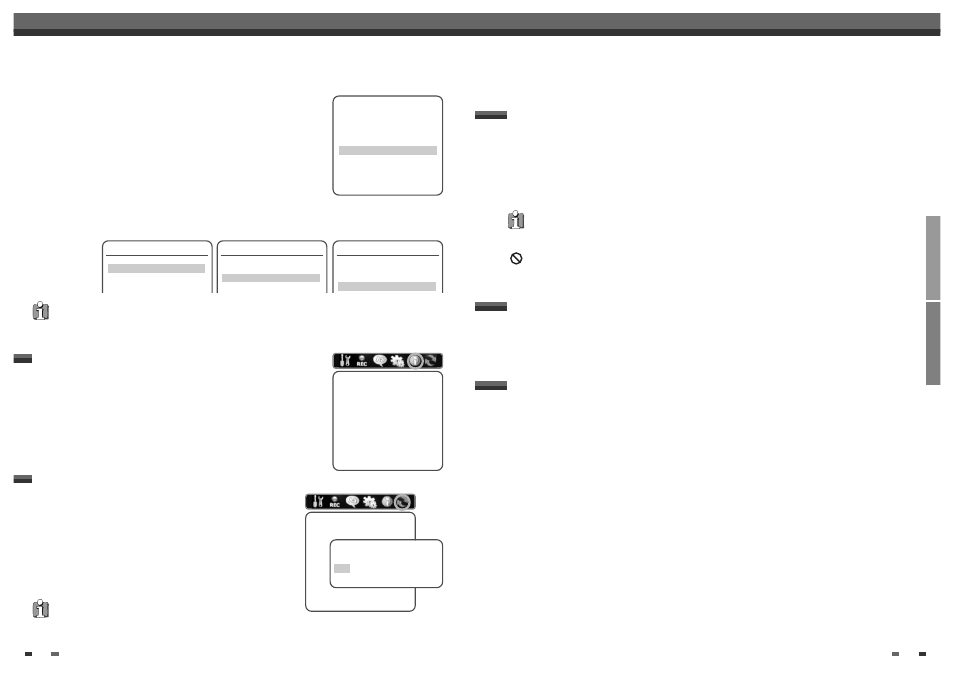
SETUP
PLAYBACK
33
You can change the TV audio using the [AUDIO] button.
Press [AUDIO] repeatedly to change the TV audio, according to the Broadcast audio signal as shown below.
• STEREO Audio Signal
Stereo
➝ Mono ➝ Stereo
• BIL Audio Signal
BIL I
➝ BIL II ➝ (BIL Off) ➝ BIL I
• MONO Audio Signal
Mono
The current audio channel is displayed on-screen.
• If the sound is poor quality when set to Stereo, you can often improve it by changing to Mono.
• When an external input is selected, the audio channel can be switched only to Stereo.
Changing the TV Audio Channel
The On-Screen Display provides feedback on the status of the DVD Recorder+VCR and/or the currently loaded
disc or tape. To access the On-Screen Display (or OSD), press [DISPLAY].
To display information about the currently loaded disc or tape:
On-screen display operation
1
Press [DISPLAY] repeatedly to display/change the information displayed on-screen.
2
To remove the on-screen display, press [DISPLAY] repeatedly until it disappears.
See the descriptions below for detailed explanations of the on-screen displays for each media type.
Temporary Feedback Icons
Action prohibited or not available
Displaying Disc Information
Changing TV Channels
• Some discs may not provide all the features shown in the on-screen display examples.
If no disc is playing, you can change TV channels using the [0-9] or [PR+/–] buttons on the remote control or
[PR+/–] buttons on the front panel.
32
VCR
This feature enables you to search for Index marks or specific times on your VHS
tapes.
1
While ‘Preferences‘ is selected, press [†] to move to the second level.
2
Use […/†] to select ‘VCR‘.
3
Press [ENTER] to display the submenu.
4
Select ‘Index+’, ‘Index–’ or ‘Go to Zero’.
5
If you select ‘Index+’ (or ‘Index–’) and press [ENTER], your DVD Recorder+
VCR will locate your index mark and begin playback.
6
If you select ‘Go-To Search’ and press [ENTER], your DVD Recorder+ VCR will wind to the position 0:00:00
and stop.
Preferences
Video
Audio
Parental Controls
Auto Settings
VCR
Instructions
Enter-Confirm Setup-Exit
Move …†
VCR
Index+
Index–
Go to Zero
VCR
Index+
Index–
Go to Zero
VCR
Index+
Index–
Go to Zero
Initial Setup
System Information
System Information helps service personnel identify key firmware information
about your DVD Recorder+VCR in case service is required.
System Info
Version
EP Set 1.0
Main Build
DR3-1.0.2
Micom Software
0.0.0
DVD Navigation
1.0.0
Loader Version
DVS-RA20
Instructions
Enter-Confirm Setup-Exit
Move …†
• Some options cannot be reset, including Parental Controls, Password,
and Country Code.
• After Restoring Defaults the unit reboots automatically and the Installation menu appears. You must set the
country, language, channel, and clock settings again.
If you wish, you can reset the DVD Recorder+VCR to its original factory
settings.
1
Press [SETUP].
2
Use [œ/√] to select ‘Restore Defaults‘.
3
Press [ENTER].
4
The Initialize menu will appear. Use the […/†] buttons to select
‘Yes‘ and press [ENTER].
Restore Defaults
Restore Defaults
If you select this function all
settings will be removed and
the product will be set into
initial (factory) mode.
Instructions
Enter-Confirm Setup-Exit
Move …†
Are you sure you want to restore
default settings?
Yes
No
• The VCR menu is activated only when a video cassette tape is inserted.
On-Screen Display Overview
On-Screen Display Overview
