Honestech Photo DVD 4.0 User Manual
Page 65
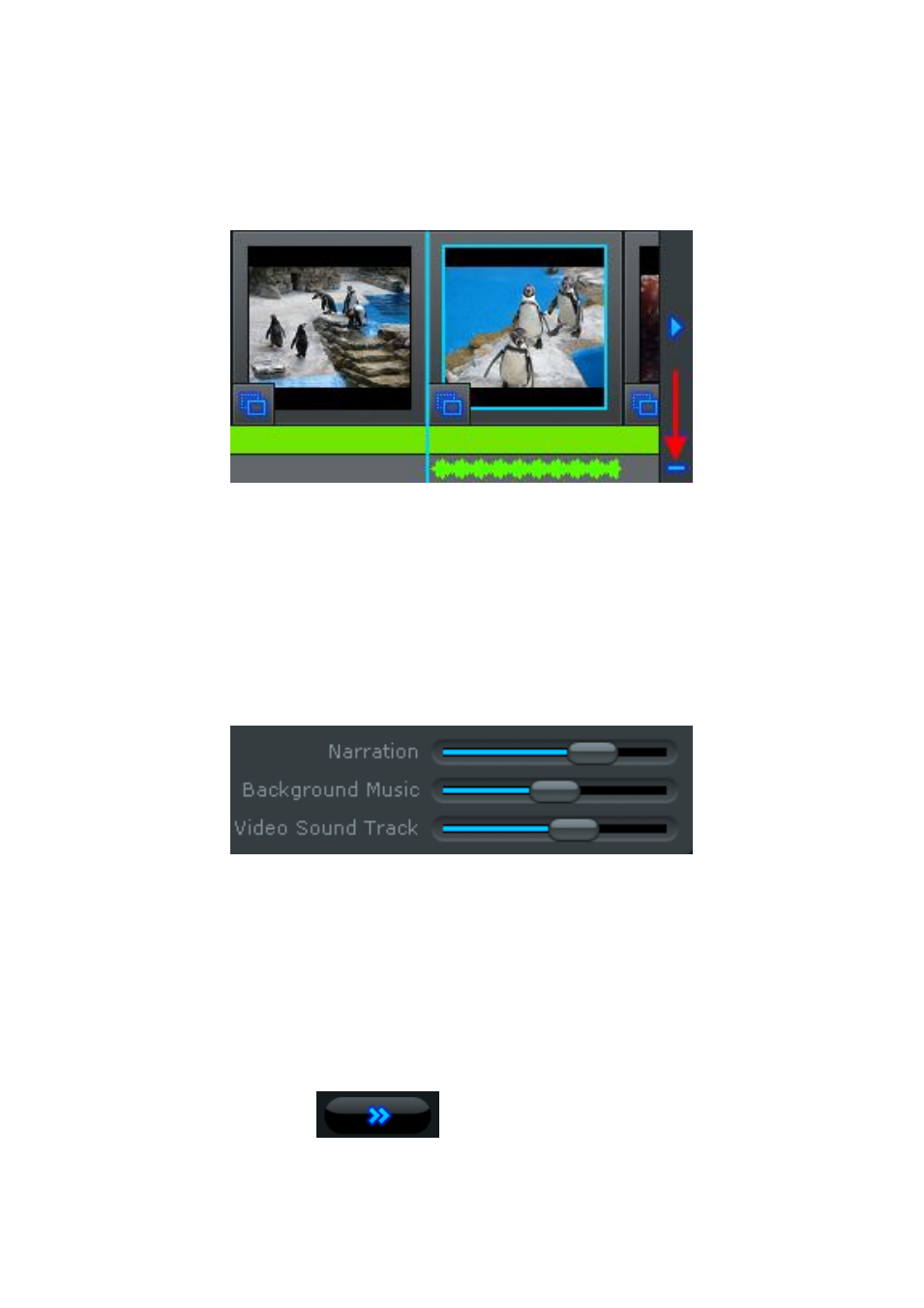
65. Photo DVD
™ 4.0
2) Select a slide containing narration and click the minus button at the right
end of the Microphone Track.
Adjusting Volume Levels for Narration, Background Music and Video
Sound Tracks
Use the Narration, Background Music and Video Sound Track volume sliders
located at the bottom right of the Narration panel to adjust the levels within
you slide show.
Tip: Adjusting the volume levels can be particularly useful for ensuring
your voice over narration can be heard clearly over any background
music or video sound tracks.
When you are finished adding narration to your slides and adjusting the
volume levels, click the Next button at the bottom right to
proceed to the Add Effects screen.
