Audio setup, Display setup – Daewoo DCR-9120 User Manual
Page 18
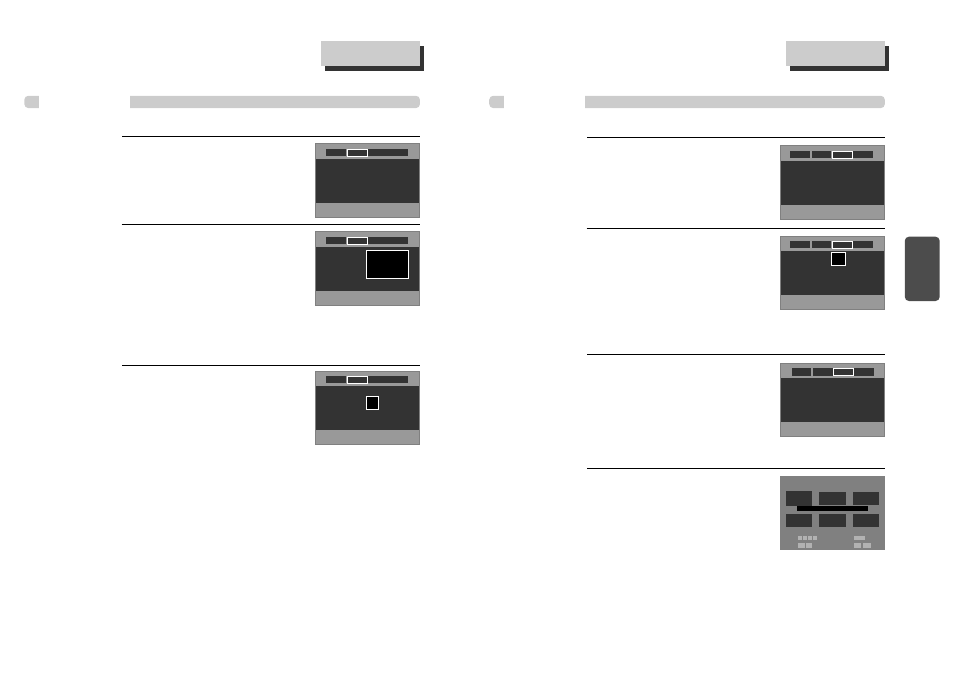
33
D
V
D
Setup
AUDIO Setup
32
Select “Dynamic Range” by pressing
[…
…/†
†] button.
You can set following 2 values of Dynamic Range.
•
Off : You can hear the same sound as recorded in
disc.
•
On : You can hear loud sound softer and soft
sound louder.
2
■ A user may select audio menu according to a user’s speaker set.
While STOP or Resume STOP, press
[SETUP] button.
1
Dynamic Range : Off
Speaker Setup : Configure
Dynamic Range : On
Speaker Setup : Configure
Off
>On
DVD initial setting
DVD initial setting
DISPLAY Setup
While STOP or RESUME STOP, press
[SETUP] button.
By pressing [œ / √] button, select “Display”.
Select “Aspect Ratio” by pressing […
…/†
†]
button.
Press [ENTER] button to select the desired setting.
• If a user selects “Pan&Scan (4:3)”, the user can
watch only a center of the original scene of “16:9”.
• If a user selects “Letterbox (4:3)”, the user can
2
1
■ A user can set up a connected TV condition and screen.
Select “Screen Saver” by pressing
[…
…/†
†] button.
Press [ENTER] button to select the desired setting.
If bright scenes continue to be displayed in screen,
TV can be damaged. Set the screensaver to "On",
the screensaver functions automatically and DVD
logo moves continuously if the resume stop, stop,
pause, open status is maintained for about 5 minutes.
3
Aspect Ratio : Letter Box (4:3)
Screen Saver : On
Aspect Ratio : LetterBox (4:3)
Screen Saver : Off
Widescreen (16:9)
>LetterBox (4:3)
Pan & Scan (4:3)
Aspect Ratio : LetterBox (4:3)
Screen Saver : Off
Off
>On
watch the original scene of “16:9”, but the top and bottom of the screen look black
color.
• If a disc size is originally recorded in 4:3, a user cannot watch it in a wide screen though
a user sets a size as “Widescreen 16:9”.
Audio
Display
Ratings
Language
Audio
Display
Ratings
Language
Audio
Display
Ratings
Language
Audio
Display
Ratings
Language
Audio
Display
Ratings
Language
Select “Speaker Setup” by pressing
[…
…/†
†] button.
Press [ENTER] button to enter into Speaker Setup
screen.
3
Dynamic Range : On
Speaker Setup : Configure
Audio
Display
Ratings
Language
After selecting “Speaker” by pressing
[…
…/†
†/œ/√] button, adjust the Level by
pressing [√√/œœ ] button and adjust
the Delay by pressing [❚œœ √√❚]
button.
4
Speaker Setup
LEFT
Speaker Setup : Default
Type:
Small
Level: 0.0 dB
Delay: 0 ms
CENTER
Type:
Small
Level: 0.0 dB
Delay: 0 ms
RIGHT
L. SURR.
SUB. W
R.SURR.
Type:
Small
Level: 0.0 dB
Delay: 0 ms
Type:
Small
Level: 0.0 dB
Delay: 5 ms
Type:
Small
Level: 0.0 dB
Delay: 5 ms
Type:
On
Level: 0.0 dB
Select: … † œ √
Test Tone: √ /❚ ❚
Level: œœ √√
Delay: ❚œœ √√❚
