Honestech Stopmotion Studio 4.0 User Manual
Page 4
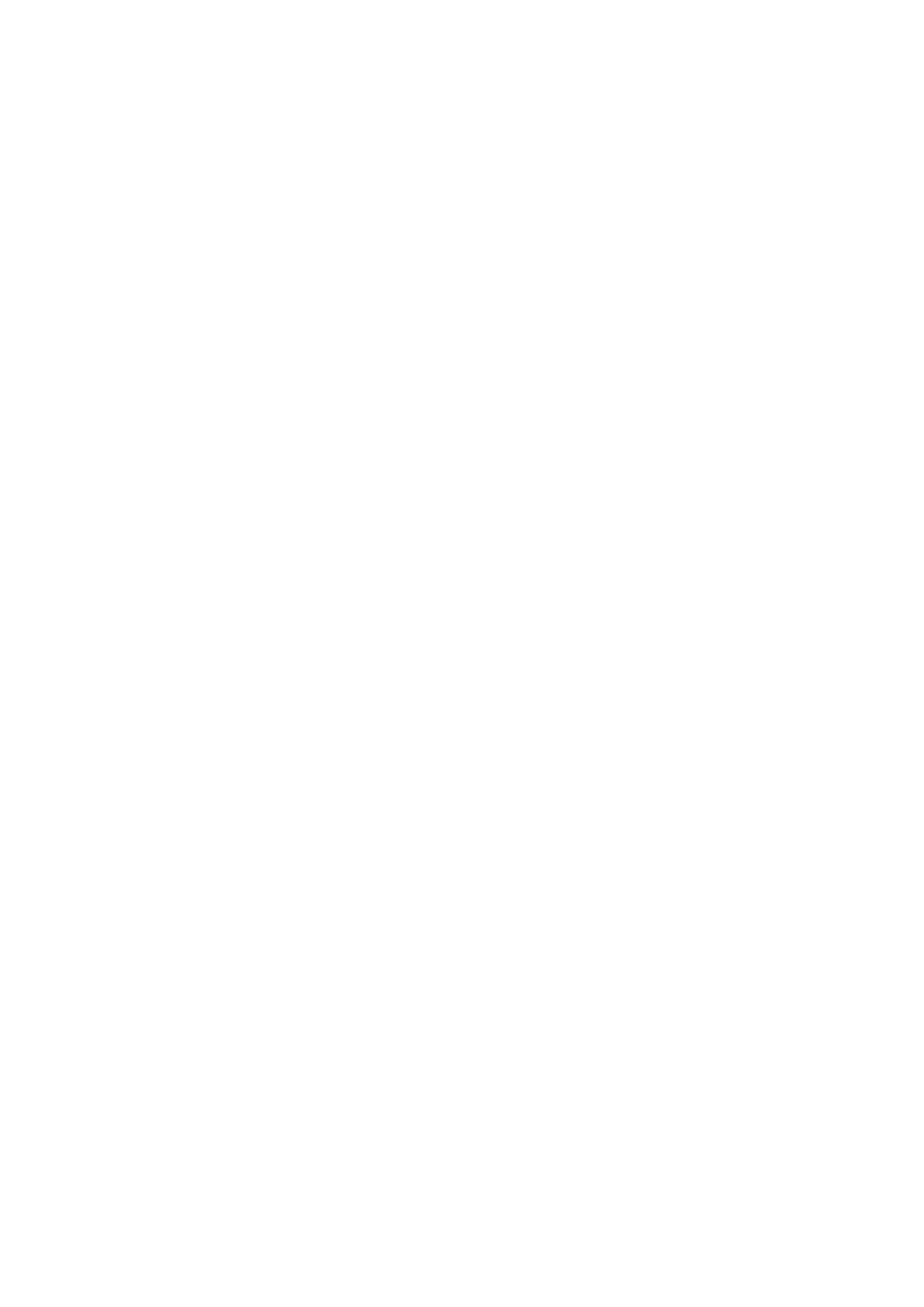
4.
honestech™
Table of Contents
ch™ Stopmotion Studio™ 4.0 ............................................................... 6
installation of honestech™ Stopmotion Studio™ 4.0 .................. 7
honestech™ Stopmotion Studio™ .......................................................... 7
honestech™ Stopmotion Studio™ 4.0............................................... 11
