Maintaining, Cleaning, Servicing – Dynex DX-LCD22-09 User Manual
Page 21: Troubleshooting, Cleaning servicing
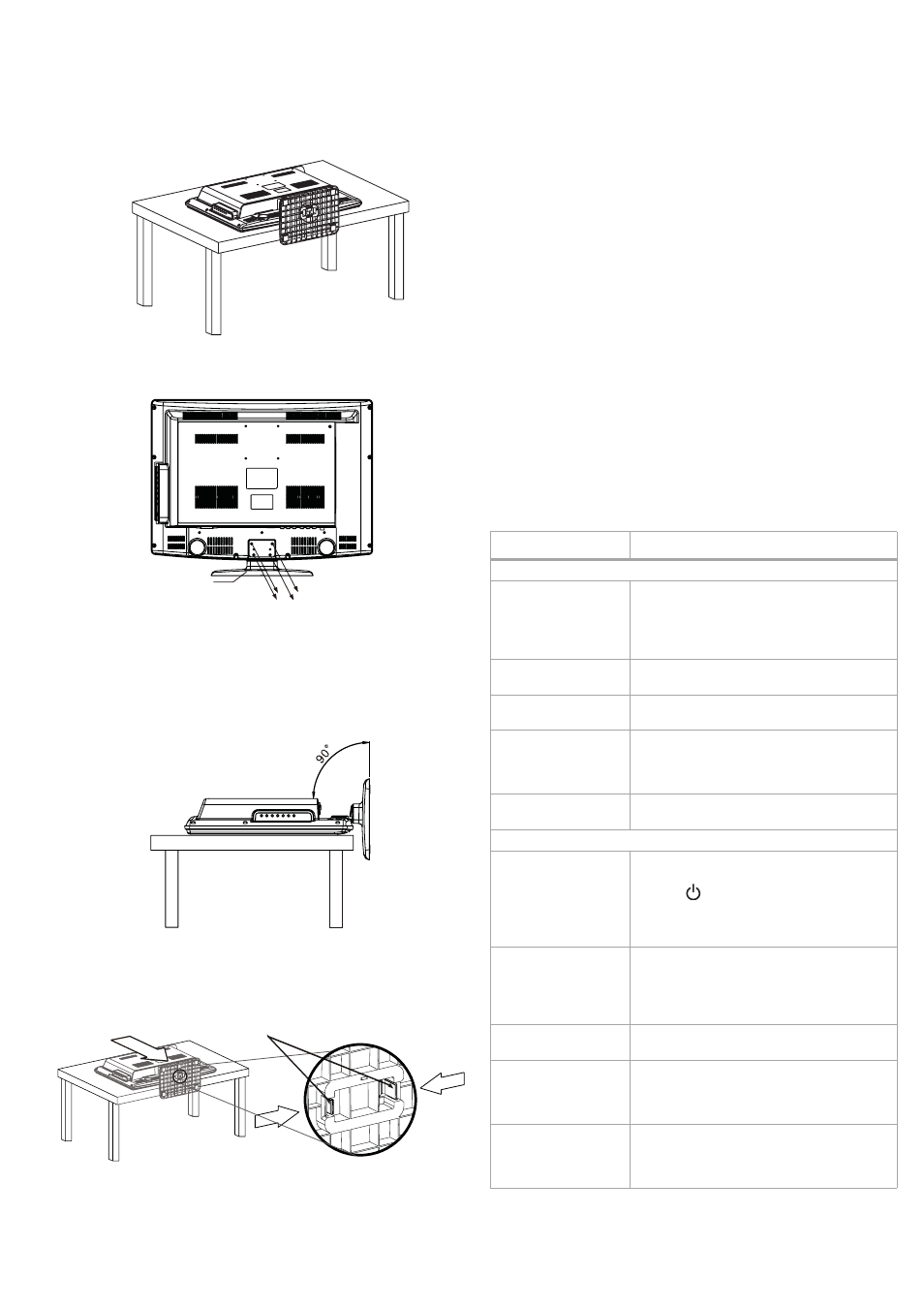
Maintaining
21
To remove the stand and stand column:
1 Lay your TV flat (screen down) on a table or bench. Make sure
that you put down a soft cushion or cloth so that your TV is not
scratched).
2 Remove the four screws holding the stand column to your TV,
then remove the stand column and stand.
To remove the stand from the stand column:
1 Lay your TV flat (screen down) on a table or bench. Make sure
that you put down a soft cushion or cloth so that your TV is not
scratched).
2 Adjust the stand so that the angle between the stand and the TV
is 90°.
3 Press the two black tabs on the bottom of the stand together and
push them into the stand column, then pull the stand off the
stand column.
Note: The appearance of this product in these illustrations may differ from
your actual product, and is for comparitive purposes only.
Maintaining
Cleaning
• Before cleaning the screen, unplug your TV from the power
outlet.
• Wipe the front panel and other exterior surfaces of your TV with a
soft cloth immersed in luke warm water, then wrung dry.
• Never use a solvent or alcohol. Do not spray insecticide liquid
near your TV. Such chemicals may cause damage and
discoloration to the exposed surfaces.
Servicing
Do not try to repair your TV yourself. There are no user-serviceable parts
inside. Turn off your TV, unplug the power cord, then contact an
authorized service center.
Troubleshooting
Use the following checklist for troubleshooting when you have
problems with your TV. If problems persist, try unplugging your TV,
then plugging it in again. If that does not work, consult your local
dealer or service outlet.
Make sure that all connections are made correctly.
Caution: Never attempt to repair a defective TV yourself.
Stand
Remove four screws
Pull off the stand
Press the black tabs together
and push them into the stand
column
Problem
Solution
General problems
One or more channels
cannot be viewed
• The channel(s) may be blocked. Check
parental controls.
• The channel(s) may be hidden. Try
accessing the channel directly by using
the number buttons (0-9).
Lost password
Use the master password (1397) to access
the Lock menu and set a new password.
Some options cannot
be accessed.
If a setting appears grayed out, the setting is
not available in the current mode.
The TV cabinet creaks
When your TV is in use, there are changes in
temperature which cause the cabinet to
expand and contract. This may cause a
creaking noise. This is not a malfunction.
The control buttons do
not work
Disconnect the TV power cord and wait a few
seconds, then reconnect it.
Video and audio problems
No picture (the screen
is not lit) and no
sound.
• Make sure that the power cord is plugged
in.
• Press
POWER on the TV or the remote
control.
• Try another channel. The problem may be
at the broadcasting station.
Dark, poor, or no
picture, good sound
• Make sure that the picture mode is
correct.
• Adjust the brightness of the picture.
• Make sure the antenna/cable
connections are correct.
No color, dark picture,
or the color is not right
Adjust the color saturation in the video
setting.
Snow and noise on the
screen
• Try another channel. The problem may be
at the broadcasting station.
• Make sure the antenna/cable
connections are correct.
Dotted lines or stripes
on the screen
• Move the TV away from noise sources,
such as cars, neon signs, or hair dryers.
• Make sure the antenna/cable
connections are correct.
