Henry Engineering SIXMIX User Manual
Page 6
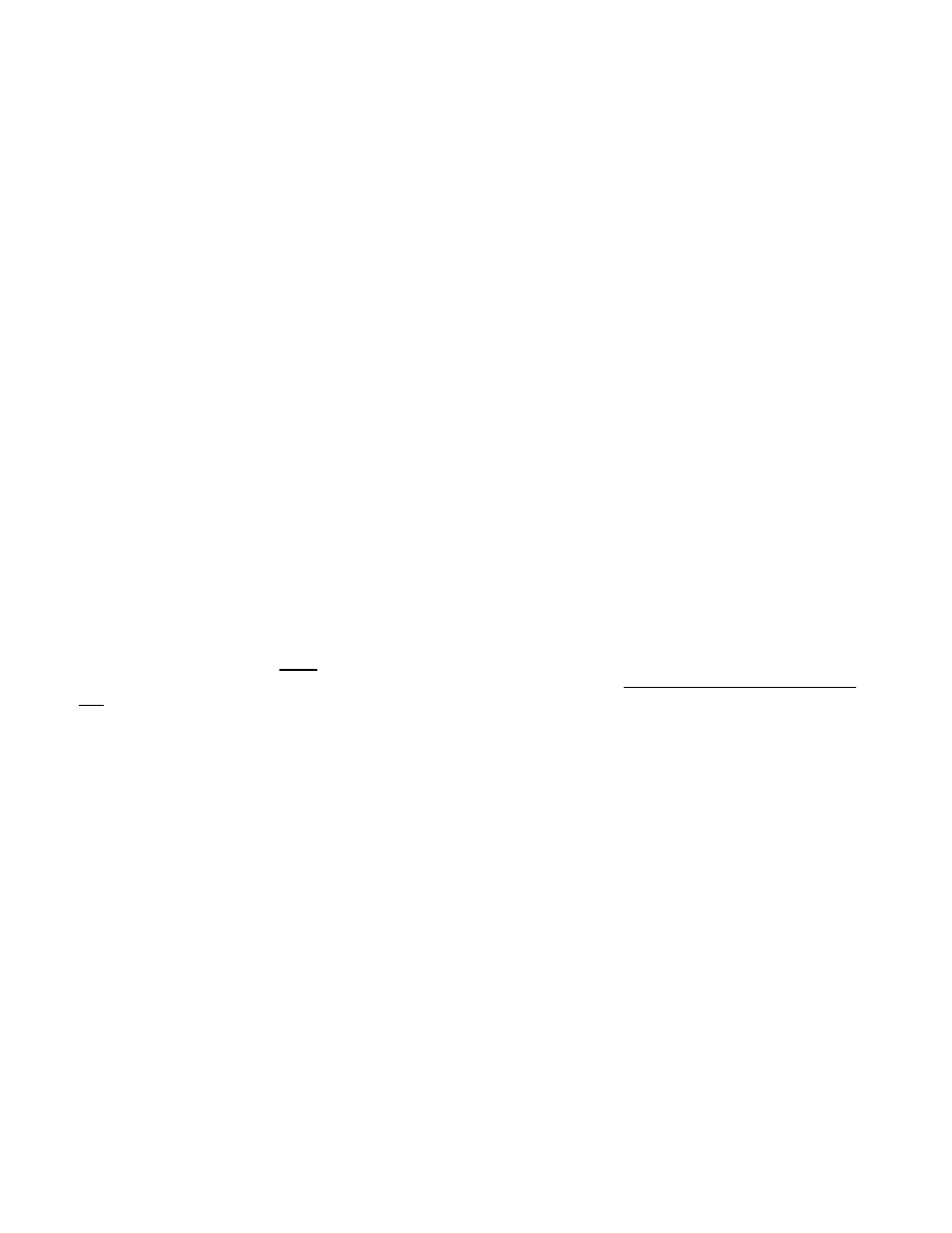
PAGE 6
4.3 MONITOR
SYSTEM
The console’s Program mix bus can be monitored via the Monitor system. In addition, audio from an off-air monitor
can be heard through the Monitor system, as well as playback audio from the computer.
Two buttons determine what is heard on the Monitor system. The PGM/AIR button selects either the Program bus
or the Air monitor. If the button is up, the Program bus is heard; if the button is down, the Air monitor is heard,
provided that the NORM/PC button is up. If the NORM/PC button is down, the PGM/AIR selection is overridden,
and play audio from the computer will be heard. This is useful when recording or editing on the computer, as some
software allows “monitoring through” the codec so that audio can be monitored as it’s being recorded or edited. It
also allows computer audio to be played without having to assign the computer to the PGM bus.
LEDs indicate the positions of the Monitor system buttons. GREEN = PGM, YELLOW = AIR.
A YELLOW LED will light to indicate the Monitor system is in PC-Play mode, and will override the PGM/AIR LED.
The Monitor output should be connected to a suitable monitor speaker power amplifier. The Monitor volume is
adjusted using the Monitor Volume control. The (external) monitor amplifier should be adjusted so that the Monitor
system produces adequate volume with the Monitor knob set to about 2 o’clock. The Monitor output will be muted
whenever a microphone is in use, if the Monitor Mute function for the mic is turned on.
4.4 HEADPHONES
SYSTEMS
4.4.1 CONSOLE
OPERATOR HEADPHONE SYSTEM
SIXMIX provides a flexible Headphones output for use by the console operator. The Headphones are plugged into
the ¼” Headphones jack on the front of the console. Use headphones with an impedance of 24 ohms or higher; do
not use older “8 ohm” headphones.
The Headphone output “hears” the same audio as the Monitor output, however, the Headphone system can also
listen to sources on the Cue bus by using the “AUTOCUE” facility.
The AUTOCUE feature is turned on or off using the AUTOCUE button. If the button is UP, Autocue is OFF: the
Headphone audio will be the same as that heard in the Monitor system. Pressing the AUTOCUE button turns
Autocue ON, and lights the BLUE LED. In this mode, the Headphone output is automatically switched to the Cue
bus whenever any source is in Cue mode. When this happens, regular Monitor audio will be “dimmed” by about
40db, and Cue bus audio will be heard at full volume. This convenient feature eliminates the need to manually
switch the Headphones between Program and Cue each time a source needs to be cued.
4.4.2 GUEST ANNOUNCER HEADPHONE OUTPUT: GUEST POD
SIXMIX also provides a second Headphone output for use by a guest announcer. This output is for use with a
Henry Engineering MultiPhones Guest Pod. It is not necessary to use the MultiPhones master unit; only the Guest
Pod is needed. The Guest Pod listener will hear the same audio that is on the SIXMIX Monitor system. If the
console operator pushes the Talkback button, Mic 1 audio will override “regular” Monitor audio.
Important! If a Guest Pod is connected to the SIXMIX while the SIXMIX is powered on, it may be necessary
to “reboot” AC power to the console. Turn the AC power off, wait 3 seconds, then turn AC power back on.
4.5
CUE SYSTEM
SIXMIX provides a broadcast Cue system with a built-in Cue speaker. Any channel (except Mic Channel 1) can be
mixed to the Cue bus by using the blue CUE buttons. The CUE function always overrides a channel’s Program
assignment, to prevent sources from being accidently cued while still on the air. The cue audio is pre-fader; there is
no need to change the fader setting. Cue bus audio can be heard through the Cue Speaker; the volume is
controlled with the CUE VOLUME knob. Note that the Cue speaker will mute whenever the Monitor speakers are
muted, to prevent Cue audio from getting on the air via a live microphone.
The cue bus can also be heard via the console operators HEADPHONES output. (See Section 4.4.1)
