New file, Save file, Igure – Grandstream Universal Phonebook Editor v3.6.4 User Manual
Page 14
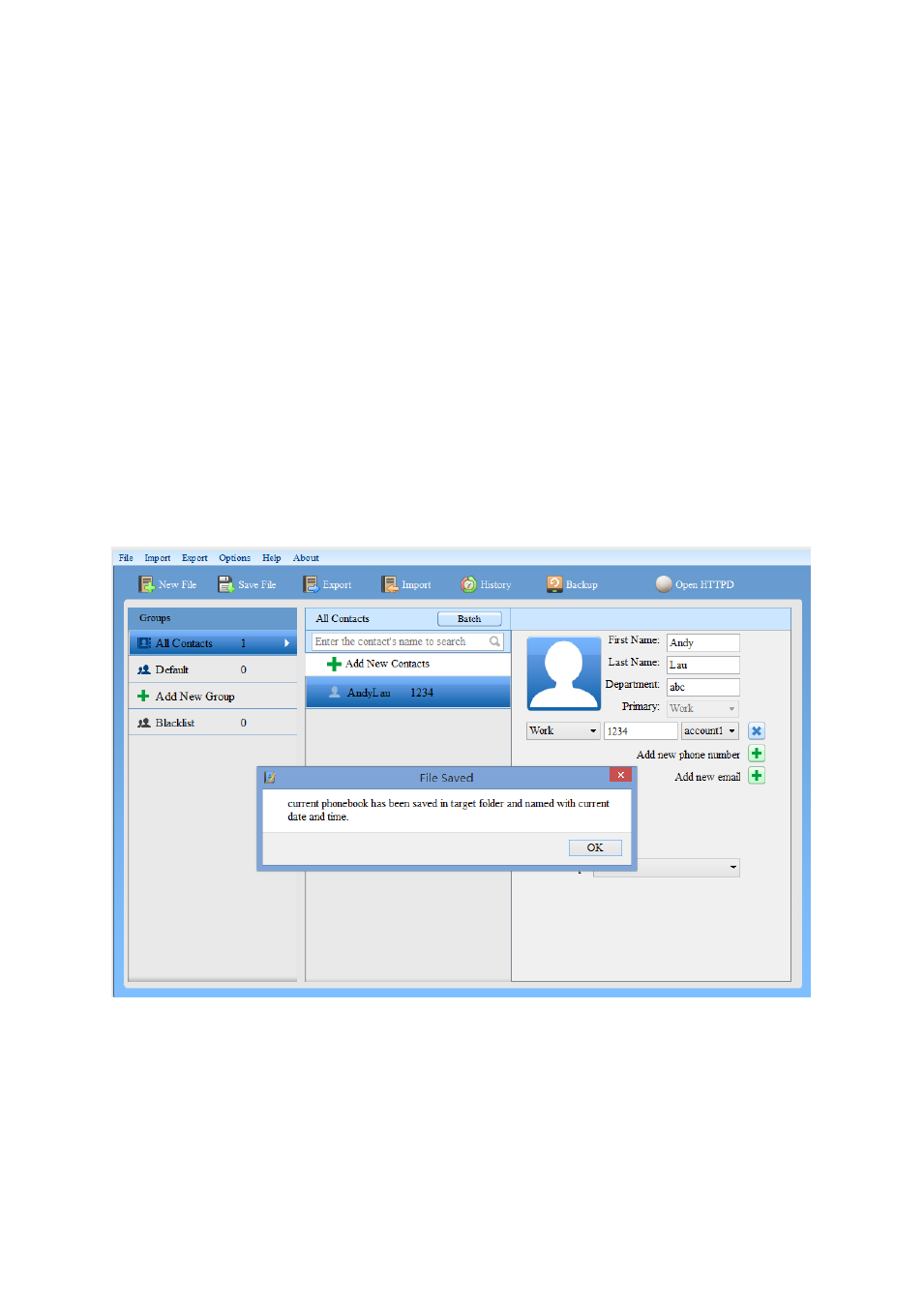
Software Version 3.6.4 Universal Phonebook Editor User Guide Page 13 of 14
The GXV3240/3275 series take the following steps below (Such as GXV3275):
1. Open browser, and type the IP address of the phone to access the Web GUI.
2. Open
“Maintenance”->”Contacts”. Under Download section choose “HTTP”. Add the HTTP
Download Server path on “Download Server” field. Encode type is UTF-8 by default.
3. Click download and wait for a few seconds. Phonebook will be downloaded to the phone.
NEW FILE
Click on
“New File” to create another new phonebook, and if user already has some contacts, there will
be a notification indicating user to save the contacts.
SAVE FILE
Click on
“Save File” to save the current phonebook as an XML on the computer. The file will be located
in the
“target” folder inside the Universal phonebook Editor directory. The file is named using the
current date and time. As the figure shows below:
Figure 11: Save File
