Export function, Local export, Backup – Grandstream Universal Phonebook Editor v3.6.4 User Manual
Page 12: Igure, Xport file window
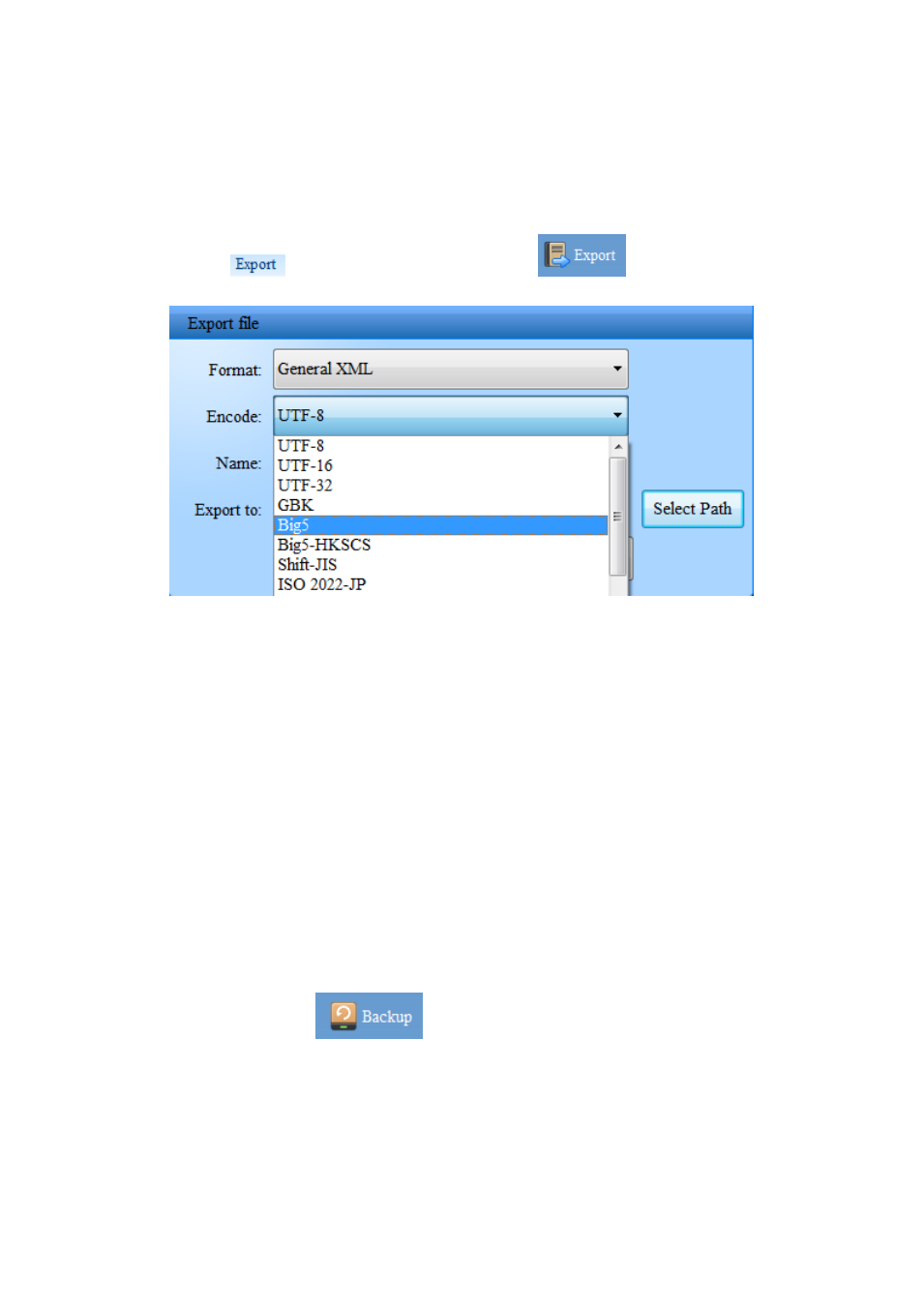
Software Version 3.6.4 Universal Phonebook Editor User Guide Page 11 of 14
EXPORT FUNCTION
Export feature can export phonebook to a specified path.
LOCAL EXPORT
Move cursor to
and click “Local Export”, or click
directly. There are many
formats and encoding choices when exporting, as shown in the picture below:
Figure 9: Export file window
Format: Phonebook editor supports importing and exporting various formats by XML file. All
formats are available for Grandstream phones. See not for compatible formats.
Export to: Choose a save path for the file.
Note: GXP21xx and GXV3140 series can only support XML and UTF-8 formats. GXV3175 can support
XML and CSV formats, and UTF-8,UTF-16,UTF-32, and GBK encoding. GXV32xx supports XML,
VCard, and CSV formats, and UTF-8, UTF-16, UTF-32, GBK, Big5, Big5-HKSCS, Shift-JIS,
ISO8859-1, ISO8859-15, Windows-1251 and EUC-KR encoding. When importing saved files to the
phone, encode and file format should be same as exporting else the import will fail and messy code will
appear on LCD.
BACKUP
To create a backup, click on
, and a saving interface will appear. Type the name and
then click
“Backup” to save the phonebook.
