Group options, Add group·rename group, Delete group – Grandstream Universal Phonebook Editor v3.6.4 User Manual
Page 11: Batch add contacts to group, View group information, Igure, Roup right click options
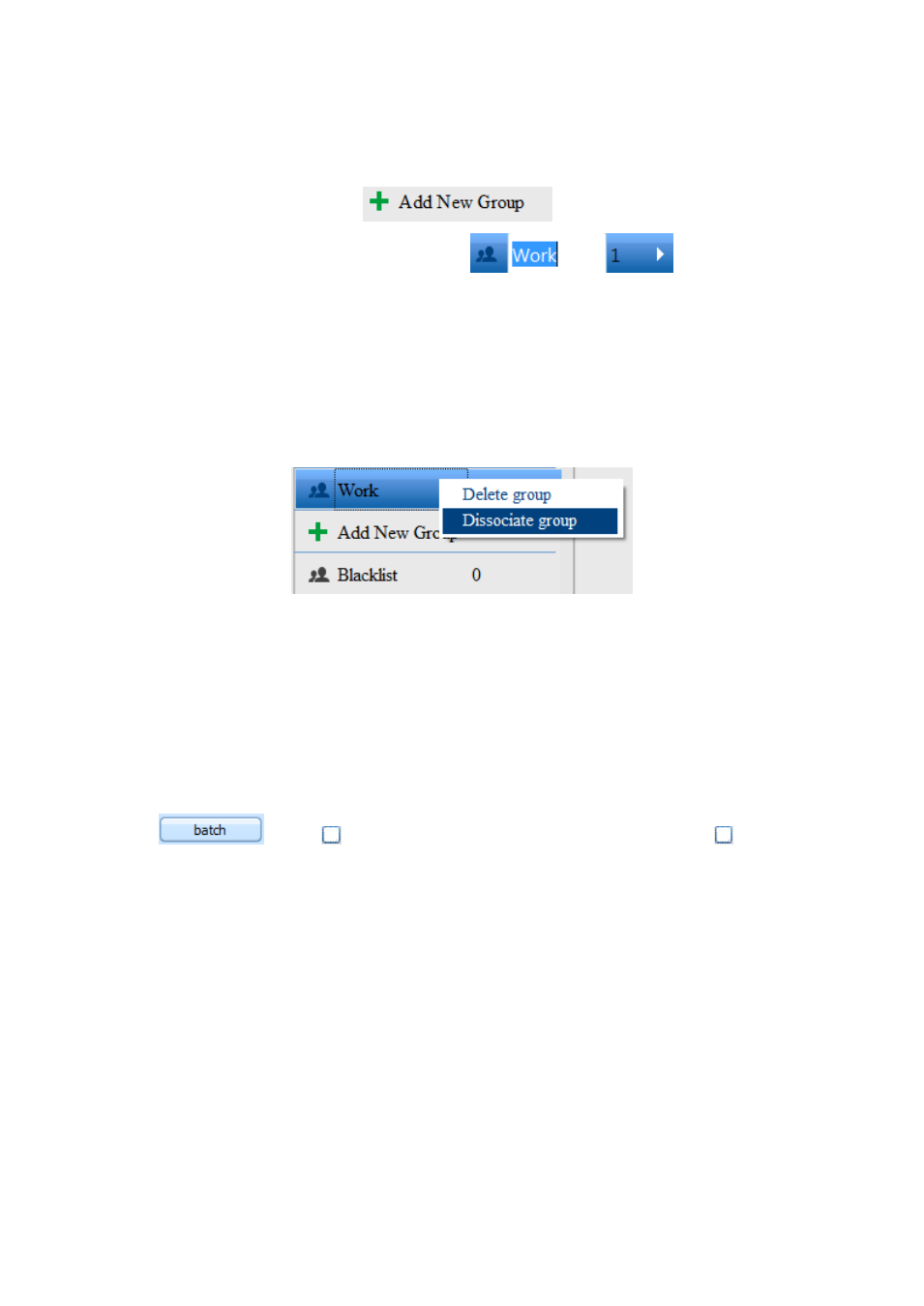
Software Version 3.6.4 Universal Phonebook Editor User Guide Page 10 of 14
GROUP OPTIONS
ADD GROUP·RENAME GROUP
Add New Group: Clicking on
and a new group will appear in the
group listing. Type name of the group, such as
and when you click
on another group it will be save automatically.
You can rename the group by double clicking on the name of the group.
DELETE GROUP
Right click on a group and
“Delete Group” and “Dissociate Group” will appear. As the shown below:
Figure 8: Group right click options
Delete group: Removes the group from the list.
Dissociate group: Empty all the contacts in this group, but the group still exists.
BATCH ADD CONTACTS TO GROUP
Press
and a
will appear after all the contacts. Users can click
to choose
multiple contacts, then right click and choose
“Move to” and select the group to add the contacts. This
option is similar to batch deleting contacts.
VIEW GROUP INFORMATION
Click on a group and all the contacts within the group will appear in the middle section. You can search
for a contact within the group by entering the contact name in the search box.
