Featur es & options – DeWalt DS100 User Manual
Page 19
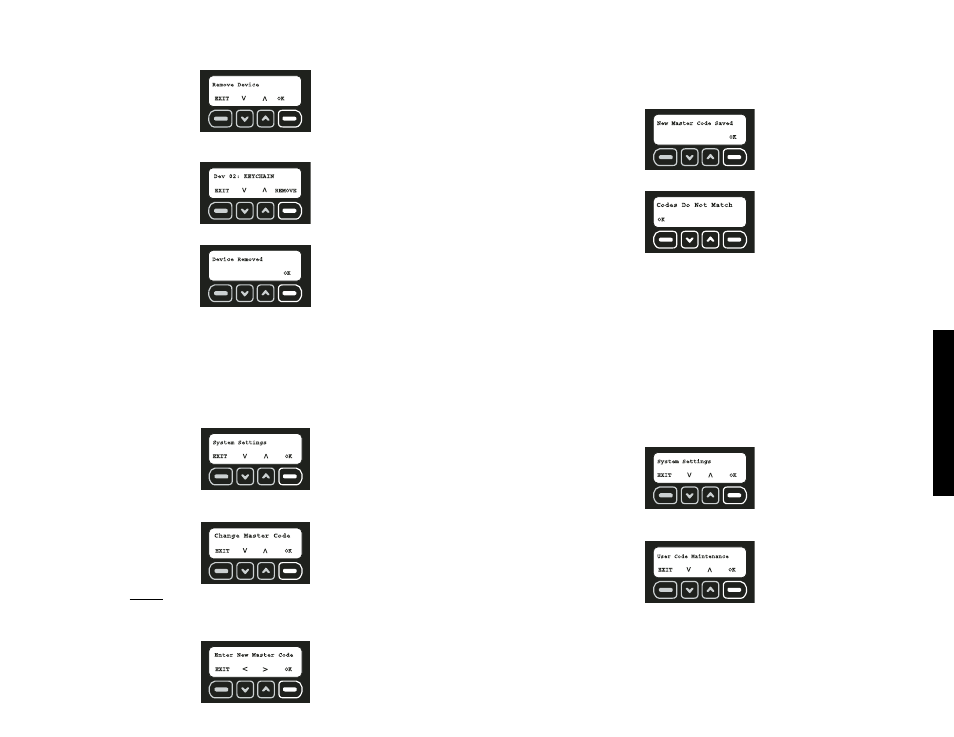
Featur
es & Options
12
To Remove a Device:
1. Use the up and down arrows to scroll through the menu until the Remove Device
screen is displayed. Select OK.
2. Use the up and down arrows to scroll through the list until the device to be removed is
reached. Select REMOVE.
3. The system will indicate that the device has been removed. Select OK.
CHANGE MASTER CODE
The master code enables ONLY the master user to make programming changes to the
system as well as arm and disarm. The master code can be changed at any time while the
system is disarmed.
1. Start at the main screen.
2. Select MENU or press MAIN MENU on the keypad.
3. Using the keypad, enter the master code.
4. Use the up and down arrows to scroll through the menu until the System Settings
screen is displayed. Select OK.
5. Use the up and down arrows to scroll through the menu until the Change Master Code
screen is displayed. Select OK.
6. Re-enter the
current
master code. This allows verification that the master user is
making the change.
7. If a valid master code is entered, the system will ask for a new master code. Using the
numbers on the keypad, enter a new four digit master code. Then, select OK.
8. Re-enter the new master code to confirm. Again, using the numbers on the keypad,
enter the new four digit master code. The character that is being changed will be under-
lined. To move back a character, use the down arrow. To move forward a character,
use the up arrow. Then, select OK.
9. If the codes match, the system will confirm that the master code has been changed.
Select OK.
NOTE: If the codes do not match, the Codes Do Not Match screen is displayed:
If Master Codes Do Not Match
1. Select OK.
2. The Change Master Code screen is displayed (Step 5, Change Master Code). The
original master code is the default code until it is changed and verified.
USER CODE MAINTENANCE
After the initial setup, a user code and name can be added, edited or removed.
• Adding a User
• Editing a User
• Removing a User
1. Start at the main screen.
2. Select MENU or press MAIN MENU on the keypad.
3. Using the keypad, enter the master code.
4. Use the up and down arrows to scroll through the menu until the System Settings
screen is displayed. Select OK.
5. Use the up and down arrows to scroll through the menu until the User Code
Maintenance screen is displayed. Select OK.
