Configure alarm triggers and rules, Figure 13: gsurf_pro alarm action rule – Grandstream GSurf Pro User Manual User Manual
Page 20
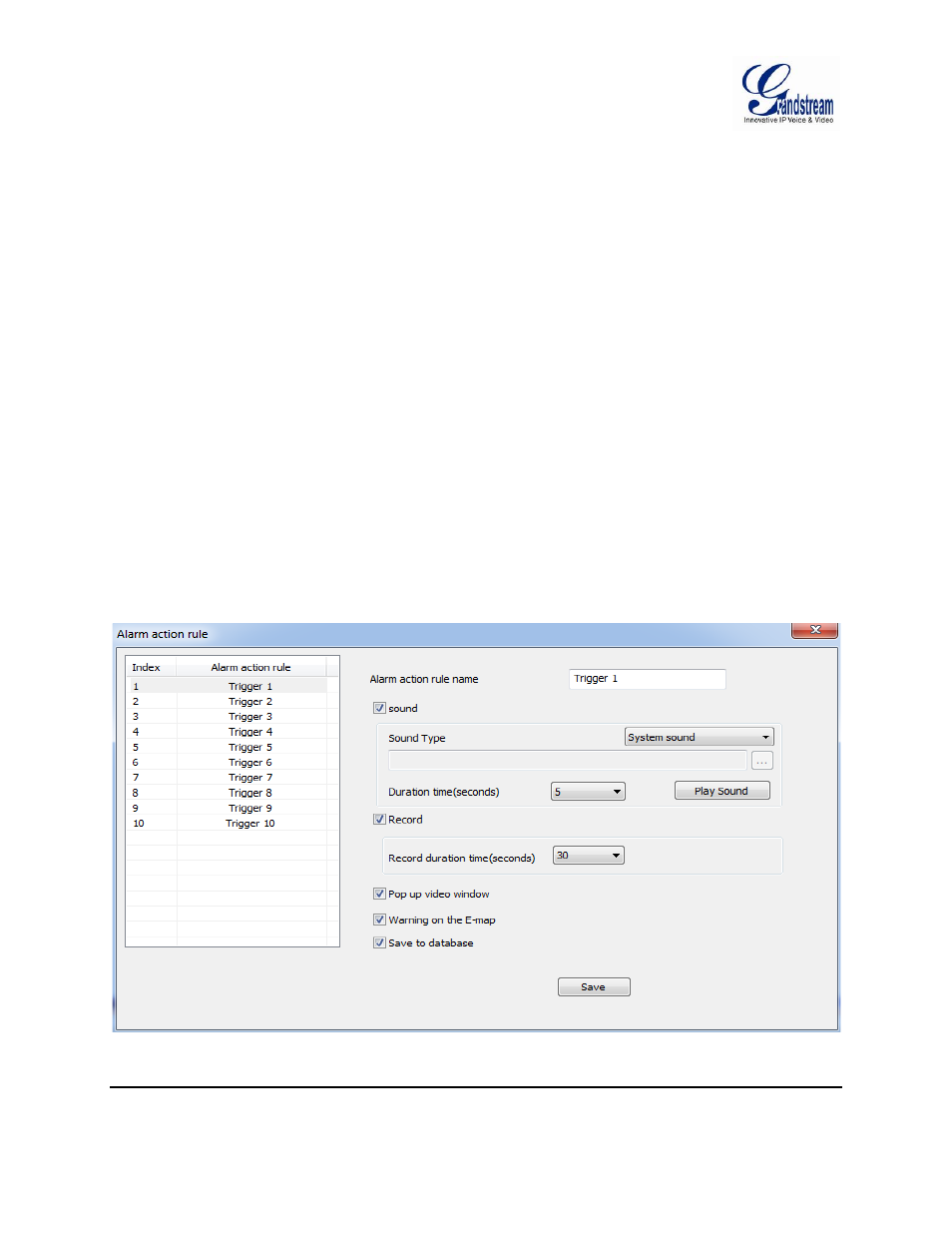
Grandstream Networks, Inc. GSurf_Pro USER MANUAL
Page 20 of 45
Version 1.0.0.12
Updated : 06/2013
CONFIGURE ALARM TRIGGERS AND RULES
Grandstream's network cameras and digital video servers support motion detection and alarm events.
They can report motion detection or alarm events to GSurf_Pro. On the GSurf_Pro side, it can be
configured to take actions, i.e., to notify such events to users. Up to 10 rules can be set up with different
alarm actions. The instructions below will assist you with this setup.
1. In the top Menu bar, click System Config->Alarm Config.
2. In the Alarm action rule window, select the Alarm index and configure the action.
• Sound: If it's checked, GSurf_Pro will play a sound when receiving an alarm report. Make sure to
select a sound file and the duration for it to play.
• Record: If it's checked, GSurf_Pro will record the video upon receiving an alarm report. Users
could also select the duration for the recording.
• Pop up video window: If it's checked, a pop up video window will appear on receiving an alarm
report.
• Warning on the E-map: If it's checked, the corresponding icon of that channel in the electronic
map will flash in red upon receiving an alarm report.
• Save to database: If it's checked, the alarm event will be written to the alarm log.
3. Click Save button to save the settings.
Figure 13: GSurf_Pro Alarm Action Rule
