Configuration guide, Add/delete device, Add device – Grandstream GSurf Pro User Manual User Manual
Page 13
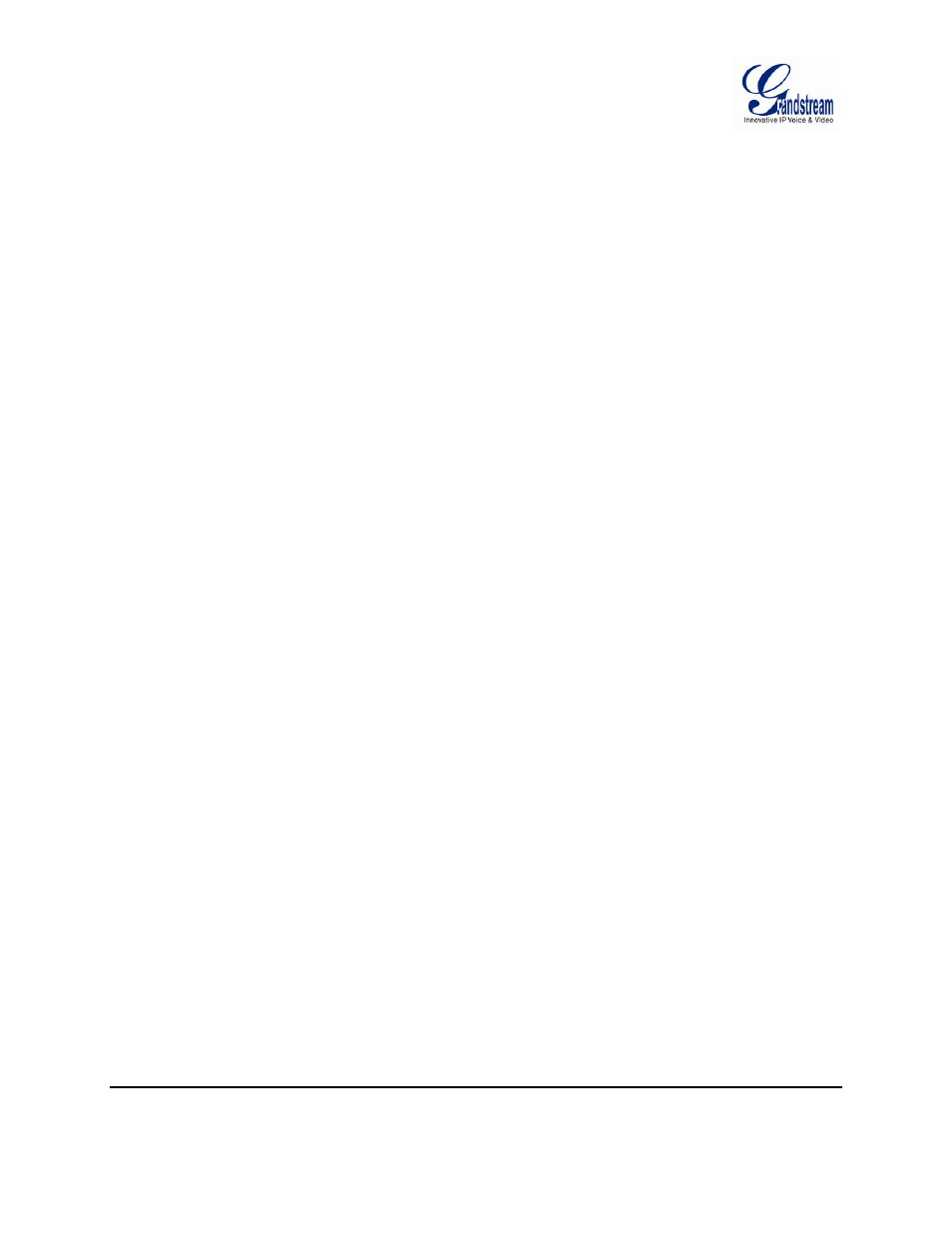
Grandstream Networks, Inc. GSurf_Pro USER MANUAL
Page 13 of 45
Version 1.0.0.12
Updated : 06/2013
CONFIGURATION GUIDE
After installing GSurf_Pro, it must be configured for your network cameras or digital video servers. This
section describes how to configure GSurf_Pro, as well as how to set up auto recording, motion detection,
alarms and etc.
ADD/DELETE DEVICE
ADD DEVICE
1. In the top Menu bar, click System Config->Device Config.
2. In the Device Configuration window, click Add button to open the Add Device dialog.
3. Enter the device information.
• Device Name: Enter a name for the device.
• Device Type: Select the device type, DVS or IPCAM.
• Count of channels: Select the number of channels that your device supports. For example, the
GXV3504 has 4 channels.
• IP: Enter the IP address of the device.
• Domain Name: Enter the domain name of the device.
• RTSP Port: Enter the RTSP port for video streaming. If the device's web access port is 80, enter
554 as RTSP Port. Otherwise, add 2000 to the device's web access port and enter here.
4. Click Ok to save.
After successfully adding the device, users could view the video by double-clicking on the device name in
the Device browser panel on the left.
