Figure 6: import and export phone book xml file, Figure 7: import phone book xml file: settings – Grandstream GXP2200 XML Phonebook Guide User Manual
Page 11
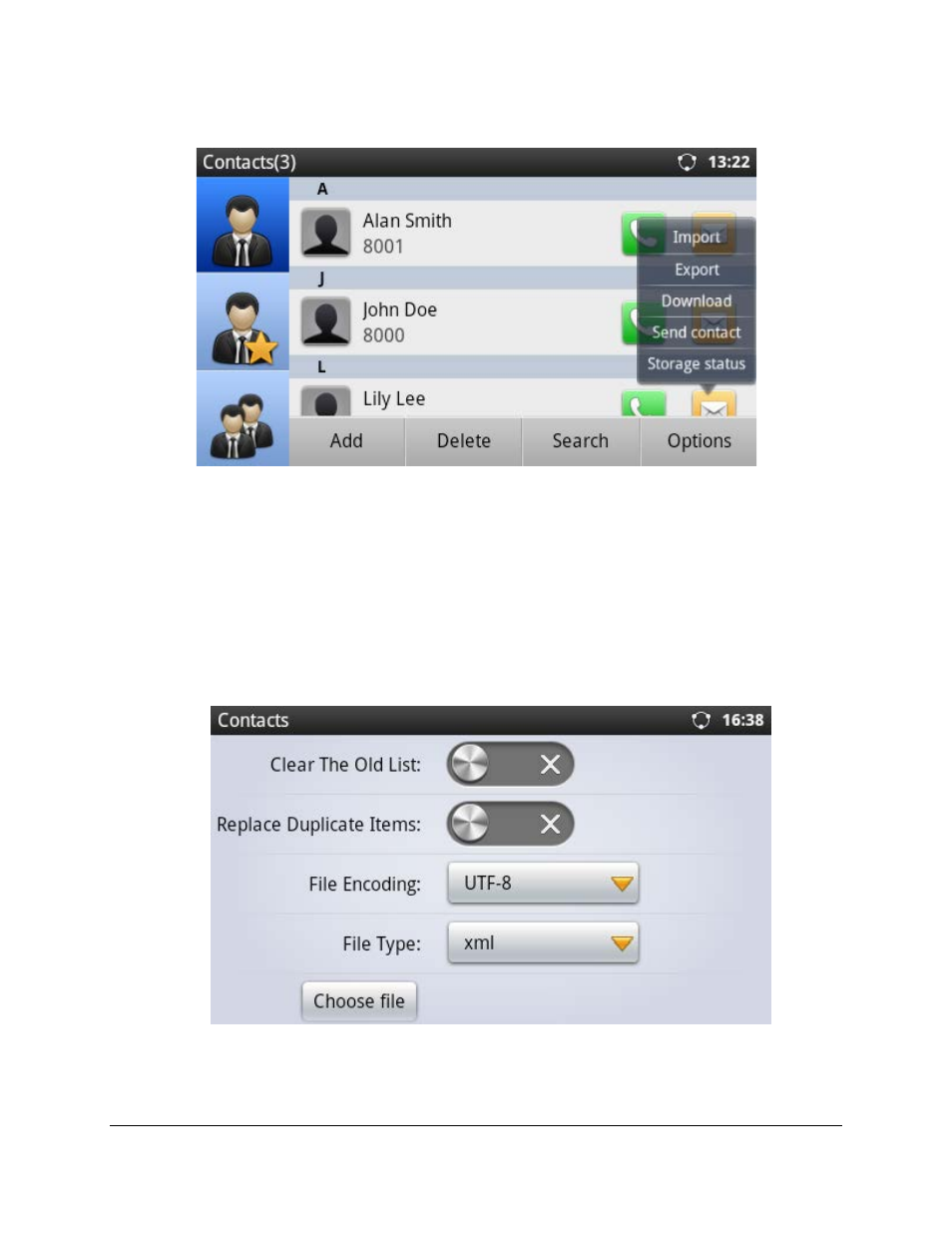
FIRMWARE VERSION 1.0.3.2 XML BASED DOWNLOADABLE PHONEBOOK GUIDE Page 10 of 21
Figure 6: Import and Export Phone Book XML File
• Import
Tap on "Import" in Contacts->Options and the following figure will show. Configure import options
"Clear The Old List", "Replace Duplicate Items", "File Encoding" format (UTF-8 or GBK) and select
"File Type" as "xml". Then tap on "Choose file" button to specify the path where the phonebook.xml is
located in the internal storage or USB storage/SD card.
Figure 7: Import Phone Book XML File: Settings
