Classcomm software installation – Genee World Genee Pad User Manual
Page 5
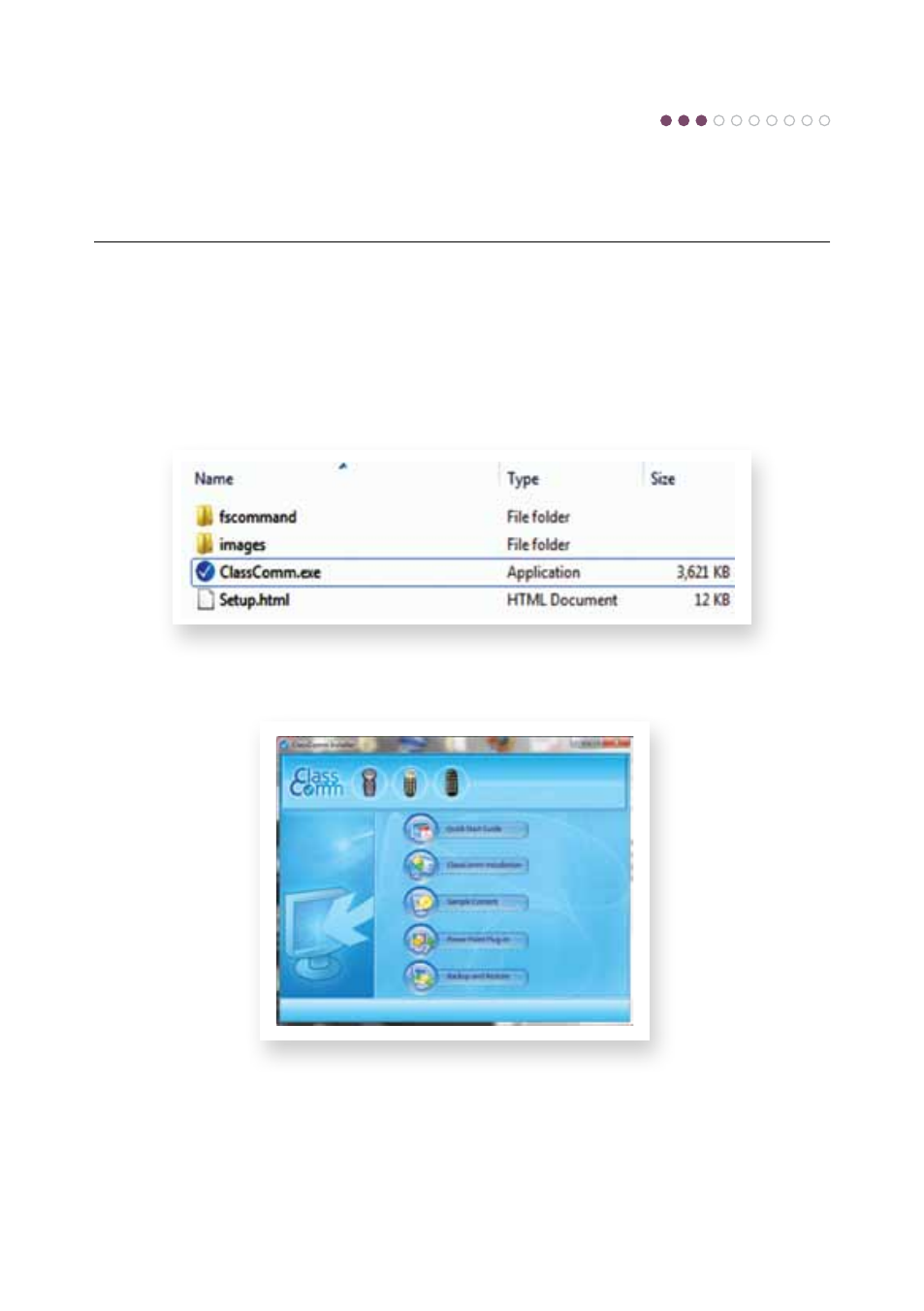
ClassComm software installation
Please ensure that the receiver is disconnected before you insert the ClassComm Installation CD.
• If the CD does not auto-run, you will need to manually run “ClassComm.exe” by exploring the CD
contents (Fig 1)
Fig. 1 – ClassComm CD Contents
The ClassComm Installation Menu Screen will open as shown below.
• Select ClassComm Installation from the options.
• Follow the onscreen wizard instructions to install the software.
• During installation the following screen will appear (over the page).
ClassComm
Installation
Menu Screen
Step
3
