Advanced preferences, Things to do in the advanced preferences screen, Language – DirecTV HIRD-E11 User Manual
Page 65: Filters, Receiver id, Screen ratio, Channel lock, Input key
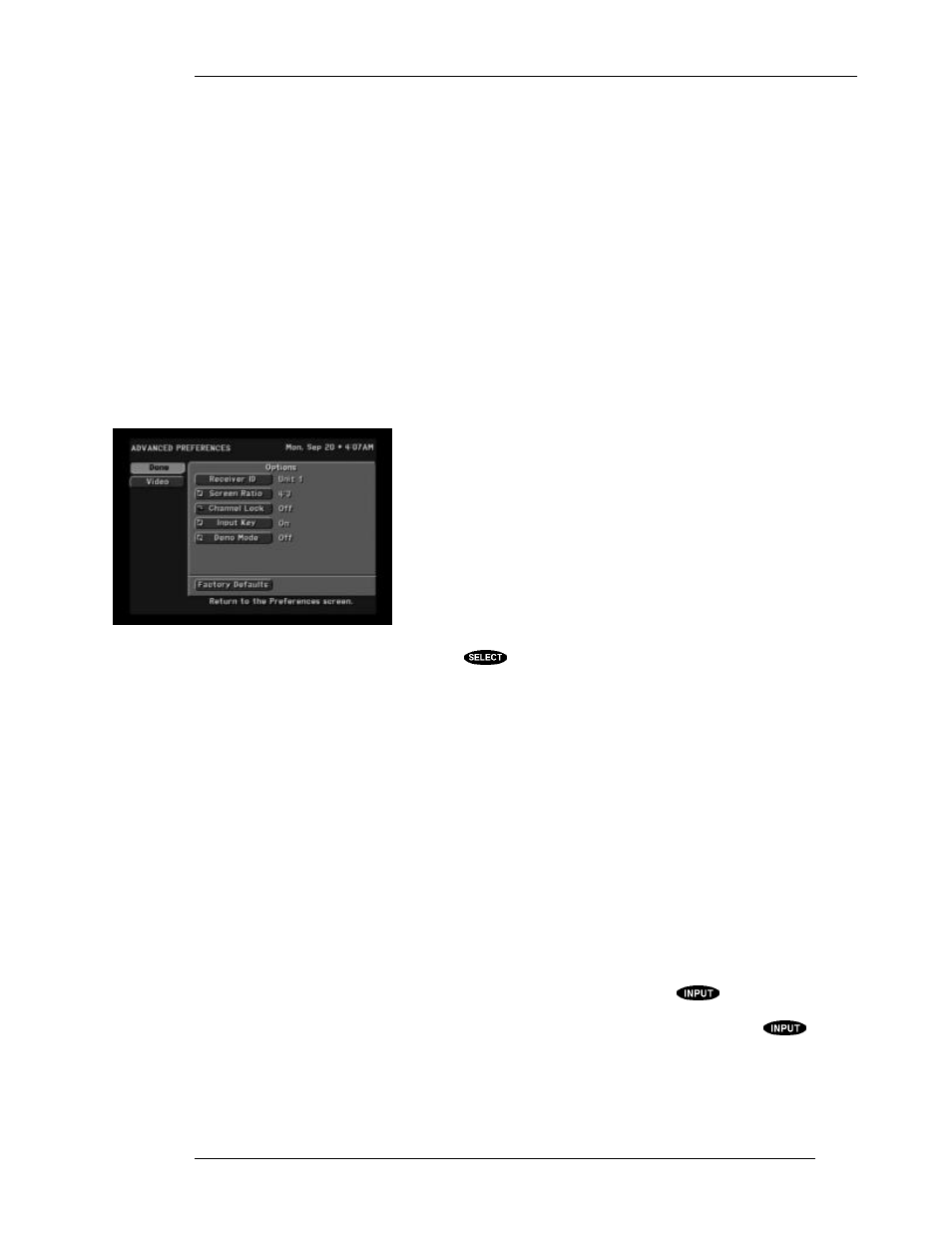
THE DIGITAL SATELLITE RECEIVER’S MENU SYSTEM
P
AGE
7-9
Language
The LANGUAGE option enables you to specify the language in which menus and messages are
displayed. While English is the default language, you may choose Spanish. Be aware that program
titles and descriptions will continue to be in English since that text is broadcast.
Filters
The default setting for Filters is “Temporary.” With a setting of “Temporary,” each time you leave the
on-screen guide, all filters other than Channel List will reset (all categories and complete class). If you
change the Filters setting to “Persistent,” any filtering that you should happen to do will survive
exiting the on-screen guide and be in effect for the OneLine Guide and even later when returning to
the on-screen guide at a later time.
Advanced Preferences
The ADVANCED PREFERENCES screen contains options that are less likely to require changes
once they are set. Most users will not make any changes to this
screen. This screen also provides a means to reset all preference
options to the factory defaults.
Things to do in the ADVANCED
PREFERENCES screen
Receiver ID
Someday, you may choose to get a second digital satellite receiver.
If both receivers are in the same room or if you are using an RF
remote control or a remote control extender, you may experience
interference between signals. To avoid this “cross talk,” simply
highlight the Receiver ID button and press
on the remote control to be used for that specific
digital satellite receiver. Remember to set your remote control to the desired code first. For information
regarding changing the remote control code, see the chapter “Programming Your Remote Control.”
Screen Ratio
Screen Ratio should be set to 4:3 for most televisions, which is the default. This indicates that you are
using a standard format television screen. However, if you have a wide-screen television, you may
want to change this setting to the 16:9 option. While setting this option to the wrong format will not
harm your TV, it may cause a distorted picture.
Channel Lock
The Channel Lock setting provides a way for you to set your digital satellite receiver to permanently
stay on a specified channel. When the setting is anything other than “- - - -” the digital satellite receiver
will always power up on that channel and will ignore any attempts to change the channel. To allow
channel changing to function again, set this option back to “- - - -.”
Input Key
The Input Key option allows you to enable or disable the functionality of the
key on your
remote control. This is useful if you are not using the local TV pass through capability of your digital
satellite receiver and want to avoid getting a snowy picture from inadvertent presses of the
key.
Please note that the pass through capability happens automatically when the digital satellite receiver is
powered off.
The ADVANCED PREFERENCES screen
