Controlling the digital satellite receiver, Front panel vs. remote control keys, Basic navigation – DirecTV HIRD-E11 User Manual
Page 19
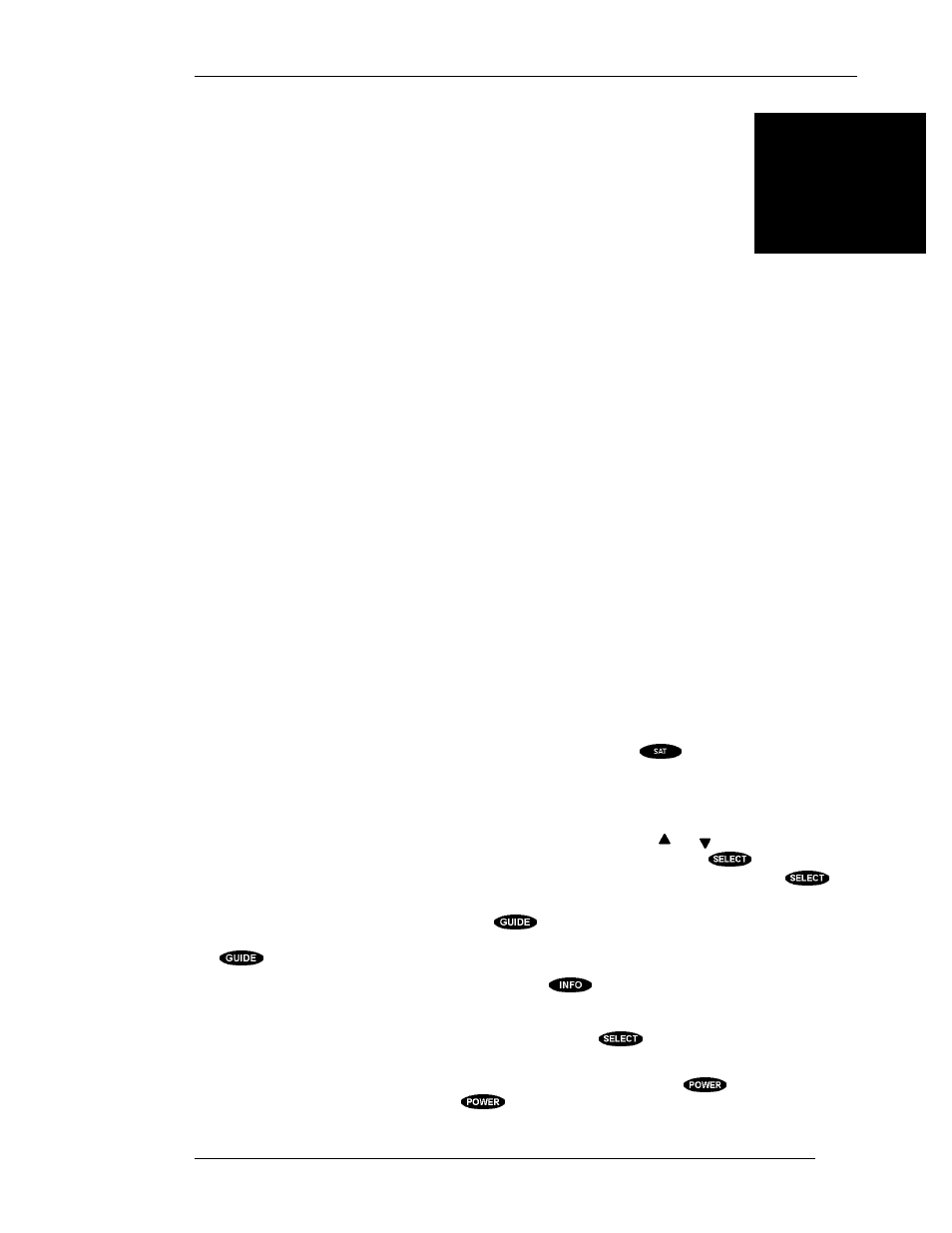
P
AGE
3-1
Now it’s time for you to take control. Take a few minutes to read through this chapter to begin to
understand how to operate your system. Let’s begin with a couple of simple rules. First, there is
nothing that you can do using the front panel keys or the remote control keys which could harm the
digital satellite receiver in any way. Once you understand the capabilities and options available in your
receiver, you will be able to undo any changes or settings that you make.
The next important rule is to have fun. The features of the digital satellite receiver are intended to
make watching TV more enjoyable. It is not necessary to know everything your system can do right
away. Learn the capabilities a little at a time. The more you use the digital satellite receiver, the more
the techniques necessary to control it will become second nature.
Front Panel vs. Remote Control
Keys
The front panel provides basic controls needed to access and use the primary features of the digital
satellite receiver. It is not intended to be a substitute for the remote control. Rather, it will provide
access to the basic setup features and simple channel changing. If you begin to access menus and
screens from the remote control, do not assume that you can access or navigate those same screens
with the front panel keys.
The remote control has additional keys to provide shortcuts or access to extended features of the digital
satellite receiver. Most of the remote control keys can also be used to control other components in your
entertainment system. For this reason, you must remember to press the
key, putting the remote
control in digital satellite receiver mode, when you want to control the digital satellite receiver.
Basic Navigation
Two distinct keys on the digital satellite receiver front panel represent the and direction keys. On
the remote control, the direction keys are represented by the keys surrounding the
key. These
keys are primarily used to move the highlight (also known as a cursor) around the screen. The
key should be pressed to indicate that a highlighted item is the one that you wish to choose.
Another key you will be using frequently is the
key, located only on the remote control. This
key is used when you want to display the current on-screen guide. Once you are in the guide, pressing
the
key while a program title is highlighted will display the Guide pop-up menu.
Another key appearing only on the remote control is the
key. This key is used to retrieve
descriptive information about a currently airing event and to provide access to scheduling information
(and purchasing information for pay per view) about highlighted programs in the on-screen guide.
Unless there is some message indicating otherwise, pressing the
key on the front panel will
perfom a similar function.
Another key that appears on both the remote control and the front panel is the
key. Make sure
the remote control is in SAT mode for the
key to apply to the digital satellite receiver. When
3
CONTROLLING THE
DIGITAL SATELLITE
RECEIVER
