2 creating a new sync folder, 3 opening the sync folder, 4 adding files into the sync folder – Freecom FHD-XS User Manual
Page 23
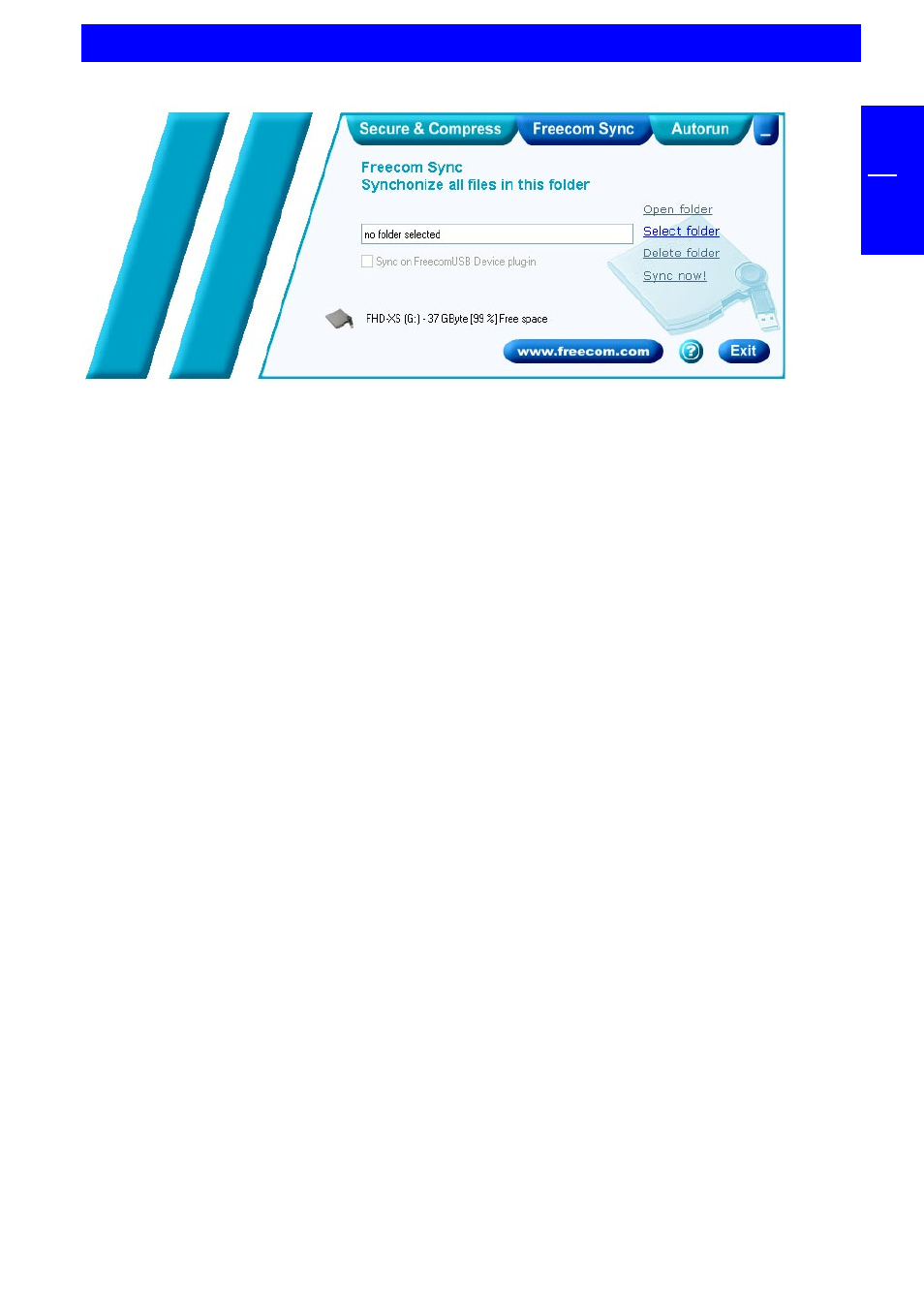
23
GB
5
5.4.2 Creating a new SYNC folder
1. Open the Freecom Personal Media Suite and select the tab "Freecom SYNC".
Click on "Change folder" and select a folder on your FHD-XS.
2. Alternatively, you can create a new SYNC folder on your FHD-XS using the
"Change folder" function by clicking on "Create new folder", naming the
folder (e.g. "SYNC") and selecting it.
3. Click on "Complete" so that the new folder is created. Then opens the
Freecom SYNC folder.
5.4.3 Opening the SYNC folder
1. Open the Freecom Personal Media Suite and select the tab "Freecom SYNC".
2. Click on "Open folder" in order to open the SYNC folder.
2. If the Freecom Personal Media Suite is already open and has been started
minimised in the taskbar, you can also open the SYNC folder through a right-
click on the taskbar symbol of the Freecom Personal Media Suite.
5.4.4 Adding files into the SYNC folder
1. Open the SYNC folder.
2. Pull the respective files or folders in the SYNC folder using the drag&drop
function.
3. Alternatively, you can also right-click on the file(s) or folder(s) and select the
SYNC folder in the context menu under "Send to ...". Your files/folders are
now copied into the SYNC folder.
The User Interface of the Freecom Personal Media Suite
