Cable/dsl setup instructions, Sympatico setup, Rogers@home setup – Delta THINKPAD R40 User Manual
Page 44: Cable/dsl setup, Rogers@home, Sympatico, Sympatico setup rogers@home setup
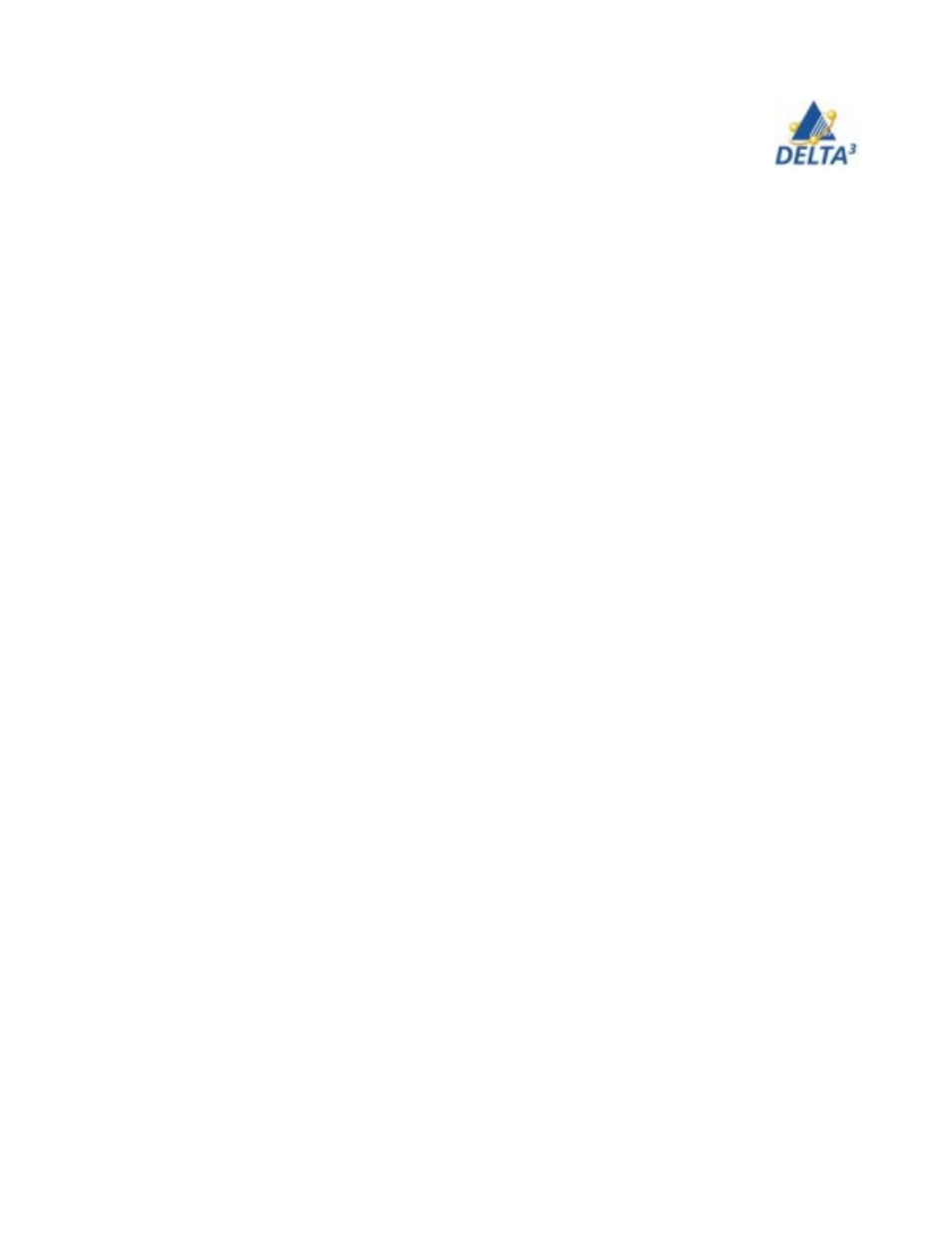
44
User Handbook
Cable/DSL Setup Instructions
***Note you are the “administrator” of your own computer. If you make an
irreversible mistake you may need to have your computer re-imaged.
***Default settings are fine to connect to services such as Rogers@home, Shaw,
Cogeco, etc. the only change that MAY be necessary is rename your computer’s
hostname.
Sympatico Setup
If you have Sympatico HSE, you must use the CD’s provided by HSE. Install ONLY the
access manager portion of HSE. Do not install any other components or you may be
required to re-image before you can again connect to the College’s network. You do not
need to rename your computer.
Rogers@home Setup
For most users Rogers is a plug and play setup. If you have an already connected
desktop and are having difficulty please try the following.
You must first release the IP from your desktop before you plug in your laptop to the
cable modem. This is how you do it.
1. On your desktop computer
Click on Start
Click on Run
Key cmd
2. You are now in command prompt
Key ipconfig/release
Your desktop now has its IP released.
3. Connect your laptop to your cable modem
4. Once Windows 2000 starts on your laptop
Click on Start
Click on Run
Key cmd
5. You are now in command prompt
Key ipconfig/renew
You are done.
In the event that this doesn’t work, please contact @Rogers at 416 448 7333
