Backing up your system, Archiving data to cd-r, Restoring your system – Delta THINKPAD R40 User Manual
Page 17: Restoring files, Cd-r
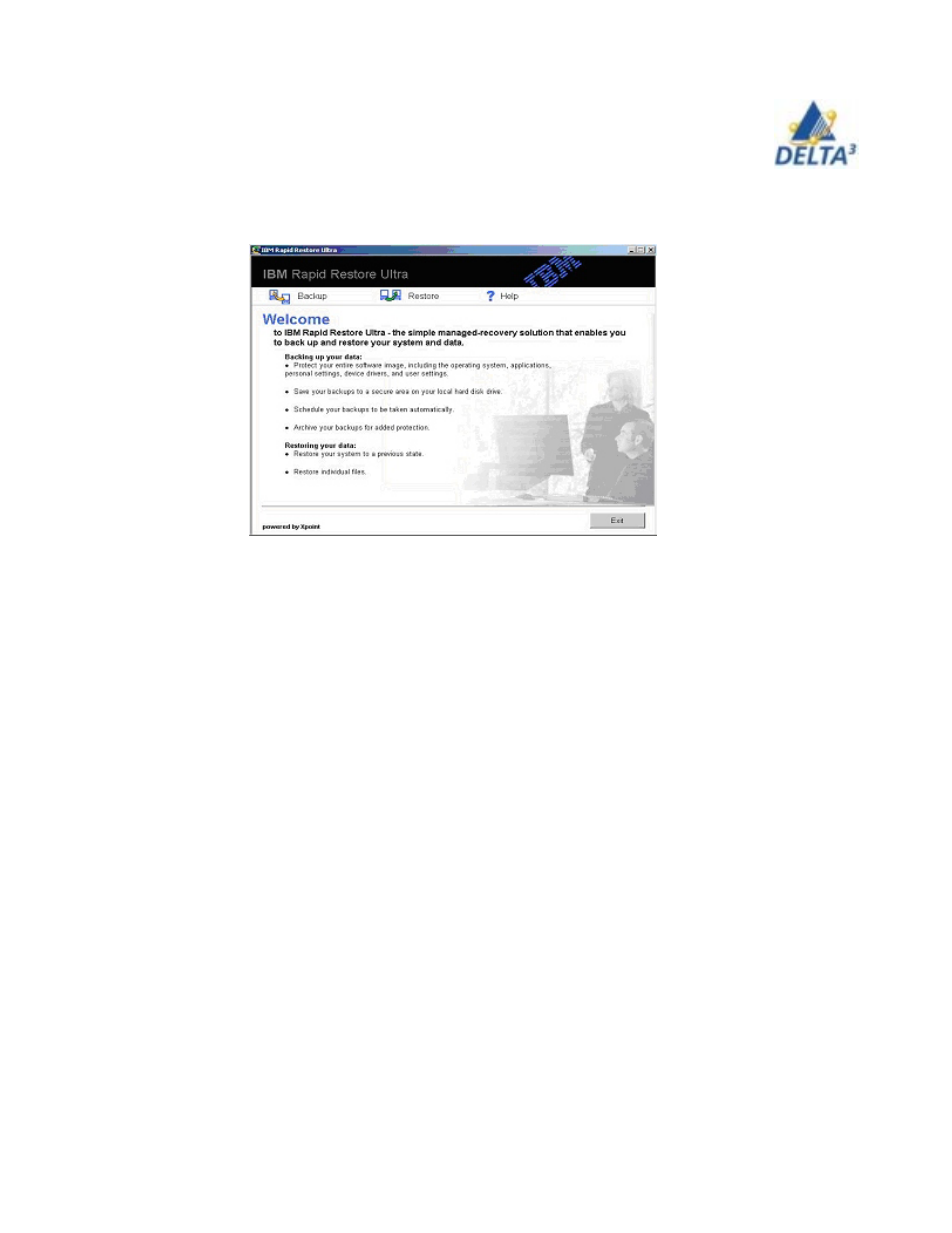
17
User Handbook
Backing up your system
Weekly backups are automatically scheduled for you. To access Rapid Restore’s
main console use the Start - Programs - Access IBM – IBM Rapid Restore
Ultra menu sequence.
1.
Click Backup
2.
Select Schedule your backups.
3.
Select your options e.g. the default is set to Weekly on Monday at 8 pm.
Archiving data to CD-R
1.
Access Rapid Restore’s main console.
2.
Click Backup.
3.
Click Archive your backups.
4.
You are prompted to insert a blank CD-R into your CD-R(W) drive. After
inserting the CD-R, click OK.
Restoring Your System
Restoring files:
To recover one or more damaged or lost files, follow the steps below:
1.
Access Rapid Restore’s main console. (Start - Programs - Access IBM
– IBM Rapid Restore Ultra menu sequence).
Click the Restore button.
2.
Click the Restore Files button to open the single file folder within
Windows Explorer.
·
From the Windows desktop, double-click the My Computer icon, and
then click Single File Restore. The Windows Explorer program opens.
