Setups, 1 digital setup, 1 analog setup – Dynaudio pmn User Manual
Page 13
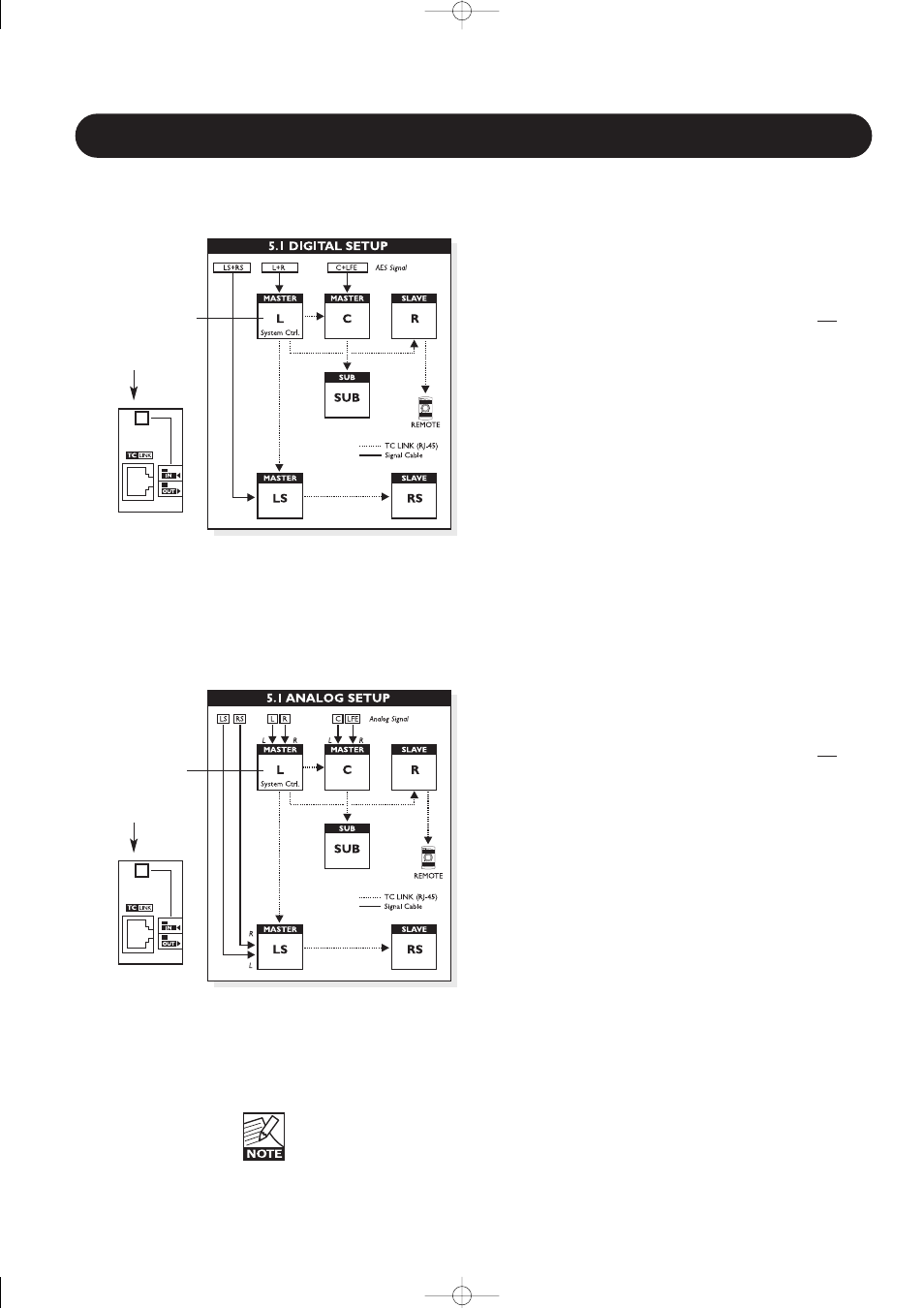
11
SETUPS
5.1 Digital Setup
This illustration shows how to connect a 5.1 digital
setup
• Left monitor is set as System Controller by leaving out
the TC Link button on the rear panel.
• Left monitor receives both Left and Right Input signal.
Right channel is fed via the TC -LINK RJ-45 connection
from the Left to Right.
• LS monitor receives both Left and Right Surround
channels. The RS channel is fed via the RJ-45
connection from LS to RS.
• Center monitor receives both Center and LFE channels.
The LFE monitor is fed via the RJ-45 connection from
Center to LFE.
• The Remote and/or AIR Soft, can be connected to any
available TC LINK Out connection.
5.1 Analog Setup
This illustration shows how to connect a 5.1 analog
setup
• Left monitor is set as System Controller by leaving out
the TC Link button on the rear panel.
• Left monitor receives both Left and Right Input signal.
Right channel is fed via the TC -LINK RJ-45 connection
from the Left to Right.
• LS monitor receives both Left and Right Surround
channels. The RS channel is fed via the RJ-45
connection from LS to RS.
• Center monitor receives both Center and LFE channels.
The LFE monitor is fed via the RJ-45 connection from
Center to LFE.
• With no Bass-management active the Sub will play only
the LFE channel.
• With Bass-management activated Low Frequency
information from the 5 main channels is extracted and
distributed to the Sub where it is summed with the LFE
channel.
• The Remote and/or AIR Soft, can be connected to any
available TC LINK Out connection.
The setups will ONLY operate correctly if connected
according to the illustrations!
To set a Master
monitor as
System Controller
the TC Link
button on the rear
panel MUST be in
out-position.
To set a Master
monitor as
System Controller
the TC Link
button on the rear
panel MUST be in
out-position.
Air_US_rev_111.qxd 16-12-2004 14:15 Page 11
