Color – Feelworld FW56D/O User Manual
Page 11
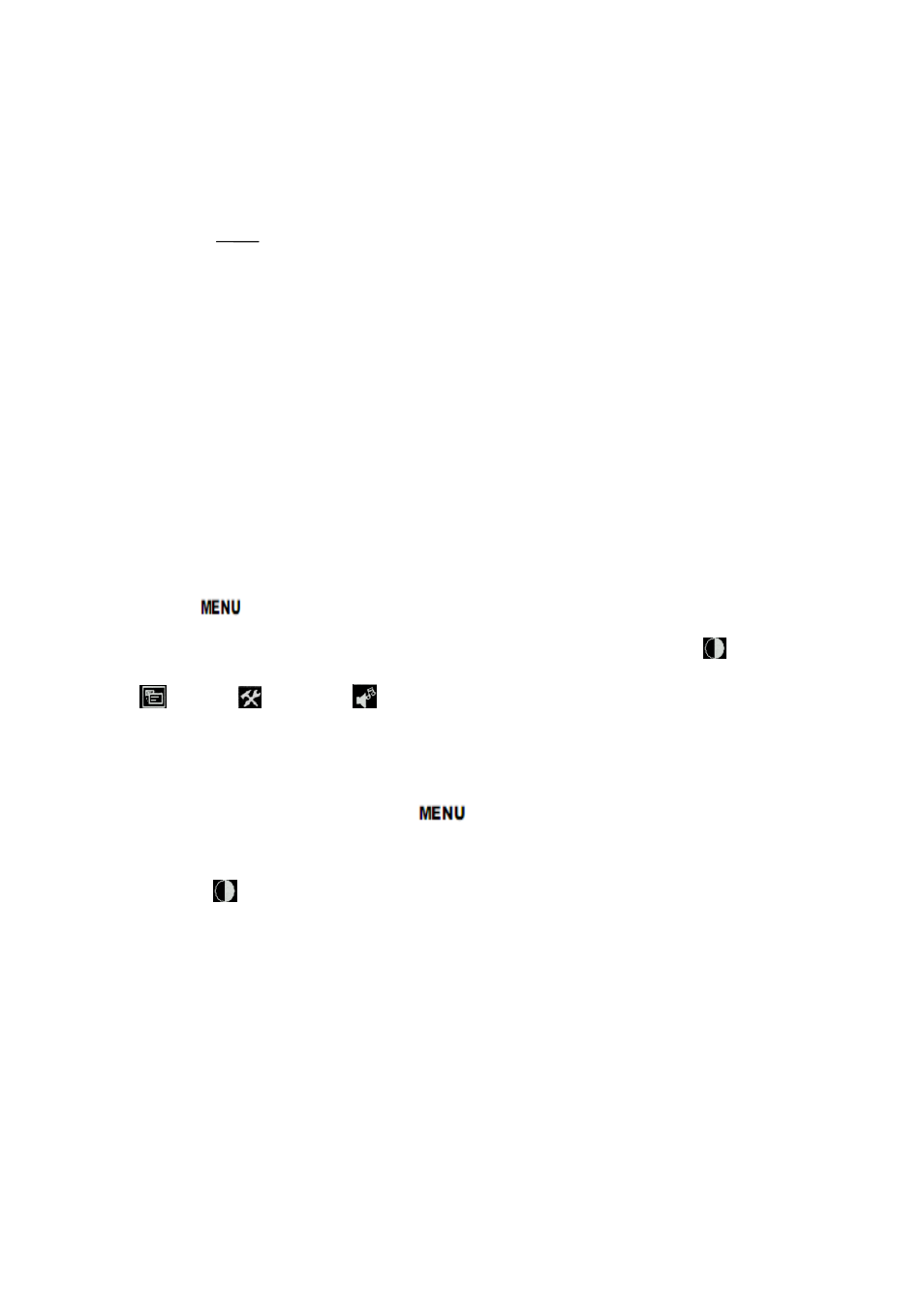
10
button to confirm, then use">"(increase)“<”(decrease)
volume
Under menu status to setting function or increase the value of
analog on the menu
< Frame mark display shortcut button, press this button directly,
select frame mark(80%、85%、90%、93%、96%), volume adjust
is for volume down.
3.2 Menu operating instructions
Before setting the menu functions, please make sure the device is
connected correctly
.
Power switch(lower right corner of the unit) dial to ON
position. The monitor enter into working state. Please dial to OFF position
when need to close the unit. After enter into working state, press the "mode"
button on the unit, according to the input video signal to switch"HDMI、VIDEO"
(under NO menu state, using the shortcut button on the panel to operate).
Press "
" button on the unit, then enter into OSD menu operation. Operate
“∧”or“∨”on the unit to select or adjust the needed optionals.
(color);
(menu);
(function);
(sound); After select optionals, press “>”or“<”on
the unit to confirm, then using "∧”or“∨”to select or adjust the value of Analog
Data. After confirm the needed adjust parameters, using “>”or“<”to adjust. If
need to exit OSD menu, repress “
” button.
●
(
color)
Enter into "Color" OSD, press “< ”or“>”button to confirm, then enter to
adjust the color parameters, use “∧”or“∨”to select adjustment item, then
use“< ”or“>” adjust the parameters.
