Winselect installation overview, Installing faronics core console, Installing winselect loadin – Faronics WINSelect Enterprise User Manual
Page 8
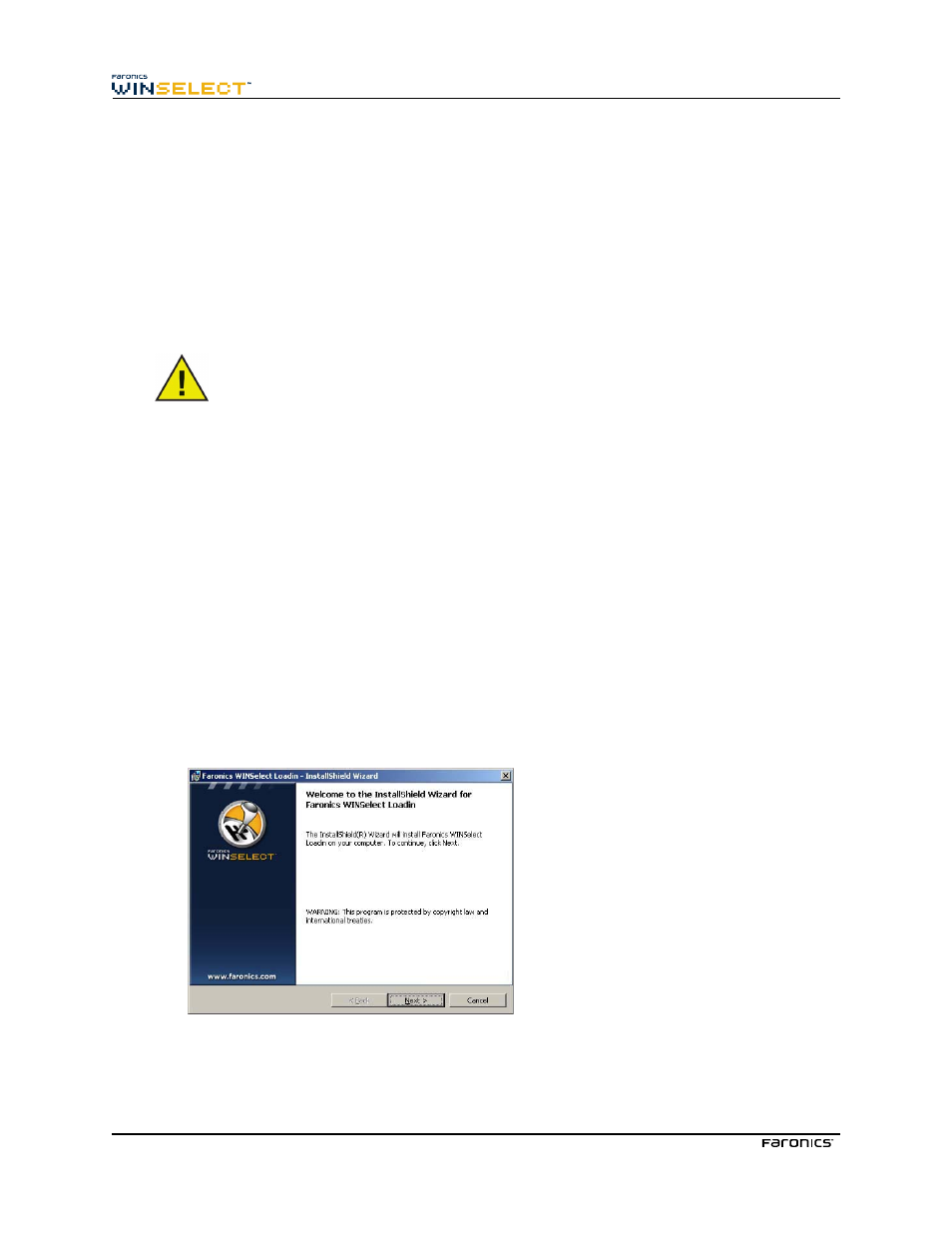
8
WINSelect Installation Overview
Installation and configuration of WINSelect involves the following steps:
• Installing Faronics Core Console and generating/deploying the Workstation Agent installer
• Installing and configuring the WINSelect Loadin
• Deploying the WINSelect workstation installer file
Installing Faronics Core Console
For information on installing the Faronics Core Console and generating and deploying the Workstation
Agent installer, see the Faronics Core Console user guide.
Prior to installing WINSelect, the Fast User Switching options for Windows XP, Vista, and Windows
7 must be disabled. Refer to
http://support.microsoft.com/kb/279765
for more information.
WINSelect must be disabled during the creation of a new User Profile. As part of WINSelect
protection, the registry editing tools will be disabled. The administrator will have to disable
WINSelect to use these tools.
If a removable drive is connected during the WINSelect install, it is assigned a drive letter. It is
recommended that removable drives be disconnected during installation to avoid unintentionally
applying WINSelect settings.
If Windows Group Policies are set on a workstation and WINSelect sets the same policy, WINSelect
will take precedence. If WINSelect does not duplicate the Group Policy setting, the Group Policy
will not be affected.
Installing WINSelect Loadin
The WINSelect Loadin is installed into Faronics Core Console using the WINSelect_Console_Loadin_
Installer.exe file. The WINSelect Loadin cannot be installed on a system that does not already have
Faronics Core Console installed.
To Install the WINSelect Loadin, complete the following steps:
1. Insert the CD-ROM from the Media Package into the CD-ROM drive. If WINSelect has been
downloaded via the Internet, double-click the .exe file to begin the installation process.
Click Next to continue.
