Appendix c: uninstalling winselect – Faronics WINSelect Enterprise User Manual
Page 39
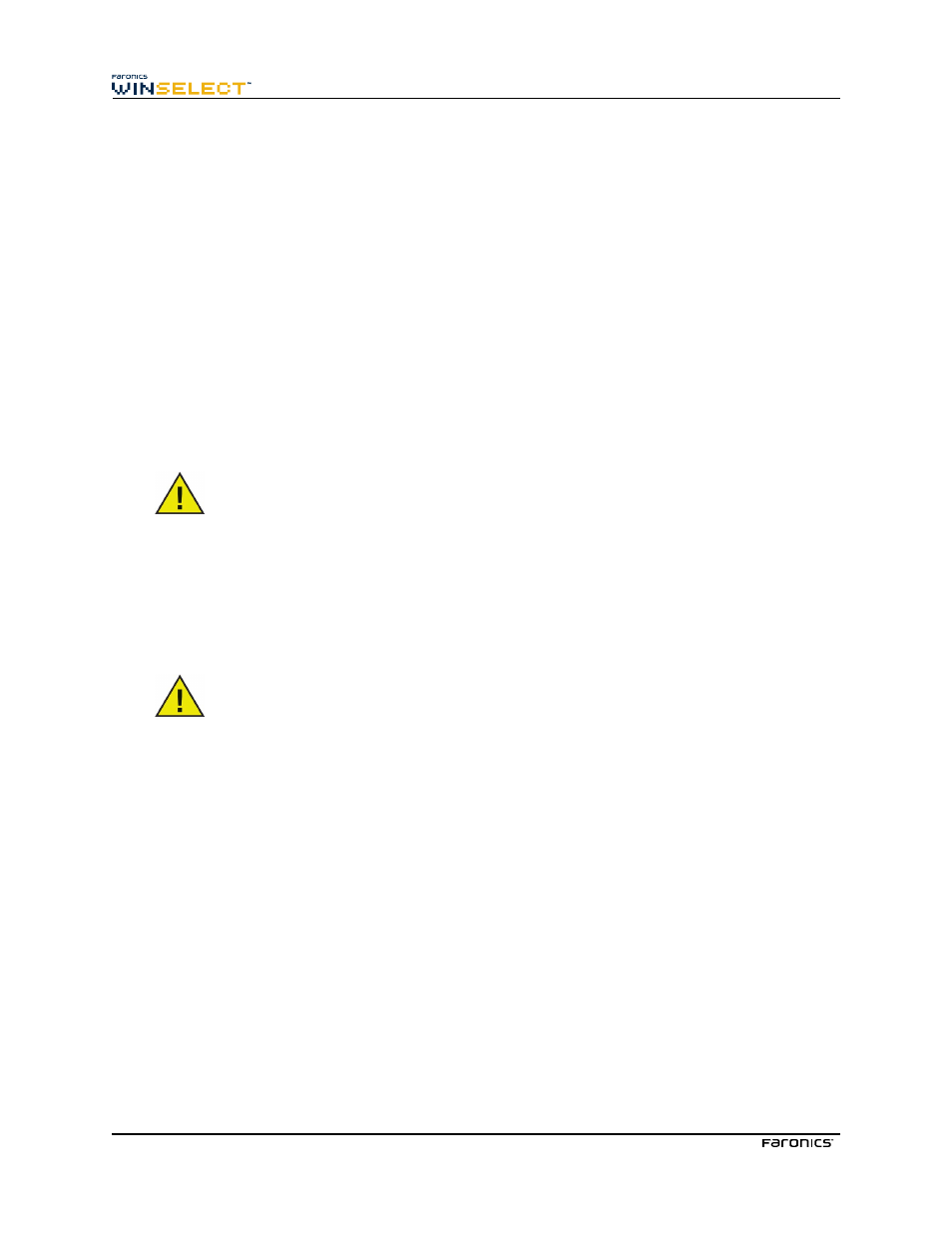
39
Appendix C: Uninstalling WINSelect
Uninstalling the WINSelect Loadin
The WINSelect Loadin can be uninstalled through Add or Remove Programs. To do so click on
Start>Control Panel> Add or Remove Programs > Faronics WINSelect Loadin > Remove. Uninstalling
the WINSelect Loadin will remove all WINSelect management capabilities from Faronics Core
Console. It will not remove WINSelect installations from the individual workstations.
Uninstalling WINSelect on a Workstation Using Faronics Core Console
WINSelect can be removed from a workstation using Faronics Core Console.
1. Open Faronics Core Console.
2. Click on Workstations > Managed Workstations in the left pane of the Console.
3. Right-click on the workstation(s) from which WINSelect will be removed.
4. Click on Configure workstations > Advanced > Uninstall WINSelect
Uninstalling on an Individual Workstation Using the Uninstall Wizard
To perform a WINSelect uninstall, click the Administrator node and ensure the
Enable box is not selected.
WINSelect can be removed by double-clicking on the .msi file used to install WINSelect. The Setup
Wizard appears:
1. Launch the WINSelect installer WINSelect_Ent_32-bit.msi. The uninstall wizard appears,
asking for confirmation of the uninstall.
2. Restart the workstation to complete the uninstall.
The administrator must log out of Windows and log back in at least once to complete
the uninstall.
