Winselect enterprise console – Faronics WINSelect Enterprise User Manual
Page 15
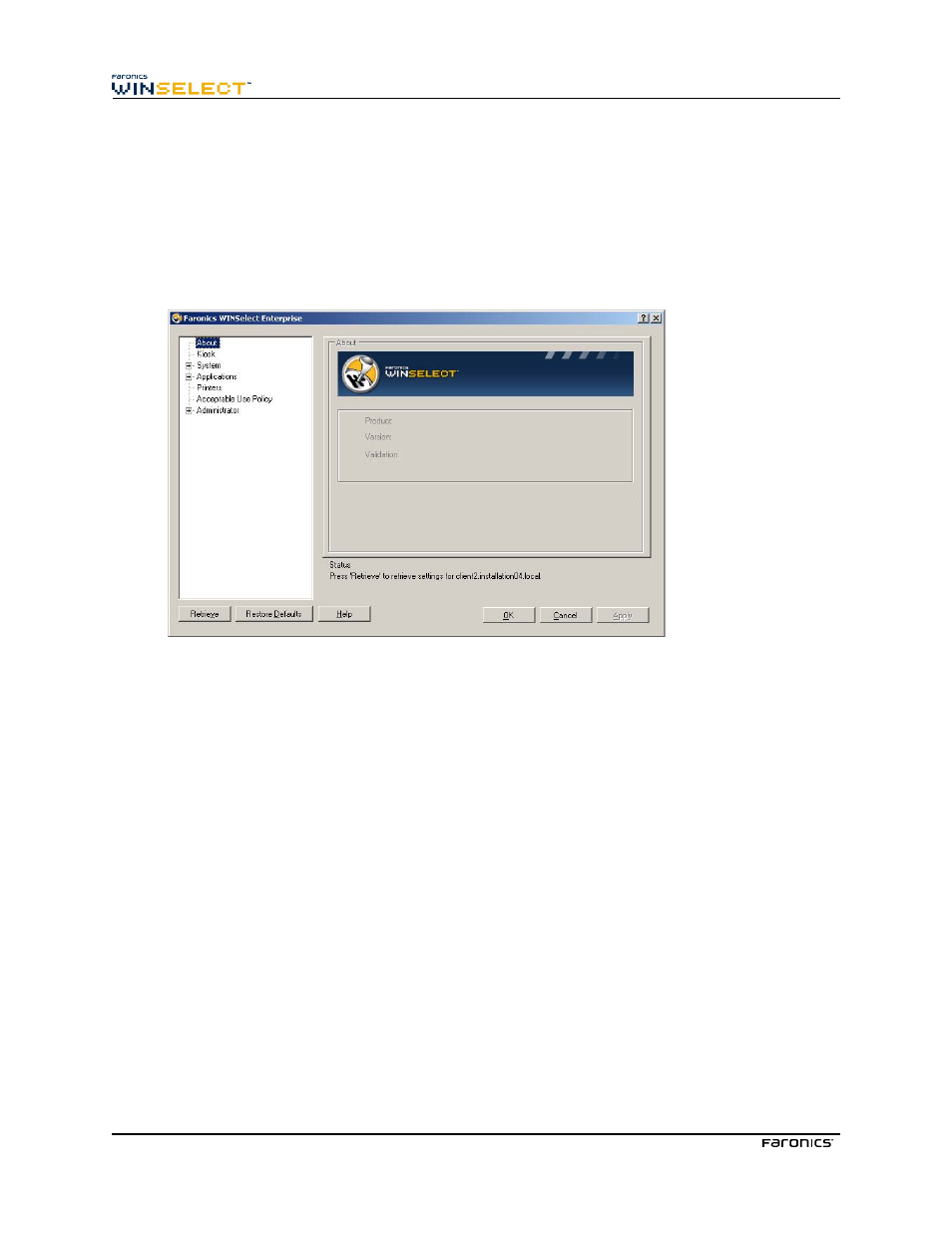
15
Applying Settings in the Faronics WINSelect Enterprise Console
When the administrator modifies settings in the WINSelect Enterprise Console, the text for the node
turns red to indicate that the administrator has made changes. To apply changes, click Apply, and then
apply the settings only to the edited panes or to all the panes.
WINSelect Enterprise Console
The About node of the WINSelect Enterprise Console appears as below:
The Console is comprised of a series of nodes grouped by common function allowing the administrator
to customize the Windows environment and functionality.
The Kiosk node allows administrators to create a workstation with limited Windows functionality and
enable key WINSelect features in only a few short steps.
The System node contains options which protect the computer and prevent unauthorized access
to key Windows settings. Here, the administrator can prevent changes to system-wide Windows
components.
The Applications node allows the administrator to customize the software found on the WINSelect
workstation. Use the Applications node to permit and restrict access to applications like Microsoft
Office and various Internet browsers.
The Printer node allows administrators to disable local and network printers.
The Acceptable Use Policy node allows administrators to set Acceptable User Policy and display it to
workstation users.
The Administrator node allows users to enable and disable WINSelect, customize WINSelect settings
such as the creation of user sessions, and add or change passwords. WINSelect templates can also be
created.
Click on any node to configure the workstation.
