Getting started with tv guide quiz master – EXCALIBUR TV20 TV Guide Quiz Master User Manual
Page 4
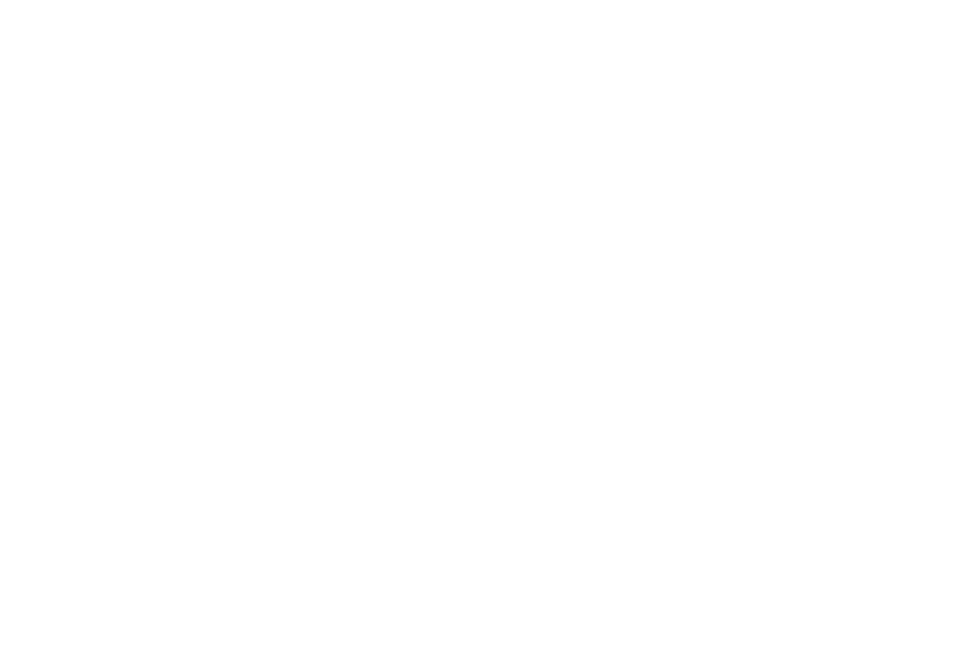
Press
O
N
/E
NTER
to turn on the
unit. You will hear TV Guide
®
QuizMaster’s greeting music and
the display will show:
TV GUIDE
QUIZMASTER
EXCALIBUR
After a few seconds, the
LCD
will prompt you to select the
type of game that you would like
to play. You can choose the
Scoring mode which works on a
point system, or you can choose
a Non-Scoring mode if you are
not feeling particularly competi-
tive. Once you have decided,
press the
U
P
/D
OWN
arrows to
scroll to your choice and then
press
E
NTER
to confirm.
If chocing scoring mode,
TV Guide
®
QuizMaster will ask
you how many players will take
part in the fun. The number “1”
will automatically be flashing on
the screen. Press
E
NTER
if you
are ready to take on a solo chal-
lenge against the computer. If
you are accompanied by friends,
who are also interested in play-
ing, press the
U
P
/D
OWN
arrows
and scroll to choose the number
of players. QuizMaster will let
you choose up to four players per
game, but you can always set up
teams if you are dealing with a
larger group.
After you make this selection,
QuizMaster will prompt you to
choose the number of questions
that you would like to be used
for each round of players. The
number 10 will flash onscreen by
default. Press the
U
P
/D
OWN
arrows to increase the number of
questions. You will have a choice
of 10, 20, 30, or up to 40 ques-
tions per player. Once you decide
the length of your game, press
E
NTER
to confirm your choice.
The next step is to pick the
categories in which you will
play. Take your shot at Movies,
TV Shows, Actors, Actresses, or
Miscellaneous. To do so, press
any of the five category buttons
located on the bottom part of
your unit. There is no rule as to
7
6
Getting Started with
TV Guide Quiz Master
how many categories you can
choose per game. You can cus-
tomize by selecting just one or
two, or you can choose all of
them for more variety. If you
pick more than one, QuizMaster
will automatically select an equal
ratio of questions per selected
category, so that all are evenly
reflected during the game.
Any category that you select
will show on the upper part of
the LCD. If you change your
mind about your choice, simply
press that category’s button again
in order to deselect it. Once you
have finished, press
E
NTER
to
move on to the next menu.
At this point you will decide
the level of difficulty at which
you want to play. The
LCD
will
be flashing the word “
EASY
.”
This means that there will only
be two multiple choice answers
per question. If you would like a
more challenging game you can
scroll
U
P
and the screen will
flash the word
“
INTERMEDIATE
.” Press
E
NTER
if you would like to select
this level, which gives you
three answer choices. If you are
feeling brave, you can press the
U
P
arrow and press
E
NTER
to
select the
A
DVANCED
level. If
you do so, there will be four
answer choices per question.
The last step you will need
before putting your trivia skills
to the test is choosing the num-
ber of hints that will be used by
each player. (This means that one
of the wrong answer choices will
be eliminated, leaving you with
less of a chance to miss the
question.)
If you are in single-player
mode, the
LCD
will flash the
number “
10
” You can use the
U
P
/D
OWN
arrows to increase or
decrease the number of hints.
Press
E
NTER
to confirm. Please
keep in mind that the maximum
number of hints is equal to the
number of questions chosen. In
other words, if you chose 10
questions, you can only have up
to 10 hints. Also, note that you
cannot choose any hints if you
are playing in the Easy Level.
If you are on multi-player
mode, you will also see the
number “
10”
flashing on the
LCD
. Proceed as you would for
a single player, but do not press
