Configuring the directory settings – Exacq exacqVision Server/Client OS: Linux Active Directory User Manual User Manual
Page 8
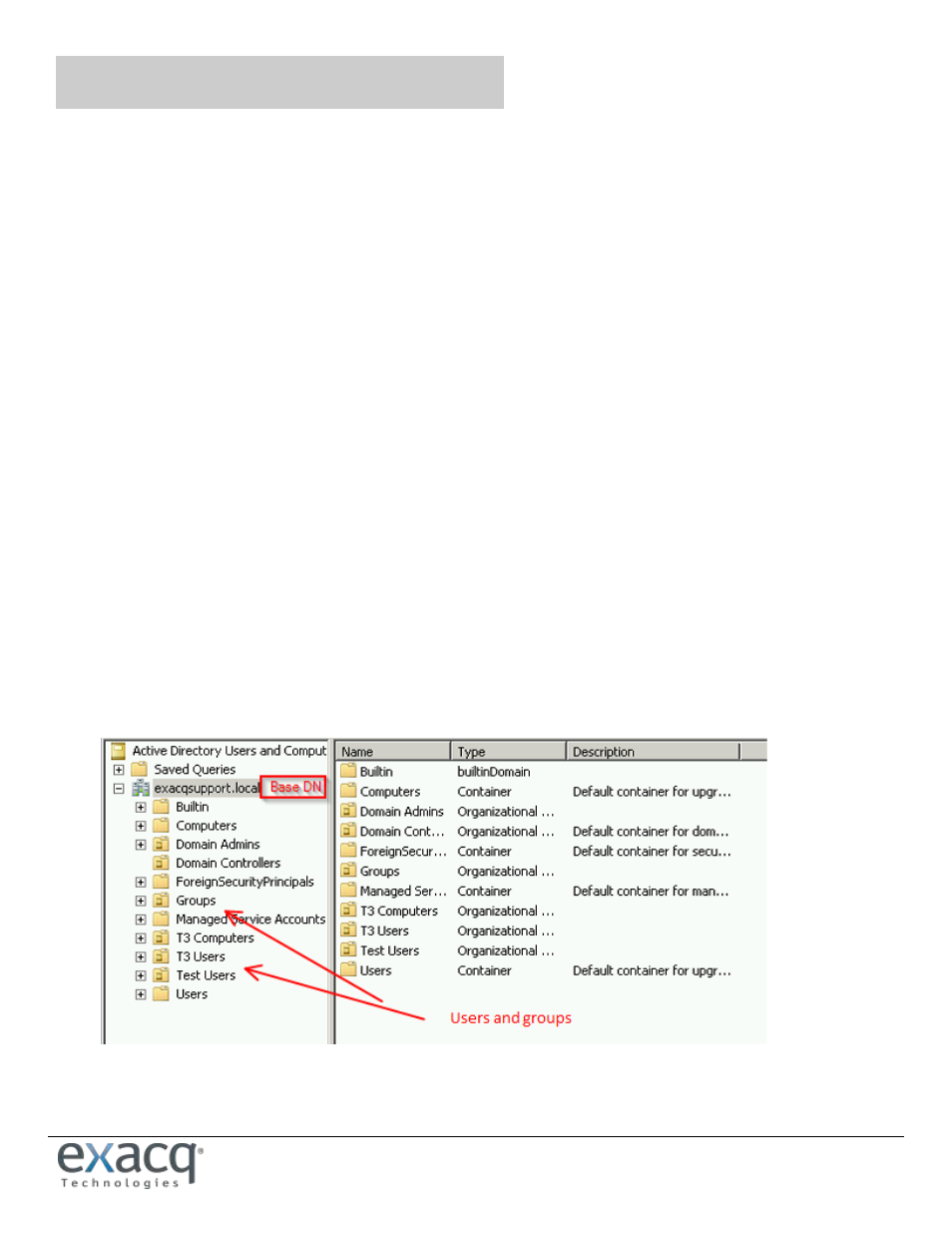
www.e
x
acq.com
Page 8 of 14
4/30/2015
6
Configuring the Directory Settings
To configure the directory settings. To do this, complete the following steps:
1. In the exacqVision Client software, select the ActiveDirectory/LDAP tab on the System page.
2. Select the Enable Directory Service checkbox.
3. Select Active Directory in the LDAP Schema drop-down list.
4. Enter the AD server's IP address in the Hostname/IP Address field.
5. Select the SSL checkbox if you want LDAP operations to use secure SSL. If so, see the Configuring SSL on an
exacqVision server document at https://www.exacq.com/kb/?crc=39474.
6. Verify the AD server's connection port. Unless you have reconfigured your AD server, the port should be 636
when using SSL, or 389 without SSL.
NOTE: It is best practice to make sure you have AD connectivity without SSL (port 389) before trying SSL (port
636).
7. Enter the LDAP Base DN, the container of all directory user accounts or groups that you want to map in the
exacqVision software. For example, if the domain were exacq.test.com, the LDAP Base DN might be:
CN=Users, DC=exacq, DC=test, DC=com
NOTE: Check with the system administrator for the correct LDAP Base DN for your situation. User and Group
OUs/containers must be below (nested under) the Base DN, not equal to or above the Base DN. Binding will
succeed, but users will not be able to log in.
Good:
