Exacq exacqVision End User Quick Start Guide User Manual
Page 2
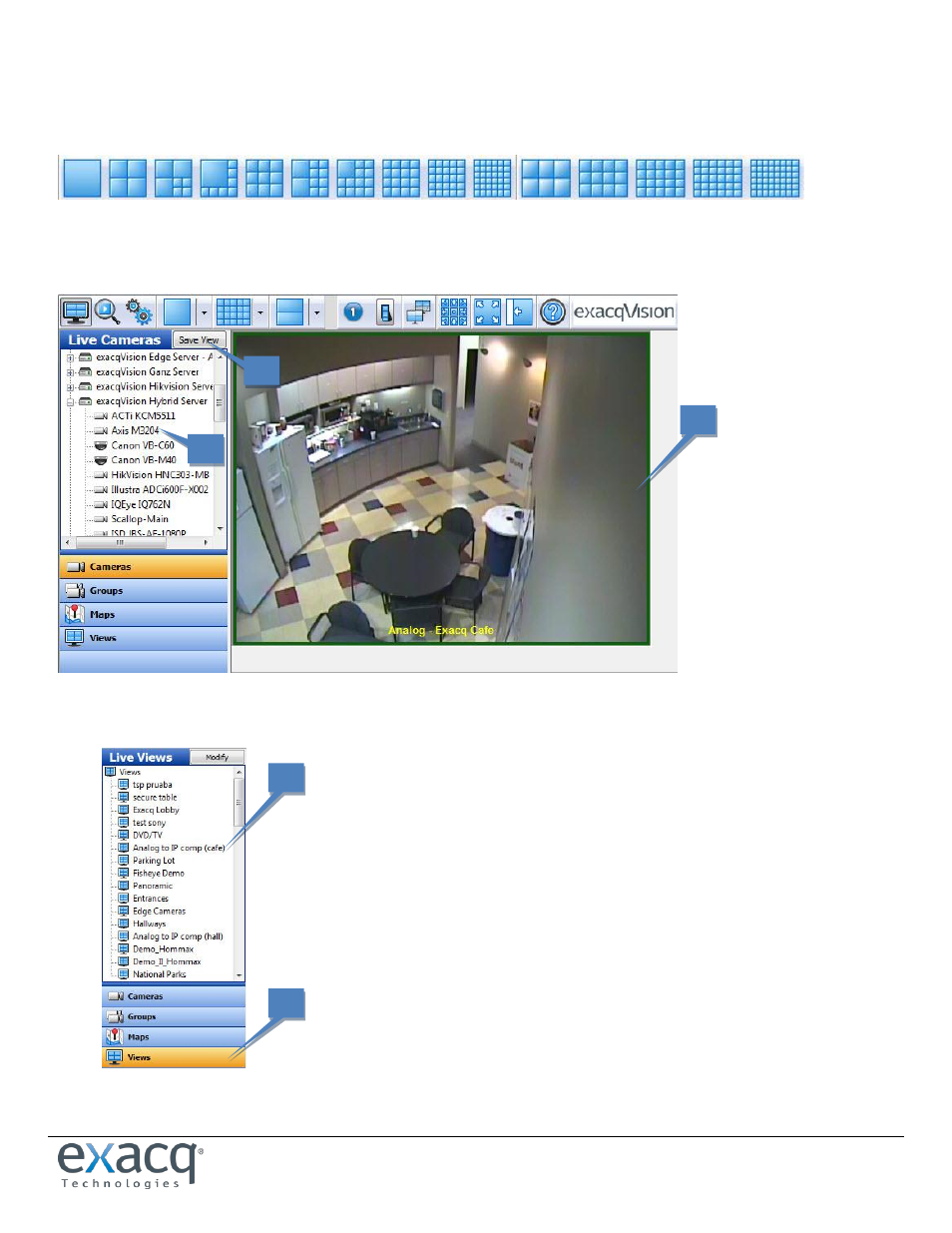
www.e
x
acq.com
Page 2 of 7
11/10/2014
Basic Live Mode Features
You can easily view cameras in the layout that is best suited for your needs. Simply click on one of the blue camera view icons at the
top of the screen while in Live Mode. (The number of views available varies depending on your system’s resolution.)
Drag and drop the desired cameras from the camera tree on the left side (1) of the screen to the Video Panel (2). You can replace the
video in a panel by dragging a new camera in from the camera tree or from another panel. Note that you can drag and drop cameras
from any networked exacqVision server that you can connect to, regardless of where it is located.
When you’ve finished creating a layout, you can save it as a view that you quickly access later. Just click on the Save View button (3)
at the top left of the Live Cameras tree. A pop-up window then allows you to name and save the view; click Apply when finished.
To open a saved view, click on the Views button (4) at the bottom left of the Live
Cameras tree and then select the appropriate view from the list (5).
5
4
1
2
3
