ESI DuaFire User Manual
Page 18
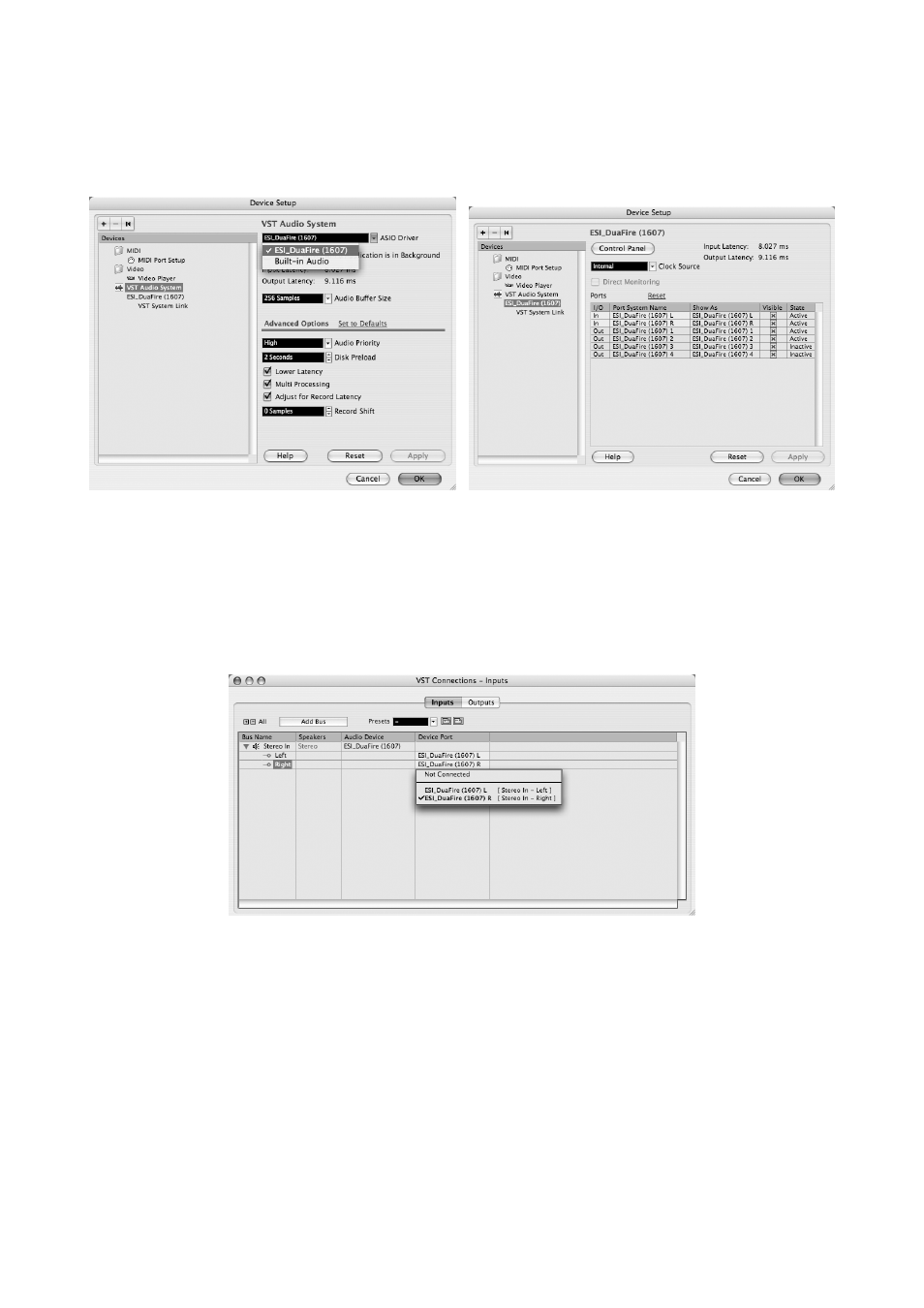
DuaFire
ESI
the look is slightly different but the functions are identical), select VST Audio System on the tree
structure on the left part of the window.
Make sure to select ESI DuaFire ASIO as ASIO Driver entry. You can verify your selection by
selecting the ESI DuaFire device on the left. The dialog (as shown above on the right), now lists all
input and output channels. Note that the Control Panel button has no effect. Confirm your changes
by clicking OK.
Now its time to select the input and output channels. From the Devices menu, select VST
Connection. The VST Connections window appears. Select the Inputs tab:
For every input channel you are intending to use simultaneously, you need to create a separate bus.
Cubase LE 4 allows you add mono or stereo busses – what is better for your application depends on
the situation. For example, if you record from a microphone, you typically would use a mono bus. If
you record from a CD Player with a stereo line output, you would use a stereo bus instead as the
signal you are recording is already stereo. With Add Bus you can add a new Mono or Stereo bus.
The screen shot above shows one single stereo bus which allows you record from both input
channels of DuaFire to one stereo track. In the Device Port column, you can assign a physical
hardware input of DuaFire to each bus.
Select the Outputs tab to configure the output busses:
18
