Register mediacentral, Check if all components are installed correctly, Buy a license – equinux MediaCentral 2.8.10 User Manual
Page 8
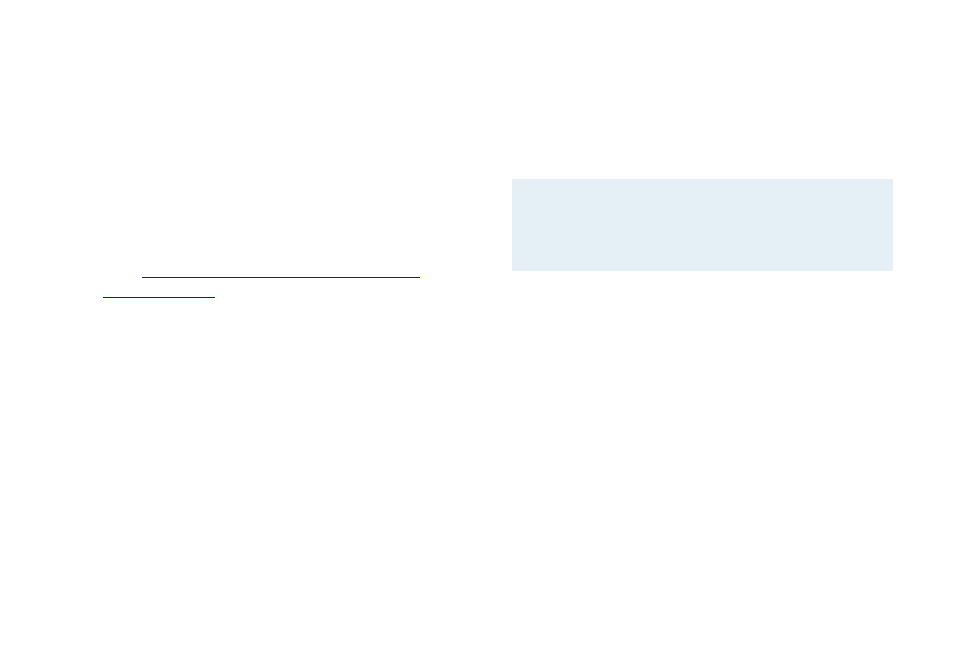
‣ Start Real Player by double clicking. This first start will install
all the necessary components on your system.
Install Windows Media Plug-in (Needed for IP
TV Feature)
To enable streams that use Windows Media Player technology,
you need to install a Windows Media Plug-in for QuickTime,
called Flip4Mac.
To install the Windows Media Plug-In, complete the
following steps:
‣ Go to:
‣ After downloading, install the components by double-
clicking the installer
‣ Choose ““ > “System Preferences“
‣ Choose “Flip4Mac WMV“
‣ Choose the “Movie“ tab
‣ Enable the option “Create streaming movies“
Check If All Components Are Installed Correctly
You can easily verify if all the components needed for IP TV
have been installed. See “Appendix: MediaCentral Preferences”:
Tab “Extensions”: “IP TV Extension” for more information.
Register MediaCentral
Registering MediaCentral is a simple and straightforward
process. Described below are three different scenarios: Buy a
new license online, register a retail version and transfer a
license.
Note
Your equinux ID will be used to store and manage all
your licenses. Whenever you purchase additional
licenses or other products, please specify your
equinux ID.
Buy a License
Obtaining a license for MediaCentral and activating it on your
Mac is a simple process.
To buy a license, please complete the following steps:
‣ Choose “MediaCentral“ > “Buy MediaCentral...“
‣ Click “Buy MediaCentral“
‣ If you are a new customer, choose your country and click
“Next“.
or
‣ If you already registered with equinux, login with your
equinux ID
‣ Choose the desired license
8
