Appendix: how to create your own sound sets 46, Sound sets made easy, Appendix: how to create your own sound sets – equinux MediaCentral 2.8.10 User Manual
Page 46
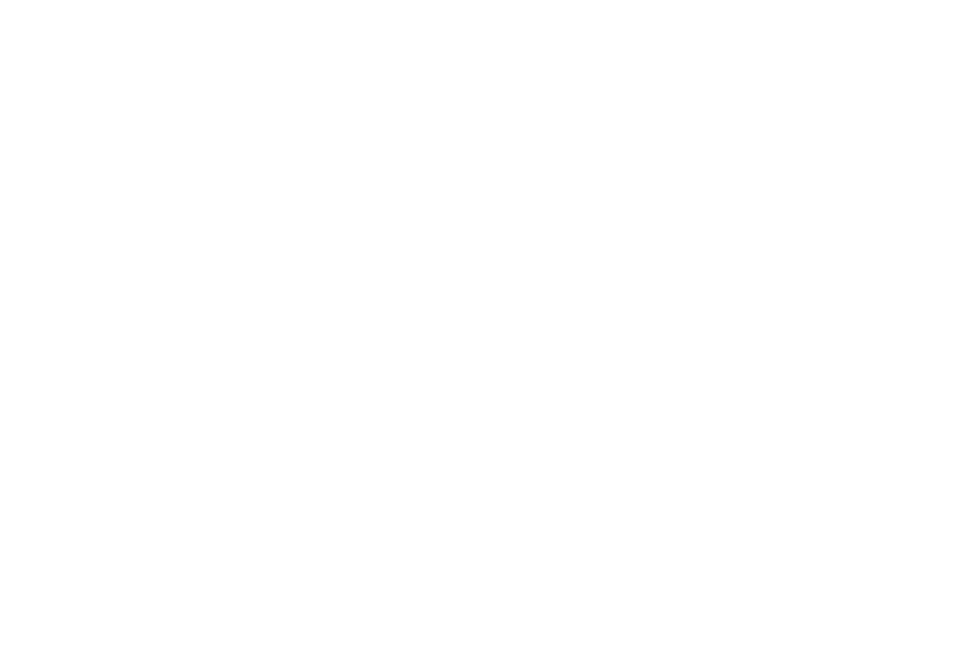
Appendix: How to Create
Your Own Sound Sets
Want to change the sounds for up and down
navigation, background sound loops and more?
Go ahead and create your own Sound Set.
Sound Sets Made Easy
A Sound Set in MediaCentral is basically a folder that has the
special file suffix ".mcsnds" and contains sound files.
MediaCentral opens this folder and reads the sound files that
have the correct naming.
To create a new Sound Set:
‣ Create a folder and add 7 sound files with the following
names to it:
✦
"Background"
Is played in the background in a loop
✦
"Back"
Will be played if you go back to the parent menu
✦
"Confirm"
Will be played if you open a submenu
✦
"Denied"
Will be played if there is the action is currently not
allowed
✦
"Navigation"
Will be played if you select another menu item
✦
"Quit"
Will be played if you quit MediaCentral
✦
"Volume"
Will be played if you change the playback volume
MediaCentral does not care about file suffixes of sound files.
You can use any sound format that can be opened with the
Quicktime Player. It is advised to use a compressed format like
MP3 or AAC when you make your Sound Set available for
download.
‣ After your Sound Set is complete, rename the folder you
created by adding the file suffix ".mcsnds" to the folder name
The folder icon now changes to a black document symbol with
a note in it
‣ To install your new Sound Set, double-click on the icon
46
