Adding online galleries – equinux MediaCentral 2.8.10 User Manual
Page 35
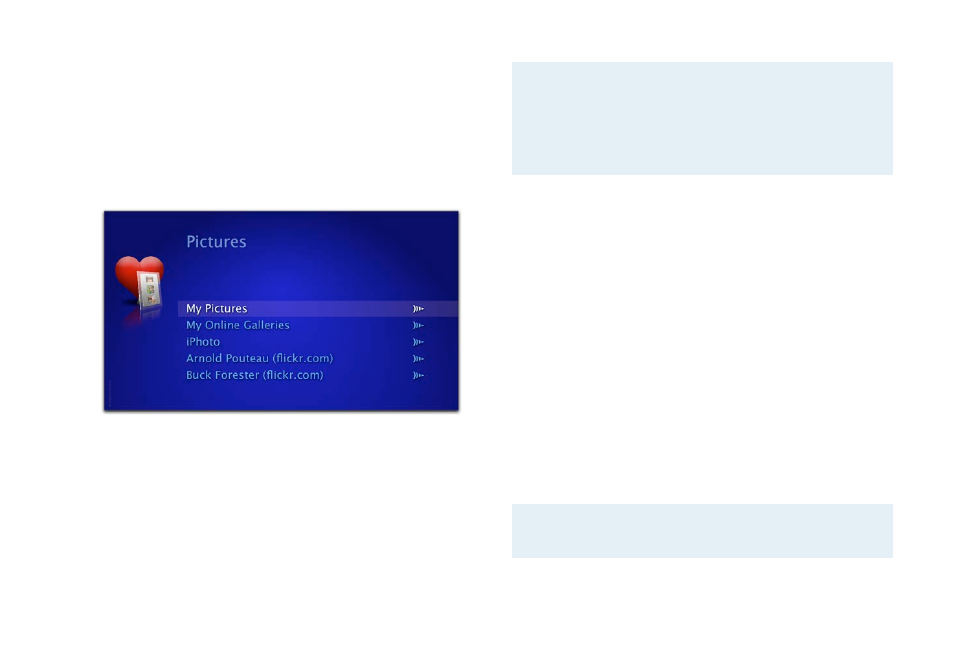
through tons of pictures on a harddisk or even in a network
folder.
To create your own picture library, please complete the
following:
‣ In the Finder, copy picture files to the “My MediaCentral > My
Pictures” directory
or
‣ In the Finder, copy folders containing picture files to the “My
MediaCentral > My Pictures” directory
or
‣ Create aliases in “My MediaCentral > My Pictures” to any
folder containing pictures stored on your harddrive or on a
network server.
Note
Folders containing pictures will be treated as albums.
Sub-folders in albums are not displayed in
MediaCentral. To build a folder hierarchy in “My
Pictures“, please make sure that all intermediate
folders do not contain any pictures directly.
Adding Online Galleries
MediaCentral comes with a collection of online galleries which
can be easily extended with your friends‘ photostreams from
Flickr.
To add an online gallery to MediaCentral:
‣ Open “ > System Preferences...“
‣ Choose “MediaCentral“ > “Modules“
‣ Select “Pictures“ and click “Configure...“
‣ Double click the name field to specify a name
‣ Double click the URL field and paste a feed URL (s. below)
A screenshot of the configuration dialog can be found in
“Appendix: Preferences“.
Note
Please make sure to specify a valid feed URL. The
configuration dialog will provide an example.
35
