Epiphan DVI2PCIe Duo User Manual
Page 82
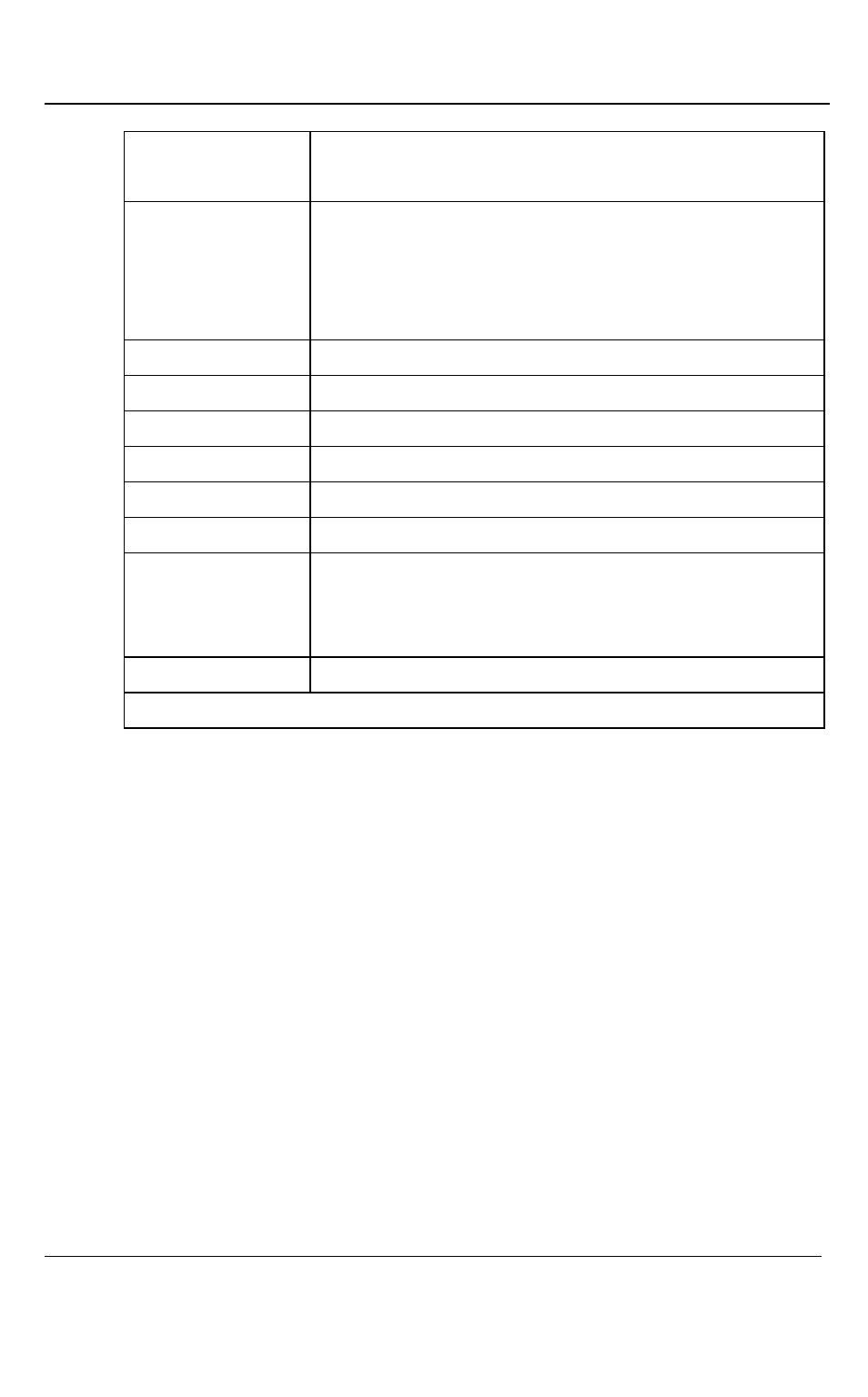
Advanced Topics
78
DVI2PCIe Duo User Guide
--borderless
Start the video capture application in image only mode.
Press Esc to exit from image only mode.
--sn
To specify which Frame Grabber to use if more than
one Frame Grabber is connected to the PC. Similar to
the Capture menu Select Device command.
--hs <#>
Set the horizontal shift*. The range is -100 to 100.
--vs <#>
Set the vertical shift*. The range is -80 to 80.
--phase <#>
Set the sampling Phase*. The range is 0 to 31.
--pll <#>
Set the PLL adjustment*. The range is -50 to 50.
--offset <#>
Set the offset (brightness)*. The range is 0 to 63.
--gain <#>
Set the gain (contrast)*. The range is 0 to 255.
--noesc
Enter this parameter so that you can disable exiting
image only mode by Pressing the Esc key. Press
Alt+F4 to exit from the video capture application.
--topmost
To keep the video capture application window on top.
“*” – Refer to the Configure device section for more details.
14.2.1 Creating a Windows Shortcut that Uses Command Line Options
Use video capture application command line options by creating a Windows shortcut
to the video capture application executable file and editing the shortcut to add
command line options. In the following procedure, the video capture application
executable file v2ugui2.exe has been installed in the folder C:\Program
Files\DVI2USB30:
1. Open Windows Explorer and navigate the following path:
C:\Program Files\Epiphan
2. Right click on the file v2ugui2.exe and select Create Shortcut. Windows creates a
shortcut file that, depending on your Windows settings, may be named “Shortcut
