2 pausing, copying, saving, and printing images, 1 to pause and resume image capture, Pausing, copying, saving, and printing images – Epiphan DVI2PCIe Duo User Manual
Page 32: To pause and resume image capture
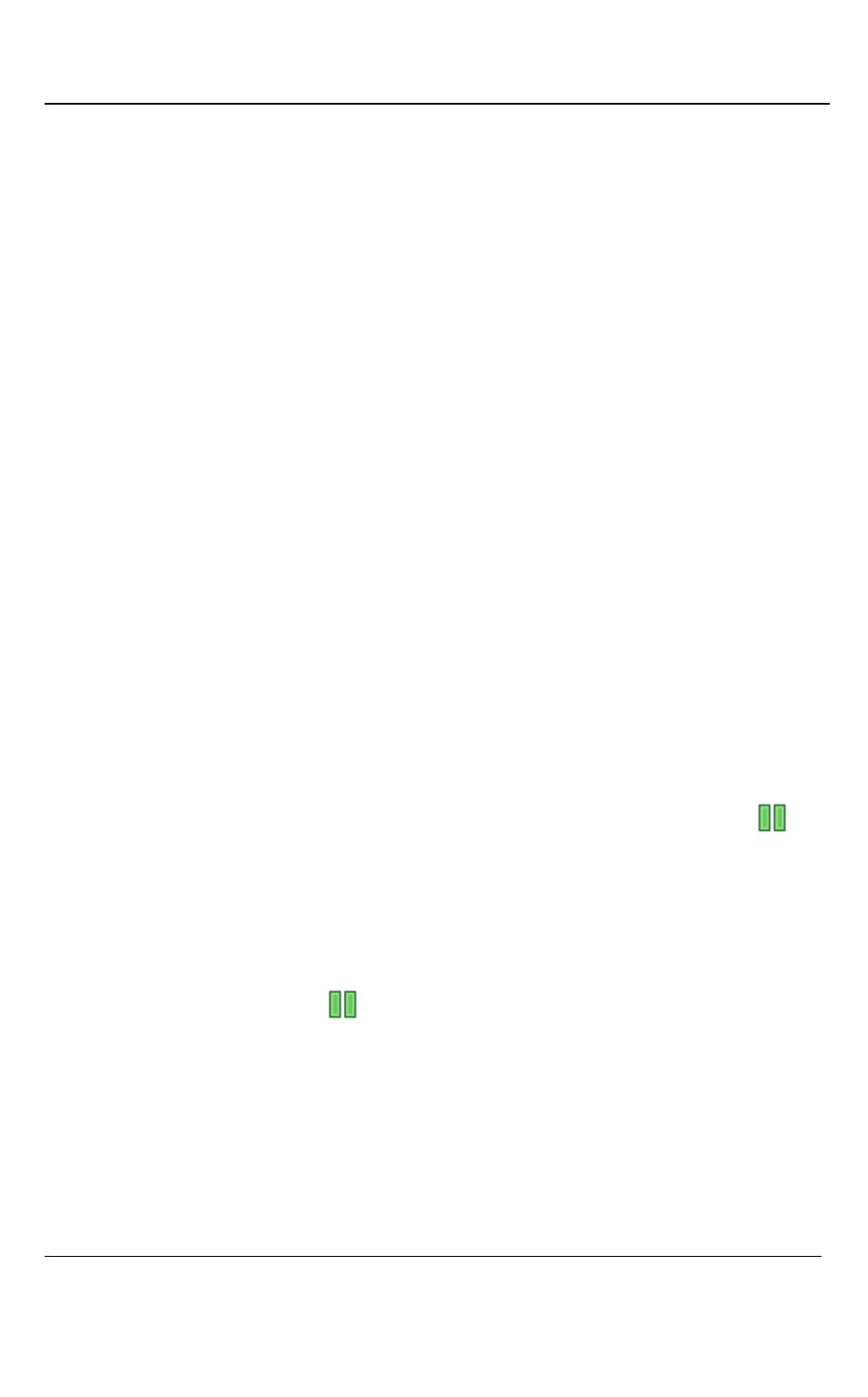
Windows Video Capture Application
28
DVI2PCIe Duo User Guide
4. When a video signal source is not connected, or the DVI2PCIe Duo device is
not capturing images, the application displays No signal detected.
As the Epiphan Capture Tool starts, the following messages may appear:
Capture device not found - as the application attempts to connect with
DVI2PCIe Duo device.
Detecting video mode - as the application connects to a device and then
determines the video mode of the device.
Tuning capture parameters - as the application synchronizes and tunes
capture settings and image adjustments.
No signal detected - if the application connects to the DVI2PCIe Duo that is
not connected to an active video source.
9.2 Pausing, Copying, Saving, and Printing Images
Once the application displays images captured by the frame grabber, you can pause,
copy, save, and print the current image.
9.2.1
To pause and resume image capture:
1. Select Pause Capture from the Capture menu or from the toolbar click
.
2. While image capture is paused, the application stops receiving new images
from the device. Pause also pauses video recording and image recording.
While paused, you can save, print, and copy the captured image.
3. To resume image capture select Resume Capture from the Capture menu or
from the toolbar click
again. You can use the following procedure to
copy the image currently displayed to the video capture workstation
clipboard.
