Epiphan DVI2PCIe Duo User Manual
Page 46
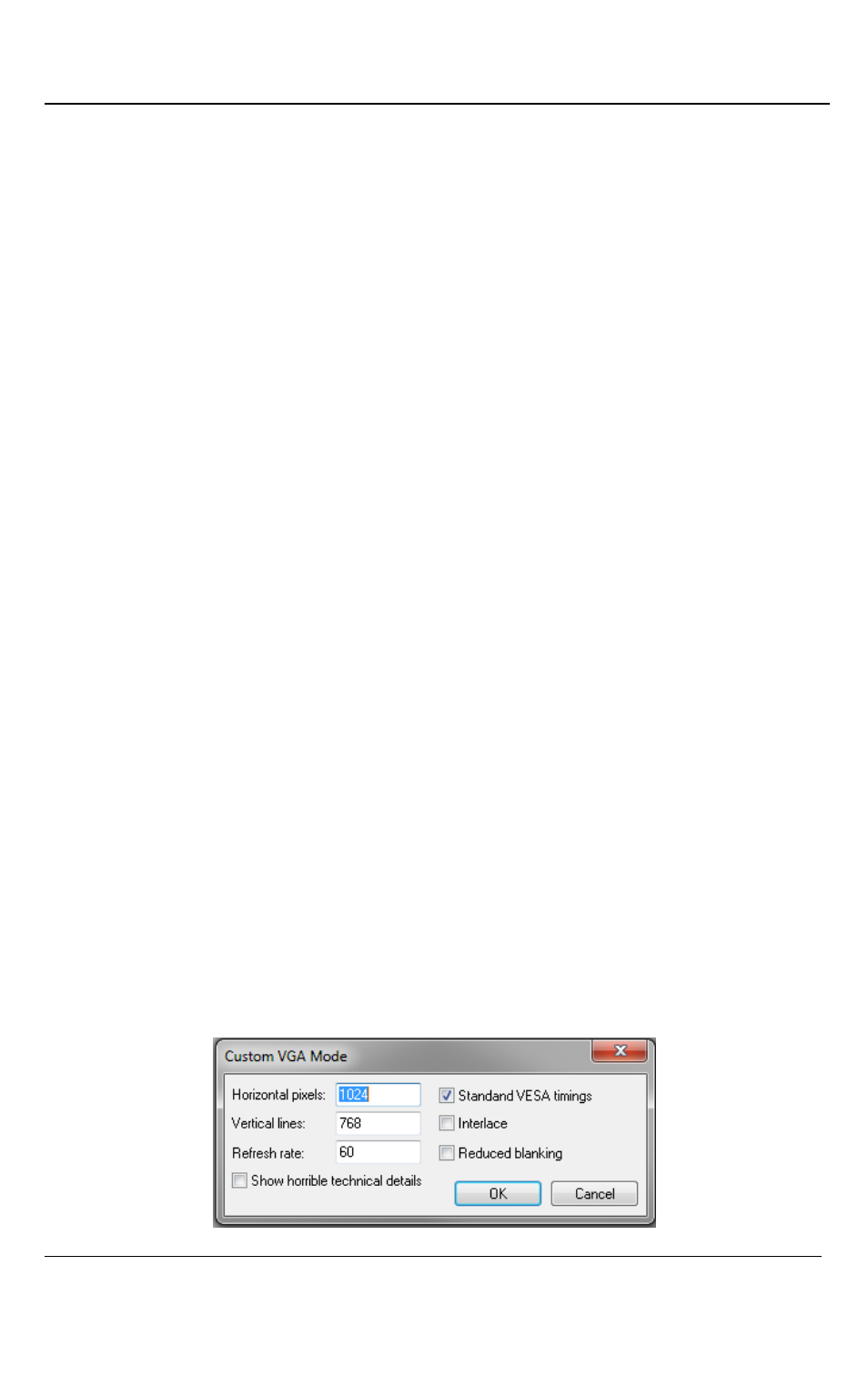
Windows Video Capture Application
42
DVI2PCIe Duo User Guide
To add a standard VGA mode
1. Click on the Capture menu option from the toolbar; a dropdown menu opens.
2. Select Configure Device from the dropdown menu.
3. Click on the VGA Modes tab.
4.
Select the standard VGA modes that are used during image capture. The
Standard VGA modes checkbox allows you to select all standard modes. To
apply several modes select the checkboxes near the mode resolution value.
The following parameters are displayed for each mode:
Refresh Rate
Interlaced
Horizontal active area
Horizontal front porch
Horizontal sync time (the time the beams needs to get from the far right edge
back to the far left)
Horizontal back porch (left border)
Hsync polarity
Vertical active area
Vertical front porch (bottom border)
Vertical sync time (the time the beam needs to get from the far bottom edge
back to the top)
Vertical back porch (top border)
Vsync polarity
To add a custom VGA mode
1. Click on the green plus sign in the upper right corner of the tab; a Custom
VGA Mode window opens.
Figure 27: Custom VGA Modes
