Imaging problems (for both digital and analog) – Eizo DuraVision FDS1904 取扱説明書 User Manual
Page 34
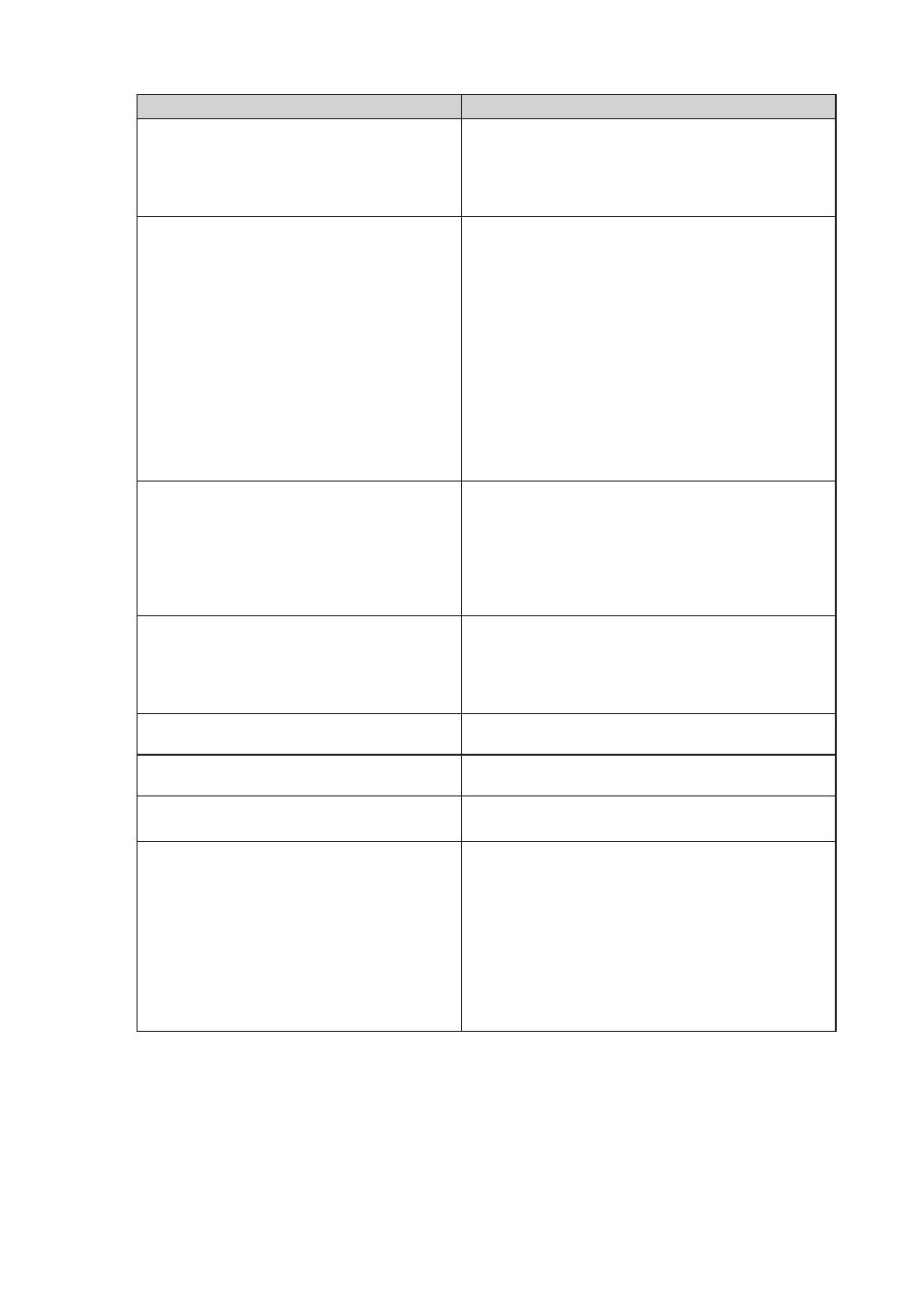
14
●
Imaging problems (for both digital and analog)
Problem
Possible cause and remedy
1. The screen is too bright or too dark.
• Use “Brilliance” in the Adjustment menu to adjust it
(refer to the User’s Manual of the monitor (on the CD
ROM)). (The LCD monitor backlight has a limited life
span. When the screen becomes dark or begins to
flicker, contact your local dealer.)
2. The screen suddenly became dark. / The
“Brilliance” value in the Adjustment menu
cannot be increased.
• The monitor always monitors its internal temperature.
If the internal monitor reaches a high temperature
and exceeds the specified value, the monitor will
automatically enter the following state to decrease the
temperature.
-The “Brilliance” setting is lowered
-The “Brilliance” setting cannot be increased
This state will return to the original when the internal
temperature decreases.
If the internal temperature increases further
even after the “Brilliance” setting is decreased, a
“WARNING” message is displayed and the monitor
power is automatically turned off. (Power indicator
flashes green.)
3. Characters are blurred.
• Check whether the PC is configured to meet the
resolution and vertical scan frequency requirements
of the monitor. (“Compatible Resolutions” in the Setup
Manual.)
• Use “Outline Enhancer” in the Adjustment menu to
adjust it (refer to the User’s Manual of the monitor (on
the CD ROM)).
4. Afterimages appear.
• Afterimages are particular to LCD monitors. Avoid
displaying the same image for a long time.
• Use the screen saver or power saving function to
avoid displaying the same image for extended periods
of time.
5. Green/red/blue/white dots or defective
dots remain on the screen.
• This is due to LCD panel characteristics and is not a
failure.
6. Interference patterns or pressure marks
remain on the screen.
• Leave the monitor with a white or black screen. The
symptom may disappear.
7. Noise appears on the screen.
• When entering the signals of HDCP system, the
normal images may not be displayed immediately.
8. Cloudiness cannot be removed even
after wiping the screen. / There is dew
condensation on the interior side of the
glass.
• When cloudiness cannot be removed even by wiping
the screen, dew condensation may have occurred on
the interior side of the glass that protects the panel. In
this case, turn on the monitor and display something
on screen. The dew condensation will disappear after
a while. Also, warming the glass using a hair dryer
may make the dew condensation disappear more
quickly. Dew condensation appearing like this on the
interior side of the glass will not lead to product failure
or degradation.
