Dante card update, Dante card firmware update troubleshooting – Digital Audio Labs Livemix LM-DANTE-EXP Dante Option Card User Manual
Page 12
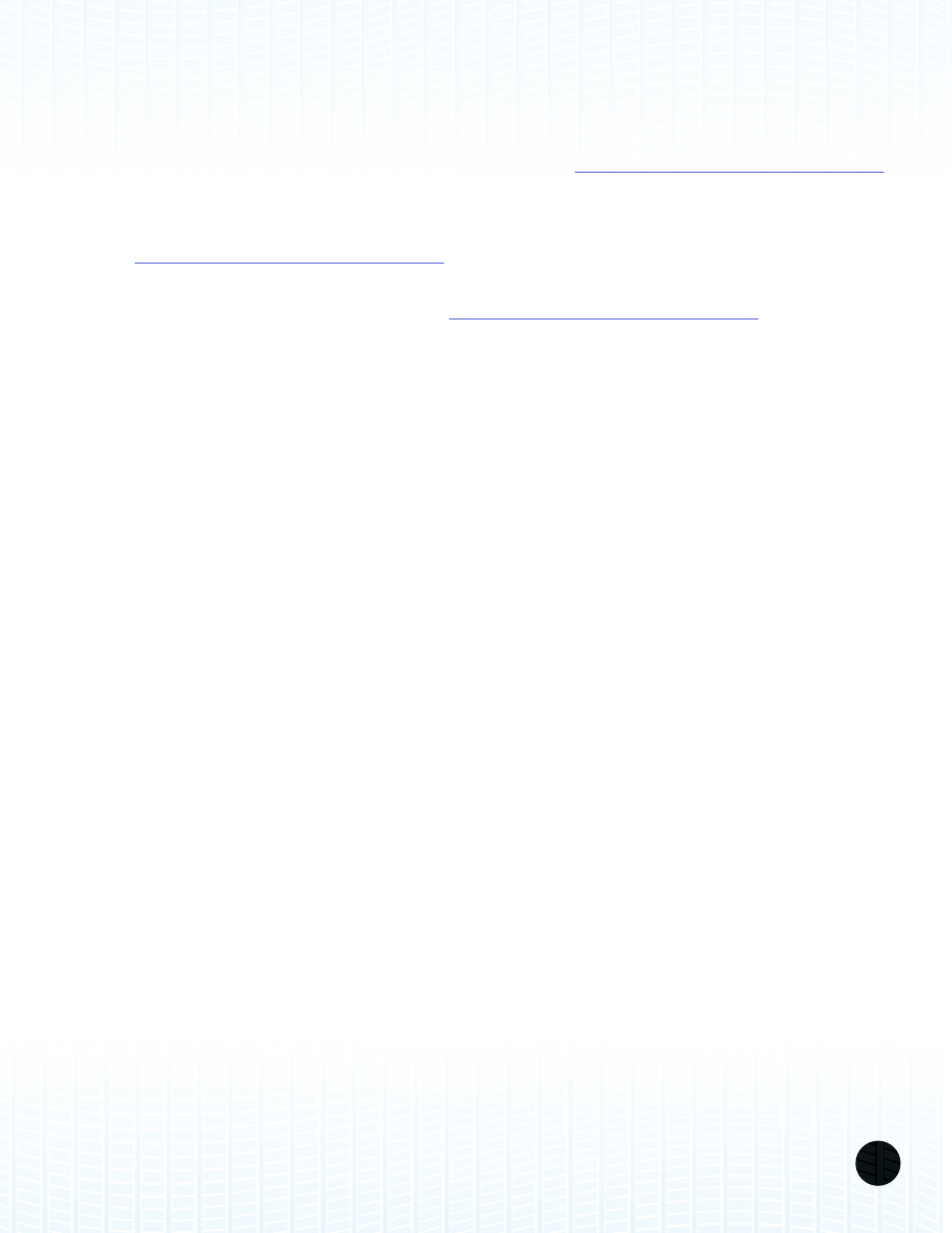
LIVEMIX DANTE OPTION CARD (LM-DANTE-EXP)
9
DANTE CARD UPDATE
It may be necessary to update the Dante option card to keep current with networking standards and
to stay compatible with third party products. To determine if you need to update your Dante card,
go to the Livemix Version Info screen by pressing Mix Tools, then Global Setup, then Livemix Version
Info. If the Dante Version is lower than the version available at
follow the instructions below to update the firmware.
TO UPDATE THE FIRMWARE OF THE DANTE OPTION CARD (LM-DANTE-EXP):
1. Visit
to download the the latest Dante Firmware Update
Manager.
2. Download the MIX-16/32 update file from
.
3. Connect your computer to the MIX-16/32 with an Ethernet cable or connect to the same switch
that the MIX-16/32 is connected to.
4. Install the Dante Firmware Update Manager.
5. Run the Dante Firmware Update Manager. Press “Browse” to locate the update file previously
downloaded. DO NOT check the “Override Device Matching” box.
6. The Firmware Update Manager will search for Dante devices on the network. When the list
appears, select the checkbox for your MIX-16/32 and click the “Start” button. The update will
take a few minutes.
7. When the update is finished, turn off the power to your MIX-16/32 and restart it.
DANTE CARD FIRMWARE UPDATE TROUBLESHOOTING
If no devices are found in step 6:
• Make sure the MIX-16/32 is plugged in and turned on
• Make sure your computer is connected to the same network as the MIX-16/32
• Make sure there are no firewall settings blocking a connection to the MIX-16/32
