Digi-Star RF DataLink Operators Manual User Manual
Page 27
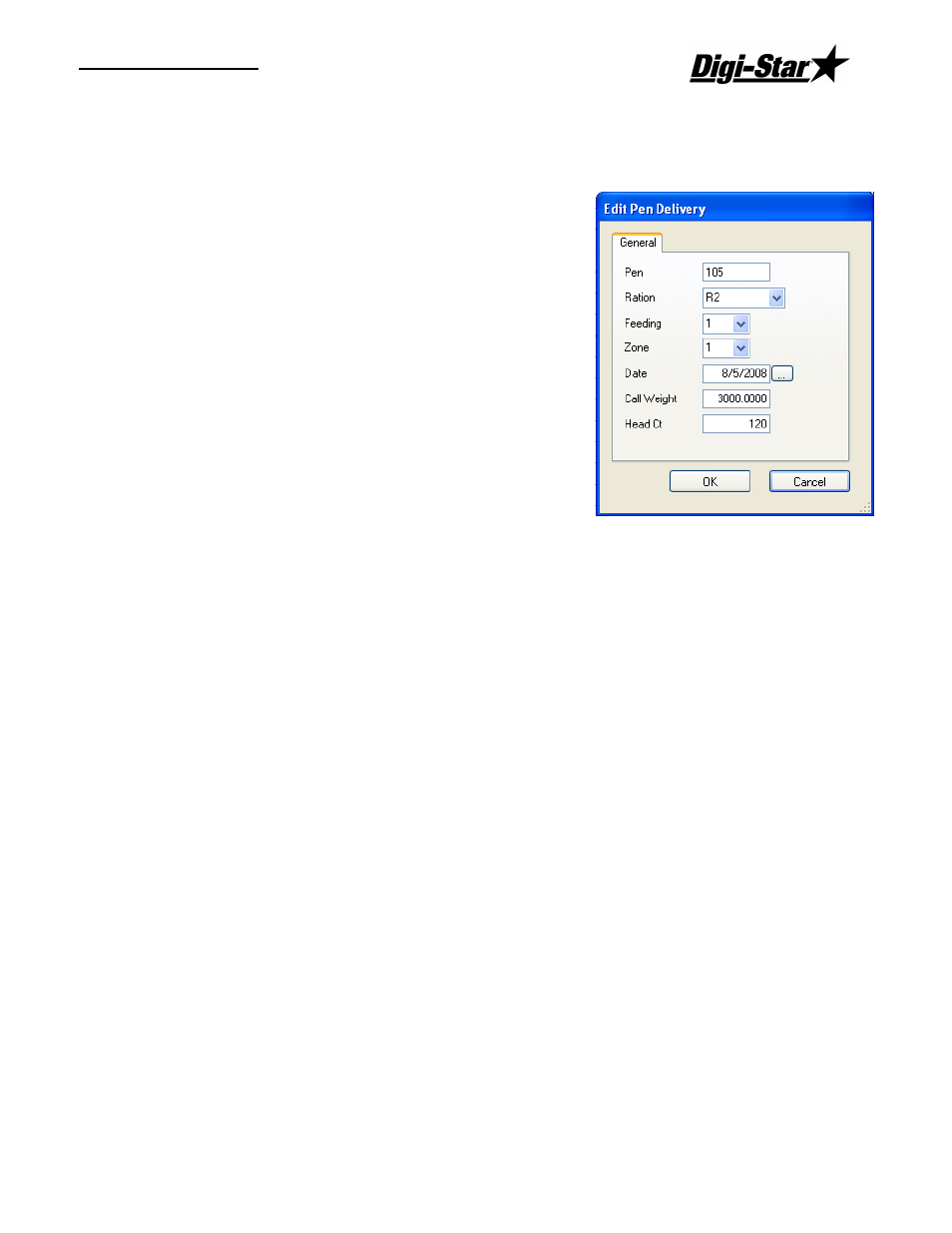
Operators Manual
D3664
21
If you access the pen data from the process screen, the
process will be halted until you are done making your changes.
Changing Pen Rations
To change a ration fed to pen, click on the pen you want to change.
Click on [Edit].
This will display the Pen Delivery – View/Modify screen.
To change the ration, highlight the current entry and
enter the new ration. The new ration must be in the
current ration list.
Click [Save] to save your changes.
Deleting Pens
To delete a pen, click on the pen you want to delete.
Click [Delete].
The Datalink program will ask you to verify that you want
to delete the pen. Choose [Yes] to delete the pen, [No]
to exit without deleting.
Note: Once a pen has been deleted, it cannot be recovered. It would have to be re-created if
deleted by mistake.
Adding Pens
To add a pen, click on the Add button. This will display the Pen Delivery – Add screen.
Enter the Pen Number, Feeding Number, Ration and Call Weight and Zone for the new pen.
Notes: All added pens are added to the end of the feeding list. If you add a pen for feeding 1
and there are still pens in feeding 1 to be processed, the new pen will be fed last unless
moved in the feeding order.
If an added pen is assigned a feeding number 1 and no feeding number 1s are in
process, the added pen will have priority and will be fed on the next load processed by
the Datalink program.
Changing the Pen Order
To access the Pen data, from the Process screen, click [Pen List] or select [Pen List] from the
File menu. This will display the Pens to Delivery screen.
