Chapter 2 – DFI BT253 User Manual
Page 18
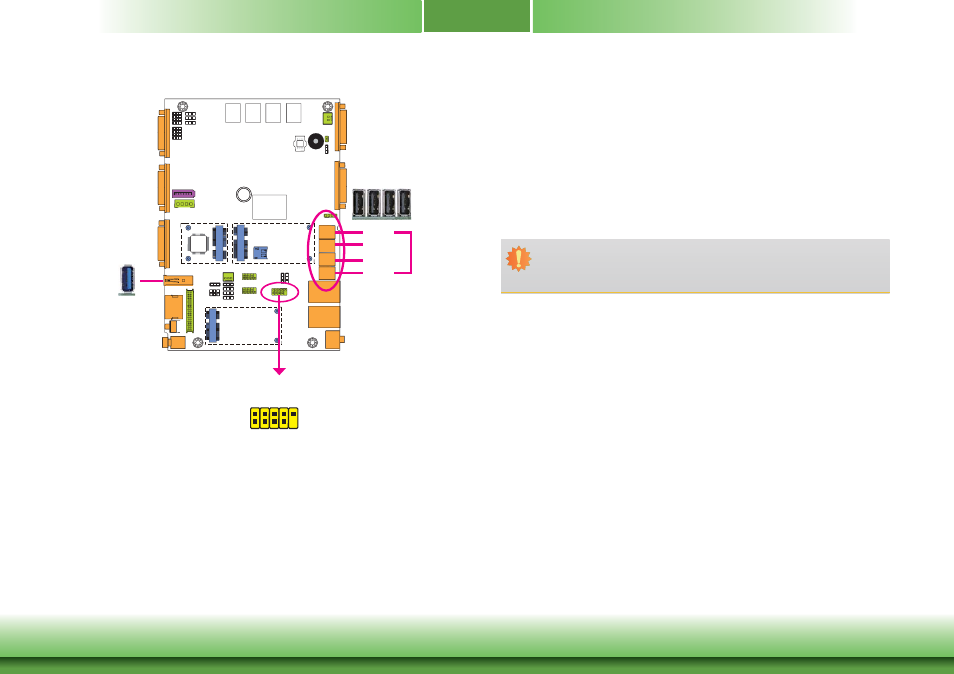
www.dfi .com
18
Chapter 2 Hardware Installation
Chapter 2
USB Ports
The USB device allows data exchange between your computer and a wide range of simultane-
ously accessible external Plug and Play peripherals.
The system board is equipped with one onboard USB 3.0 port (USB 0) and four onboard USB
2.0 ports (USB 1/2/6/7). The 10-pin connector allows you to connect 1 additional USB 2.0 port
(USB 5). The additional USB port may be mounted on a card-edge bracket. Install the card-
edge bracket to an available slot at the rear of the system chassis and then insert the USB
port cables to a connector.
BIOS Setting
Configure the onboard USB in the Advanced menu (“USB Configuration” submenu) of the
BIOS. Refer to chapter 3 for more information.
3
USB 2.0
USB 1
1
2
10
9
VCC
-Data +Data GND
Ke
y
N.C.
Important:
If you are using the Wake-On-USB Keyboard/Mouse function for 2 USB ports, the
+5V_standby power source of your power supply must support ≥1.5A. For 3 or more
USB ports, the +5V_standby power source of your power supply must support ≥2A.
Driver Installation
You may need to install the proper drivers in your operating system to use the USB device.
Refer to chapter 4 for more information.
Wake-On-USB Keyboard/Mouse
The Wake-On-USB Keyboard/Mouse function allows you to use a USB keyboard or USB mouse
to wake up a system from the S3 (STR - Suspend To RAM) state. To use this function:
Jumper Setting
JP5, JP6 and JP7 must be set to “1-2 On: +5V_standby”. Refer to “USB Power Select” in this
chapter for more information.
USB 2
USB 6
USB 7
USB 5
USB 2.0
USB 0
USB 3.0
N.C.
N.C.
N.C.
N.C.
