3 step 3: add dlan adapters – Devolo dLAN Wireless extender User Manual
Page 38
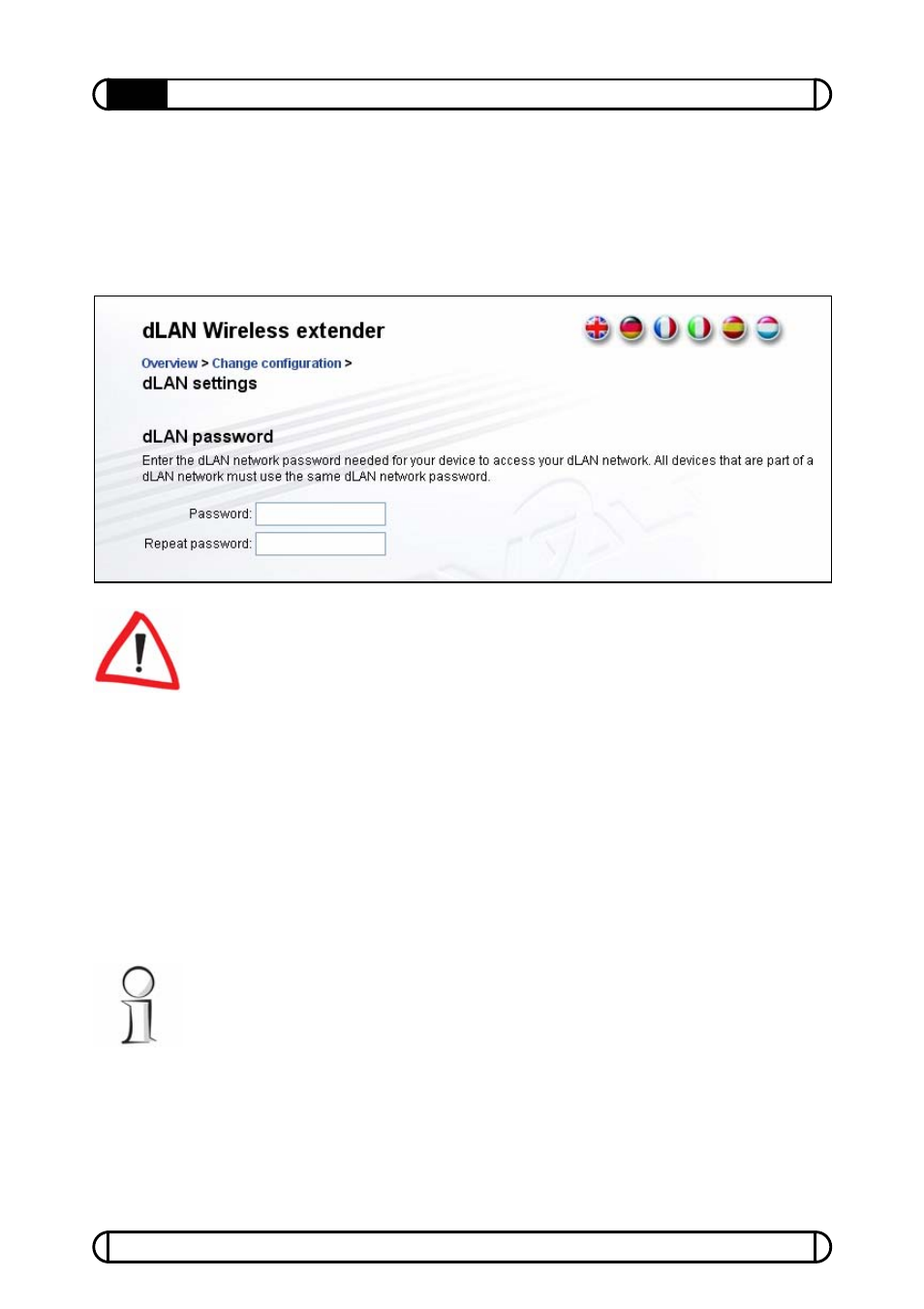
devolo
®
dLAN
®
Wireless extender
38
Establishing a connection to the dLAN
®
network
The dLAN
®
password of a specific dLAN
®
Wireless extender can also be
changed via the integrated configuration interface of the adapter (also see
3.4.6). Go to Overview
X
Change Configuration
X
dLAN
Settings
. Enter the desired password twice and click Save.
Assigning a specific password to a single adapter will exclude it from the
remaining dLAN
®
network. If possible, use the dLAN Configuration Wizard to
ensure that a single password is used throughout your entire dLAN
®
home
network.
4.2.3
Step 3: Add dLAN adapters
At this point, add further dLAN
®
adapters to your home network. You will
need the 16-character security codes from the labels on the bottom of the
adapter housings. Enter the code without hyphens in the Security ID field
and click Add. If the code is correct, a small icon and the network ID of the
found adapter will appear in the list.
When launching the dLAN
®
Configuration Wizard again after a successful
initial installation – when integrating a new adapter into the network, for
example – the application will remember devices and security codes entered
in previous sessions. It will therefore not be necessary to enter them again.
The Configuration Wizard will display an error message if an adapter entered
