Devolo dLAN 200 AVeasy User Manual
Page 18
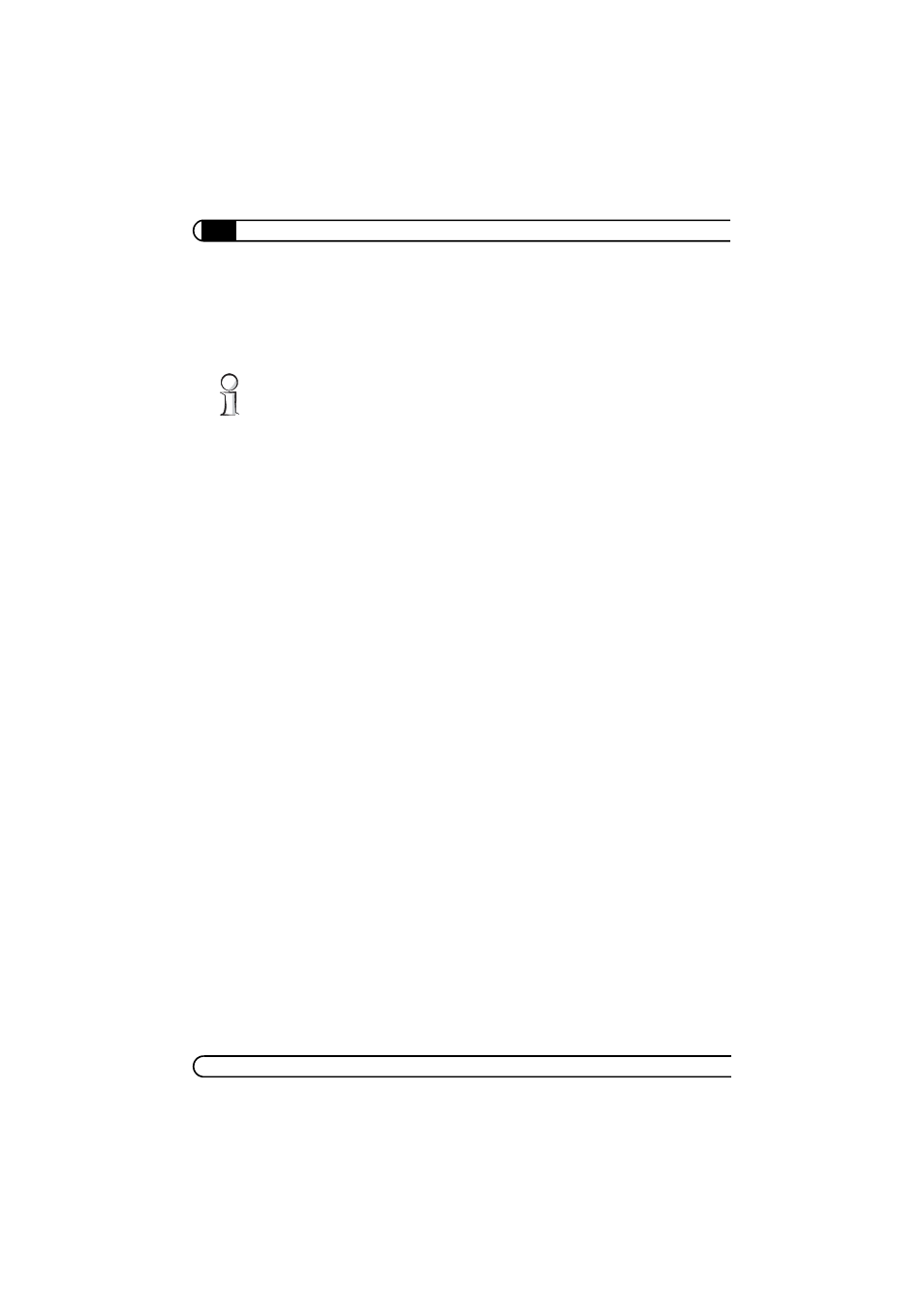
Security in the dLAN
|
|
devolo dLAN 200 AVeasy
|
18
Before beginning with this step, make a note of the security IDs of all existing
dLAN adapters. This unique identifier of each dLAN device is located on the label
of the housing. It consists of 4 x 4 letters separated by dashes (e.g. ANJR-KMOR-
KSHT-QRUV). Ensure that all dLAN adapters are connected to the power grid
and computers or other network components as appropriate.
If the dLAN Configuration Wizard cannot find a dLAN device in your network
even though one is plugged tightly into a power outlet, follow the instructions
for bandwidth optimisation in the Annex.
Configuring your dLANs using the Configuration Wizard consists of three steps:
ቢ Scan for local adapter
After launching the Wizard, it initially scans for a dLAN adapter connected
directly to your computer.
ባ Entering a network password
If your dLAN adapter has been found that is reachable directly from your com-
puter, you can select a network password in the next step to be valid for this and
all other specified adapters in your personal home network.
You can choose between your own password, a random password and the
default password. To define your own password with a length of at least eight
characters, enter this into the Network password (min. 8 characters) text
field. Alternatively, you can have a randomly selected, highly secure password
assigned using the Random password button. Pressing the Default password
key resets the password of the dLAN adapter to the factory setting. Normally,
the display of the password is hidden for security reasons
.
If you enable the
