On off, Save function, Copy function – Delta Dore 2000 TYDOM User Manual
Page 2: Block diagram, 3 types of control depending on your installation
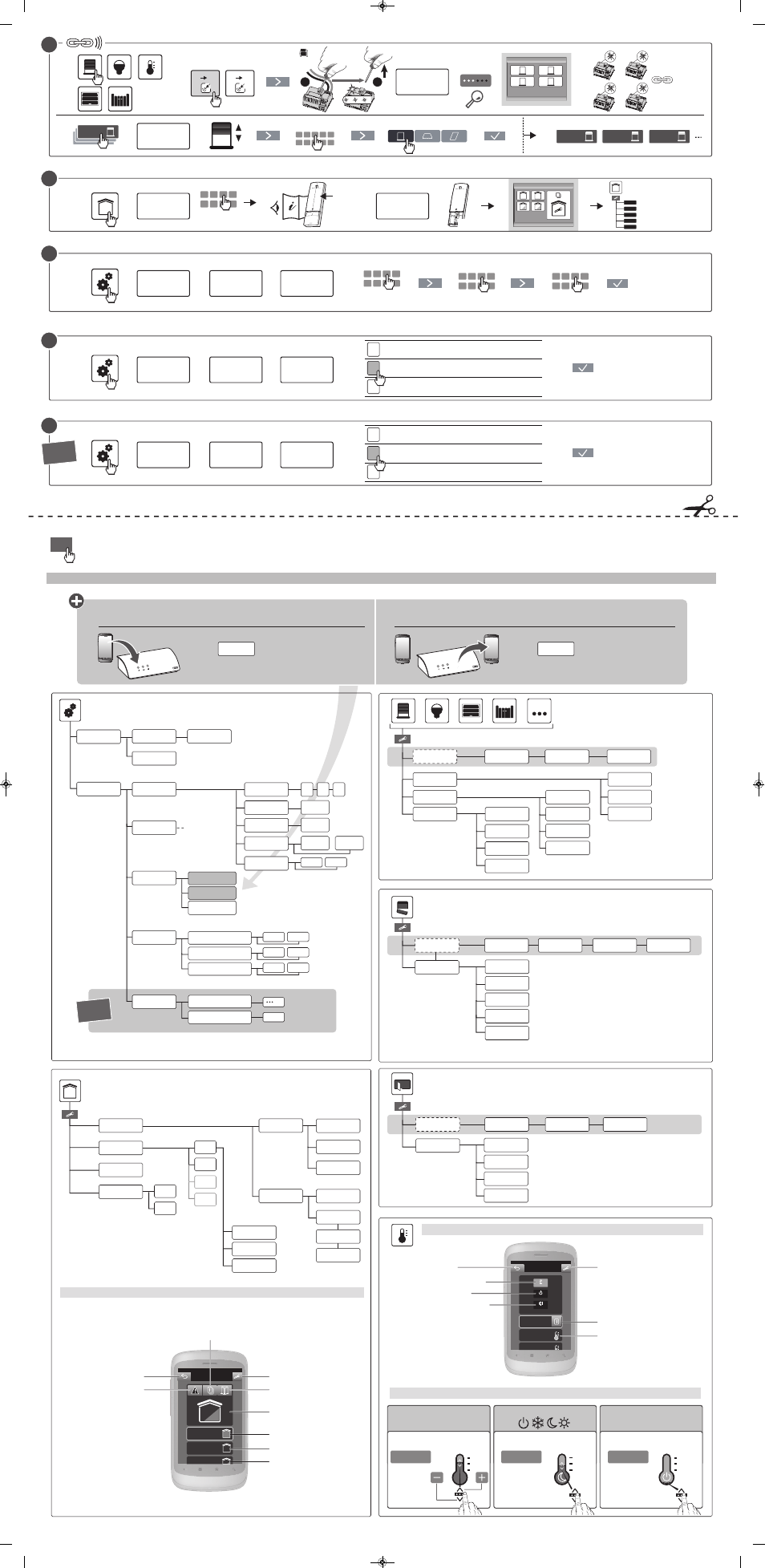
18.5°C
ON OFF
Choose
number
Choose
wording
1
2
3
4
5
6
7
Copy
Replace
TYDOM
Save
Yes
No
Yes
No
Yes
No
P2
P3
P4
P1
Yes
No
Access level
Installer
access code
Rooms
Settings
Advanced
settings
Software
versions
Parameters
Regional
parameters
Language
Name
Select
products
Name
Name
Choose a
pictogram
Choose a
pictogram
Select
products
Select
states
Add products
Delete
products
Delete
all products
Delete the
group
Lock
Networks
maintenance
Data
transfer
Alarm initialisation
Application initialisation
TYDOM initialisation
Initialisation
Manage the list
of product
Name
Choose a
pictogram
Modify states
Delete
the scenario
Name
Choose a
pictogram
Add a
detector
Name
List of
detectors
Name
Choose a
pictogram
Select
products
Delete the room
Name
Choose a
pictogram
Delete
all products
Delete
a product
Add
products
Pre-defined
wording
Customised
wording
1
* * * *
User
access codes
Status of functions
on the homepage
* * * *
2
3
1
3
2
4
1
1 16
1
4
3
2
1
2
3
Choose a
pictogram
Locate
Association mode
?
1 2 3 4
* * * *
NEW
NEW X2
* * * *
17 32
1
2
5
1
2
3
1 2 3 4
OK
OFF
OFF
OFF
OFF
> 3"
1
2
... ... ...
230V~
50/60 Hz
ON
1
2
3
4
OFF
Bip
ON
OFF
2
1
i
New group
Group total
Group 1
Point 2
Scenarios
New scenario
Scenario 1
New room
Room 1
OFF
Manage the
products
Group total
Point
Manage
the partials
Warning device
test
Download
*
*
*
*
Choose an element from the list or press the associated product's test button.
Alarm
OFF
1
OFF
ON
1
Alarm
On
Off
Partial
Configuration
Open entry
Alarm status
Monitoring in progress
Shutdown surveillance
Partial operating modes
Fault
warning
Back
Information
Activated
Deactivated
AC
Off
Heating
Heating
General
Day zone
Configuration
Air conditioning
mode
General control
Day zone control
Heating Mode
Back
Off mode
Save function
The button
allows you to memorise your settings
and customisation.
Save
Copy function
The button
allows you to duplicate your settings
on other smartphones and tablets.
Copy
Manage the list
of product
Manage the list
of product
Remote access
Password
Connection
* * * *
Overall heat
Yes
No
After configuration is complete, it is a good idea to customise your installer access code.
Protect your configuration by choosing an appropriate access level (level 1 or 2 recommended)
You can visit the help section for the displayed page at any time by pressing this symbol.
7. Block diagram
Start
Locate
Advanced
settings
Lock
Installer
access code
Advanced
settings
Lock
Access level
No changes are allowed during use (1)
Customisation of the buttons, scenarios and rooms (1)
Addition and deletion of RF products possible
Access code
installer
Continue
The Alarm function control screen
The Heating and Cooling function control screen
Setting
Pilot wire
On-Off
Economy
Off
Adjustment by setting
°C
Adjustment by mode
On-Off selection
3 types of control depending on your installation
Name
(Default)
(Default)
Menu
“Add
a product”
Alarm
Choose a pictogram
(1): Locking levels 1 and 2 only
display the configured
icons.
Connection
Remote access
Fixed IP address
ADSL box settings
Connection test (2)
(2) : If the connection fails, a
troubleshooting page is
displayed.
TYDOM
2000
Remote connection assistant (only for TYDOM 2000)
Advanced
settings
TYDOM
2000
2703392 rev2 tydom 1000 - 2000 en_Mise en page 1 21/05/2013 15:52 Page 2
