2 component location & access, 3 led drivers, Replacing a driver – Daktronics LED End-of-Period Basketball Lighting User Manual
Page 14: Component location & access, Led drivers
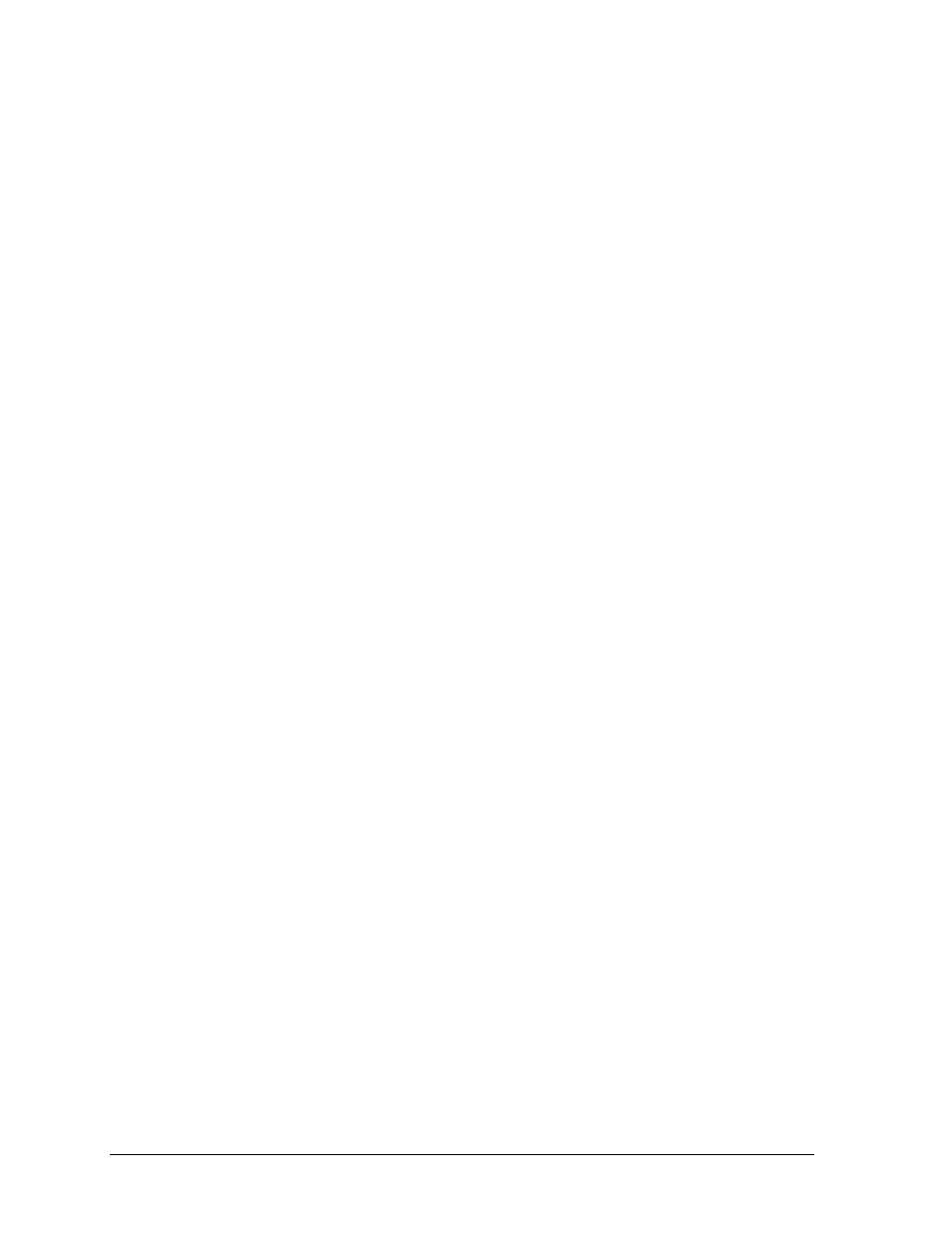
8
Maintenance & Troubleshooting
4.2 Component Location & Access
LED end-of-period lighting system components should be located at the scorer's table and at
each backboard. Light strips are mounted directly to each backboard with mounting clips,
and to the scorer's table with hook-and-loop fasteners. The individual parts of the light strips
are directly accessible.
The light strip controller will typically be located on or under the scorer's table or, for
backboard lighting without a shot clock, on the backboard backstop. Power and signal
connections are external, and if necessary, internal components can be accessed by removing
the device's cover.
4.3 LED Drivers
Reference Drawings:
4 Column LED Driver II Specifications.................................................... Drawing A-123783
Mechanical/Electrical Specs- Light Strip Controller ................................ Drawing A-176435
Daktronics LED light strip controllers use 4-column LED drivers to perform the task of
switching LEDs on and off. Refer to Drawing A-123783 in Appendix A for detailed driver
pin out/switch specifications.
Note: The control box used to interface with non-Daktronics equipment does not include
an LED driver.
Replacing a Driver
1. Open the LED light strip controller enclosure by removing the two screws on the bottom
and lifting off the top. Refer to Drawing A-176435 in Appendix A.
2. Disconnect all connectors from the driver by squeezing together the locking tabs and
pulling the connectors free.
Note: It may be helpful to label the cables to know which cable goes to which connector
when reattaching the driver.
3. Remove the four #6 screws securing the driver to the inside of the controller enclosure.
4. Carefully lift the driver from the display and place it on a clean, flat surface.
5. Position a new driver inside the controller enclosure and tighten the screws.
6. Reconnect all power/signal connectors.
Note: The connectors are keyed and will attach in one way only. Do not attempt to force
the connections.
7. Ensure the driver is set to the correct address (refer to Setting the Driver Address).
8. Close and secure the controller enclosure, then power up and test the light strips to see if
changing the driver has resolved the problem.
