Appendix g – Dell R810 User Manual
Page 44
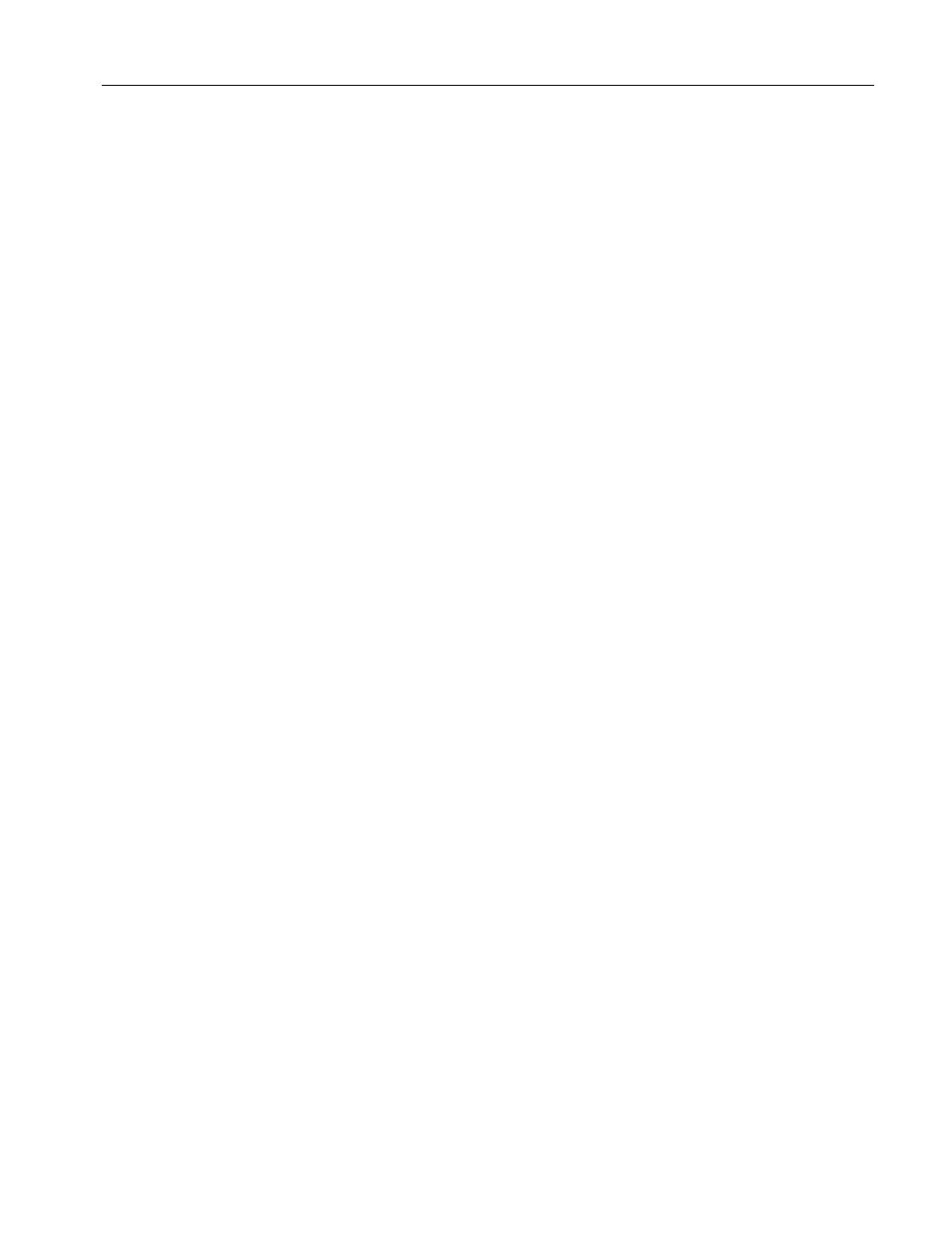
Servers: Database consolidation on Dell PowerEdge R810 servers
44
26.
Click Add to add the backup file location. Browse to the
appropriate folder, find the backup file, select it, and click OK.
Then click OK to return to the Restore Database window.
27.
Select the checkbox that now appears in the Restore column.
Optionally, click Options on the left, and ensure the file
locations are appropriate in the Restore As column.
28.
Click OK to begin the restore. Note the progress indicator in
the lower left of the Restore window. (Restore time varies with
database size and server and disk subsystem speed.)
29.
After the restore is complete, you must change the database
access state back to multi-user and upgrade the compatibility
level by performing the following steps:
a.
Right-click the database in Object Explorer, and select
Properties.
b.
Click Options on the left side to access database options.
c.
Change Compatibility level to SQL Server 2008 (100).
d.
Scroll down to Restrict Access, and change to MULTI_USER.
e.
Click OK.
f.
Click Yes to agree to shutting down other connections.
