Appendix c. preparing the storage, Setting up the storage, Configuring the dell poweredge r810 storage – Dell R810 User Manual
Page 36
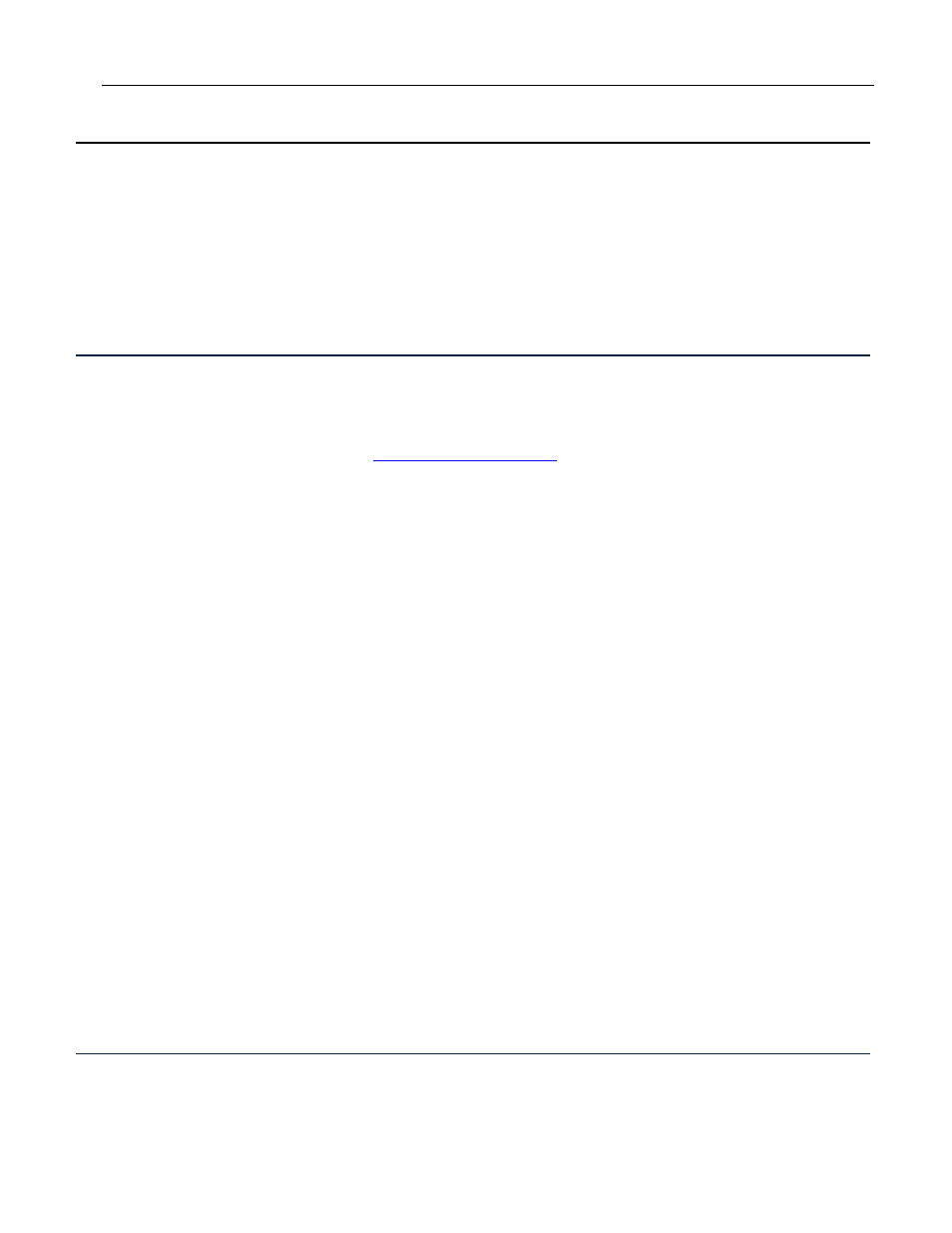
Servers: Database consolidation on Dell PowerEdge R810 servers
36
Appendix C. Preparing the storage
For the testing we conducted for this Guide, we used two Dell
EqualLogic iSCSI SAN arrays, connected to our server with a Dell
PowerConnect 5448 Ethernet switch. On the storage, switch, and
server we enabled jumbo frames on all NICs and followed other
guidelines provided by Dell regarding best practices for iSCSI
storage. Below we address the specifics of setting up your iSCSI
storage.
Setting up the storage
1.
Configure the switch to use jumbo frames. For more
information, locate your switch user manual. The Dell
PowerConnect switches’ documentation can be located at
2.
Connect eth0 on the storage controller to the Dell
PowerConnect 5448 switch.
3.
Connect at least one NIC on the server to the Dell
PowerConnect 5448 switch.
4.
Connect a serial cable to the storage array and configure a
serial client on a workstation machine.
5.
Log in to the array and issue the reset command, which will
reset the array to factory defaults, after which the setup
wizard starts.
6.
Provide a member name, group name, member IP address,
group IP address, subnet mask, gateway, and login
information.
7.
Cable a workstation to the storage-dedicated switch and
navigate to the group IP address. Enter the login credentials.
8.
Click the member and proceed through the member
initialization steps, providing a RAID configuration. We chose
to configure the member via the command line, however, and
used RAID 10 no spares mode as fault tolerance was not an
issue. Each environment is different so choose your RAID level
carefully.
9.
Click the Network tab, and configure each NIC, providing an IP
address for eth1 and eth2 to communicate with your iSCSI
network. Enable eth1 and eth2.
10.
Right-click volumes and configure the volumes necessary for
your server.
Configuring the Dell PowerEdge R810 storage
On our server we used six internal 6Gbps 15,000 rpm 146GB SAS
disks. We configured two disks in a RAID 1 configuration and the
remaining four disks in a RAID 10 configuration. Below, we cover
