Contemporary Control Systems BAScontrol20 Installation Guide User Manual
Page 12
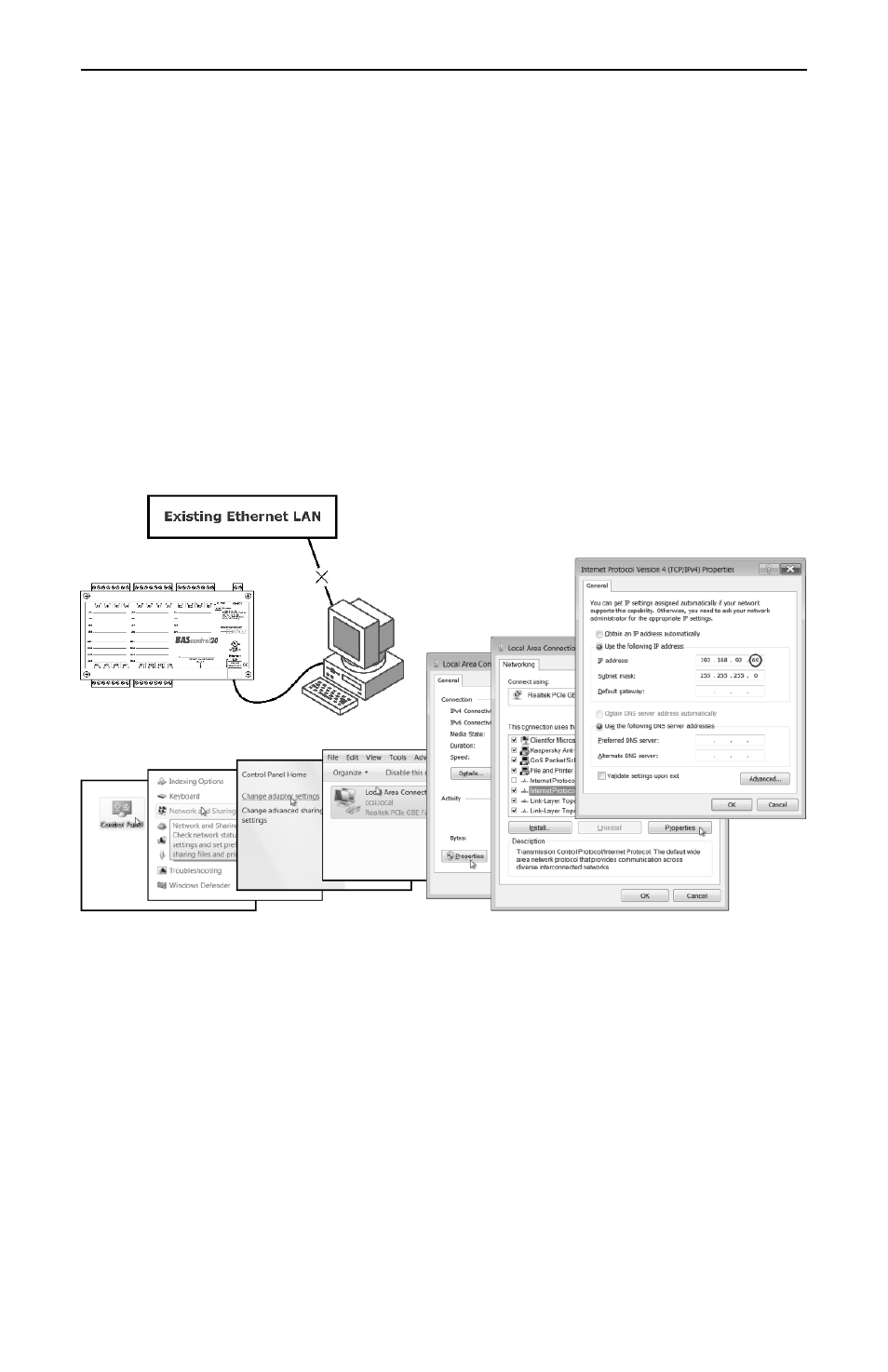
TD100700-0IA
12
Figure 12 — Steps for Changing the IP Address of the PC Used for Setup
Webpage Configuration
The BASC20 contains a web server — browser accessible from a PC on the
local network. Often the BASC20 default IP address (192.168.92.68) and
subnet mask (255.255.255.0) must be changed for use in the local facility.
Figure 11 shows the setup for doing this. Attach the unit to a PC with an
Ethernet connection and a standard web browser. Initially, the PC should
have its IP address temporarily modified as shown in Figure 12 using a
Windows
®
7 example. The PC has an IP address of 192.168.92.69, but the
final quad of the address could be any value from 3 to 254 — except for 68
used by the BASC20. After the IP address of your PC has been set to the
same subnet as the BASC20, a browser in your PC can access the
BASC20 at its default IP address.
Figure 11 — Setup for Initial
IP Address Configuration
Secure Login and Reset (Recovery Mode)
To reset the unit to its default IP values and login credentials, press the
reset switch (see Figure 2 for switch location) for over 4 seconds. This
forces the recovery mode confirmed by alternate flashing of UI1-UI4 and
AO1-AO4 channel LEDs. This action restores the default settings for the
user ID (admin), password (admin), IP address (192.168.92.68) and
subnet mask (255.255.255.0). Access the main web page, make any
changes to the IP configuration and login credentials, and then click
Restart Controller to exit recovery mode.
