Code CortexOPOS User Manual
Page 9
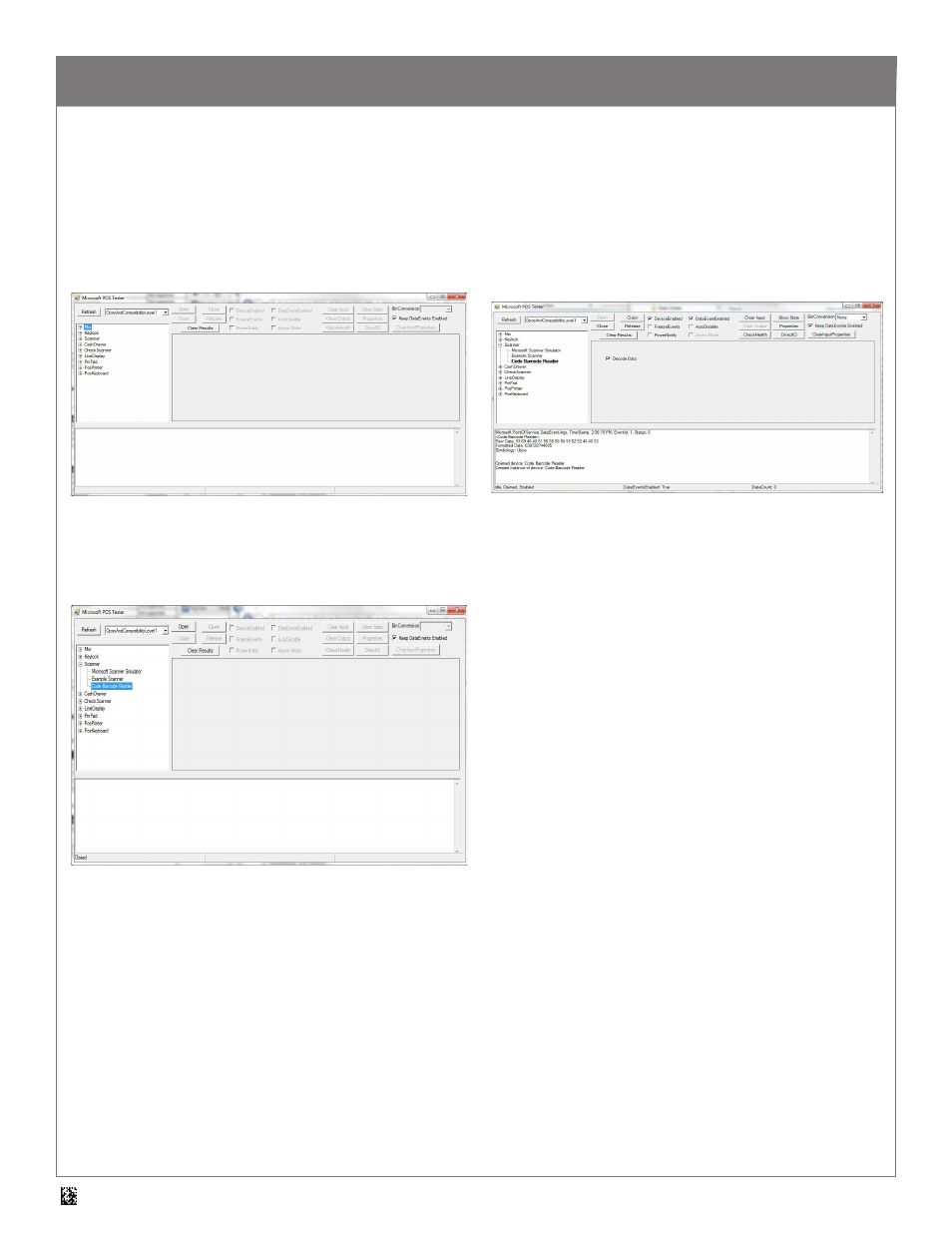
9
D008736_01 CortexOPOS User Manual
11.0 - Using the Microsoft POS for .NET Sample Application
1. Install the “Microsoft POS for .NET” software.
2. Open the “TestApp.exe” sample application (close any other
OPOS applications, including CortexOPOS™ Device Manager ,
and any other Code applications).
3. Make sure you have a properly configured Code Reader
connected to the computer. Expand the Scanner block in the left
pane, and select the device name specified for the connected
Code Reader (“Code Barcode Reader” by default).
Microsoft provides the “Microsoft Point of Service for .NET” or “Microsoft POS for .NET” library that includes a sample application that can be
used with OPOS drivers, including the CortexOPOS™ driver for Code barcode readers, to test communication with OPOS devices. This software
can be downloaded from Microsoft at http://www.microsoft.com/en-us/download/.
4. Press “Open”, then “Claim” to connect to the reader.
5. Check the “DeviceEnabled”, the “DataEventEnabled”, and the
“Decode Data” checkboxes. Scan a barcode and see the results
in the bottom window.
