0 - installation – Code CortexOPOS User Manual
Page 5
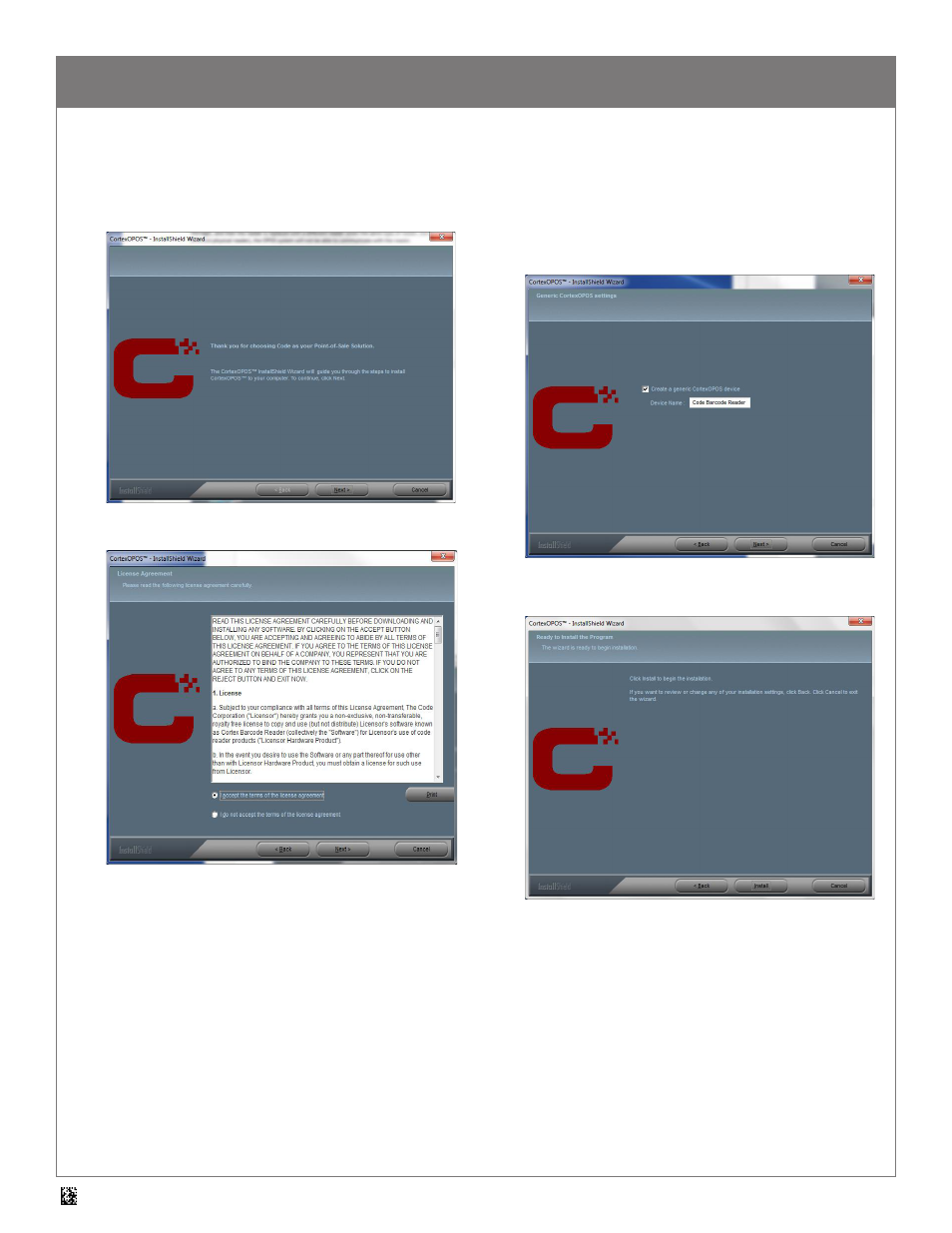
5
D008736_01 CortexOPOS User Manual
5.0 - Installation
1. Download the OPOSinstaller.zip file available from
www.codecorp.com/downloads.php.
2. Run the “CortexOPOSSetup” executable, and press “Next” when
the screen below opens.
3. Accept the Terms & Conditions and select Next.
4. Keep the checkbox checked to create a generic CortexOPOS™
device. Uncheck the box to skip the device creation step (device
will need to be created later in Device Manager). The “Device
Name” box contains the name of the device that will be created,
which can be changed to whatever name is desired. If a generic
CortexOPOS™ device has been created previously, this screen
will not be shown. Select the desired options and click “Next”.
5. Select Install, then Finish to complete the installation process.
At this point, the CortexOPOS™ service object is installed. Prior to
using a Code barcode reader with the OPOS software, it must be
configured for OPOS operation (see Section 6 or 7).
If a generic device was created as part of the installation, the
OPOS software application should be able to connect to a properly
configured device. If a generic device was not created, then the
CortexOPOS™ Device Manager application must be used to configure
a Code device for use with OPOS.
