Operation, Accessing the driver vi’s, Driver structure – Bronkhorst FLOW-BUS LabVIEW Driver User Manual
Page 9: 3operation, 1 accessing the driver vi’s, 2 driver structure
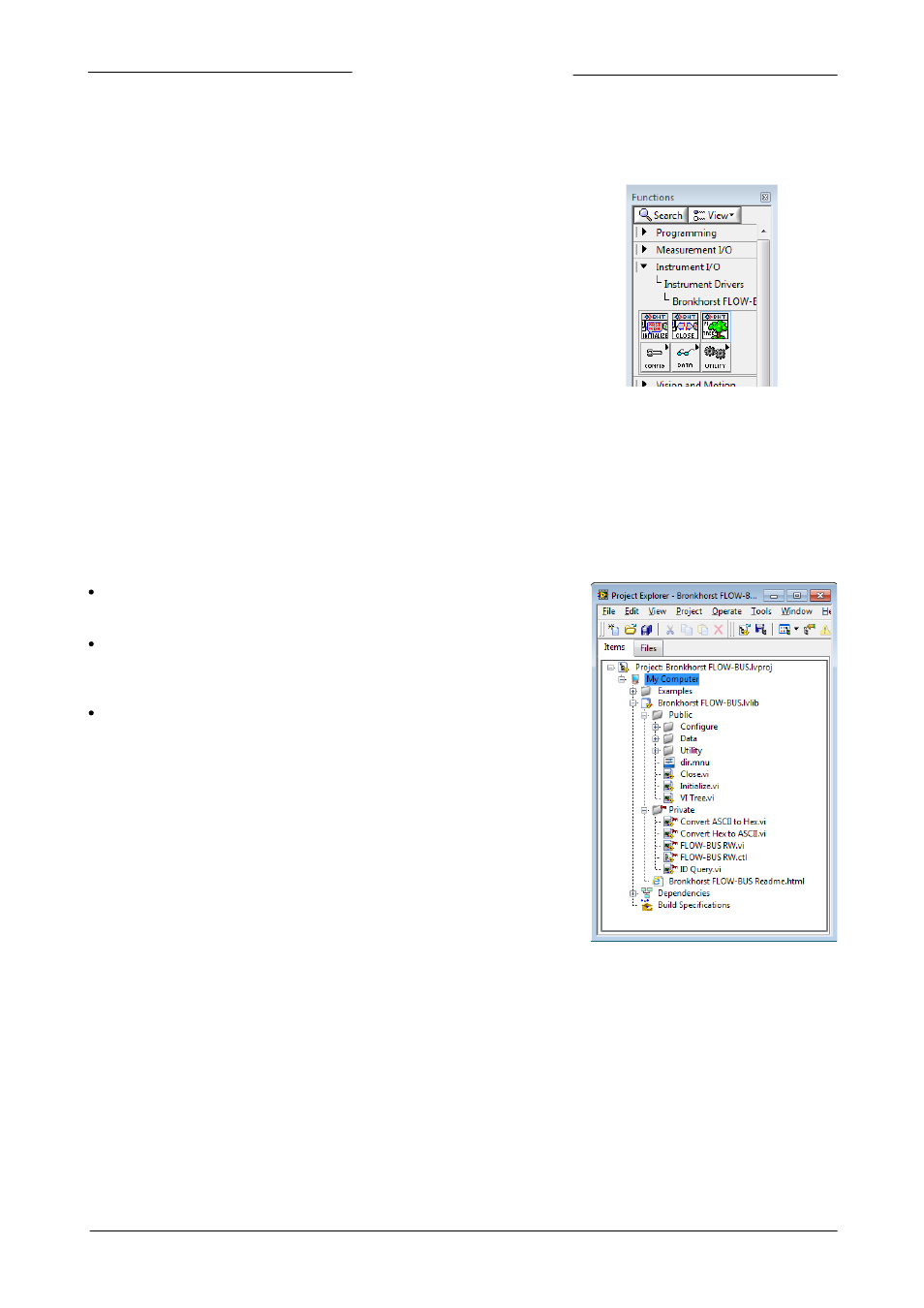
FLOW-BUS LabVIEW™ Driver Manual
© 2014 Bronkhorst®
Bronkhorst®
9
3
Operation
3.1
Accessing the Driver VI’s
The driver VIs can be accessed via the functions palette on the block diagram of a
VI. To access the functions palette, open a (new) VI, open its the block diagram, and
finally open the functions palette from the View » Functions Palette menu. The
driver VIs are located in the functions palette under Instrument I/O » Instrument
Drivers » Bronkhorst FLOW-BUS.
Figure 4: Functions Palette
3.2
Driver Structure
The driver project consists of a collection of folders with VIs that perform specific tasks.
The Example folder contains examples that will get you started with using the driver and building your own applications. They can
also be used to test the communication with an instrument.
The Public folder contains almost all VIs needed to communicate with an instrument. The VIs are grouped in three sub-folders
called Configure, Data, and Utility.
The Configure folder contains VIs that can configure values in an instrument.
An example of a Configure VI is the Configure Setpoint VI, which is used to
write a value for the setpoint parameter to the instrument.
The Data folder contains VIs that can be used to read data from an instrument.
In order to read data a request command needs to be sent first. An example of a
Data VI is the Read Measure VI, which can read the measure value from an
instrument.
The Utility folder contains VIs that can read and write to the instruments or do
neither. The VIs mostly perform actions that don’t affect the measuring and
controlling in the instrument, like the Error Query VI that uses a response already
received.
The VIs Close, Initialize, and VI Tree are located in the root of the Public folder.
The VIs Initialize and Close are needed to initialize (open) and close the connection
with the COM port on which the instrument or FLOW-BUS to RS232 Converter is
connected. The VI Tree gives you an overview of all VIs in the driver project on its
block diagram.
The Private folder contains VIs that are used in other driver VIs. These VIs are not
meant to be used on their own, and can only be used inside driver VIs.
Figure 5: Driver Structure folder
On all VIs that can communicate with an instrument, the VISA resource name in, the VISA resource name out, the Error in, the Error
out, and the Node Address connections need to be connected. The Node Address connector is used to address the correct
instrument when multiple instruments are connected on a bus. The VISA resource name-in and -out connections are used to pass
the connection with the COM port, that gets initialized by the Initialize VI, between VIs. The Error in/out connections are used to
pass errors between VIs and need to be connected in order for the driver VIs to report errors properly.
For more information about the various tasks the specific VIs perform, or for the process and parameter values of the parameter
accessed in the VI, utilize the context help in LabVIEW™. To enable the context help, click on the Help » Show Context Help option
in the menu or use the keyboard shortcut CTRL+H. Information about a VI or front panel control will show up when you hover over
a VI or control for a few moments.
