Adding a driver vi, Sending a parameter, Requesting a parameter – Bronkhorst FLOW-BUS LabVIEW Driver User Manual
Page 12: 4adding a driver vi, 1 sending a parameter, 2 requesting a parameter
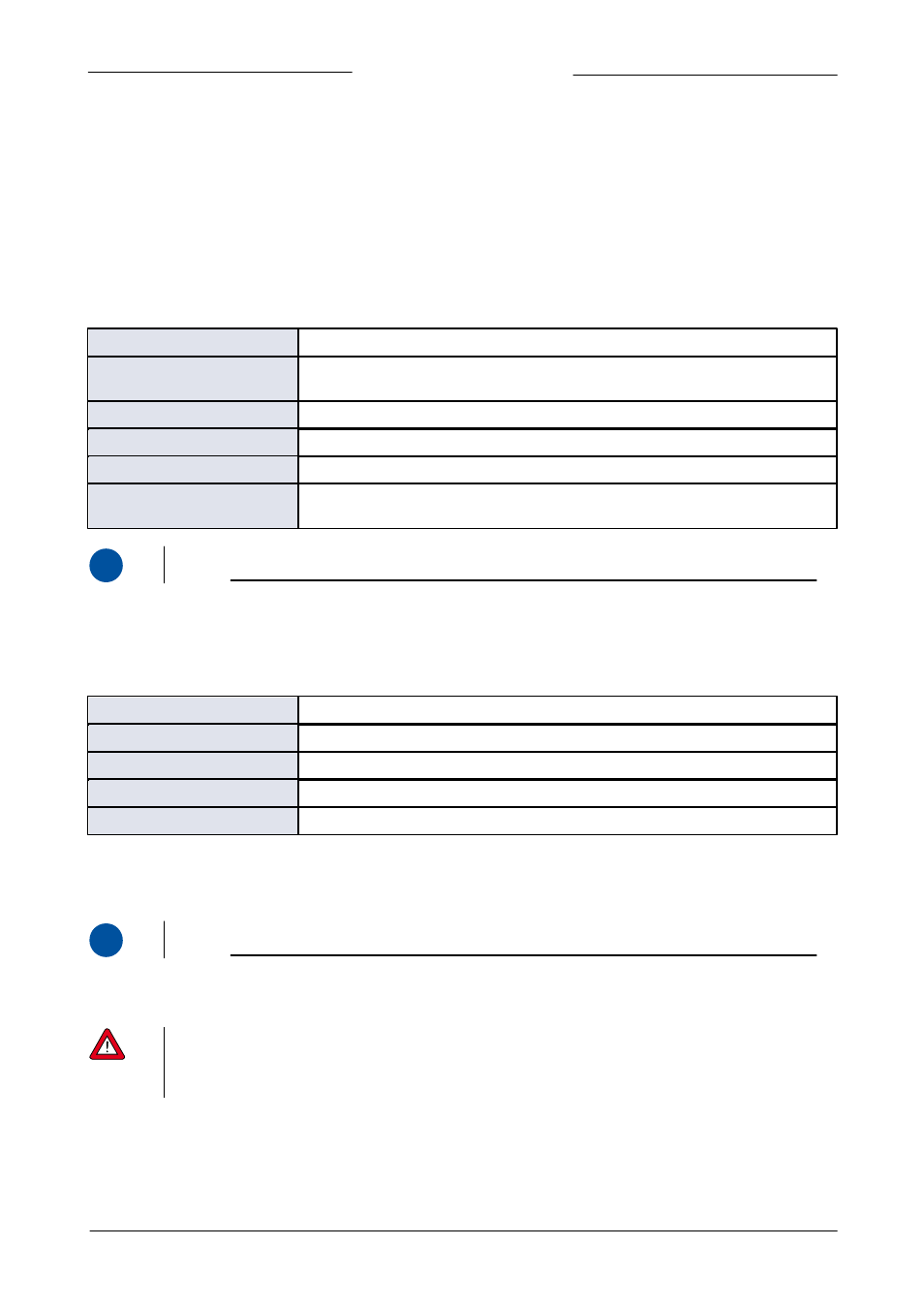
FLOW-BUS LabVIEW™ Driver Manual
9.17.078
Bronkhorst®
12
4
Adding a Driver VI
The most important part of the driver is the building of command strings and the extraction of information from the instruments
response. These functions are performed by the FLOW-BUS RW VI that can be found in the Private folder. This chapter offers a
quick overview of the inputs required to start sending and receiving data with the FLOW-BUS RW VI. More information about the
FLOW-BUS RW VI can be found in the block diagram and in the context help of the VI.
4.1
Sending a Parameter
The following values have to be present in the cluster that feeds the FLOW-BUS RW VI in order to send a parameter to an
instrument.
Node Address
The address of the instrument (node) the message is meant for.
Communication Command
The type of command to send (send parameter with destination address and 00
response).
Process
The process number of the parameter.
Parameter
The parameter number of the parameter.
Data Type
The data type of the parameter.
Data for [data type]
The data that will be sent to the instrument, different data types require to be input in
different inputs.
i
www
All of these values can be found in the parameter properties table in document 9.17.027, 'Instruction manual RS232
interface'.
4.2
Requesting a Parameter
The following values have to be present in the cluster that feeds the FLOW-BUS RW VI in order to request a parameter from an
instrument.
Node Address
The address of the instrument (node) the message is meant for.
Communication Command
The type of command to send (request parameter).
Process
The process number of the parameter.
Parameter
The parameter number of the parameter.
Data Type
The data type of the parameter.
The output data depends on the Data Type. There are three data outputs, one for Character or Integer values, one for Float or
Long values, and one for Strings. If the requested Character or Integer value is a negative or signed value, the output value needs to
be converted to a signed integer.
i
www
All of these values can be found in the parameter properties table in document 9.17.027, 'Instruction manual RS232
interface'.
To make these functions interactive, wire a front panel control to one of the cluster values by using the Bundle by Name function
(see the image in chapter 3.2.2).
It is important to know that not all parameters are available on all FLOW-BUS instruments. Therefore not all VIs will
work on all FLOW-BUS instruments. For more details about parameters and their use see the technical
documentation of your instrument. The Bronkhorst software application FlowDDE also gives an overview of which
parameters are available on which devices.
