Using the diagnostic web server, Retrieving app logs, Web server – BrightSign App User Guide v. 1.0.1 User Manual
Page 9: Diagnostic
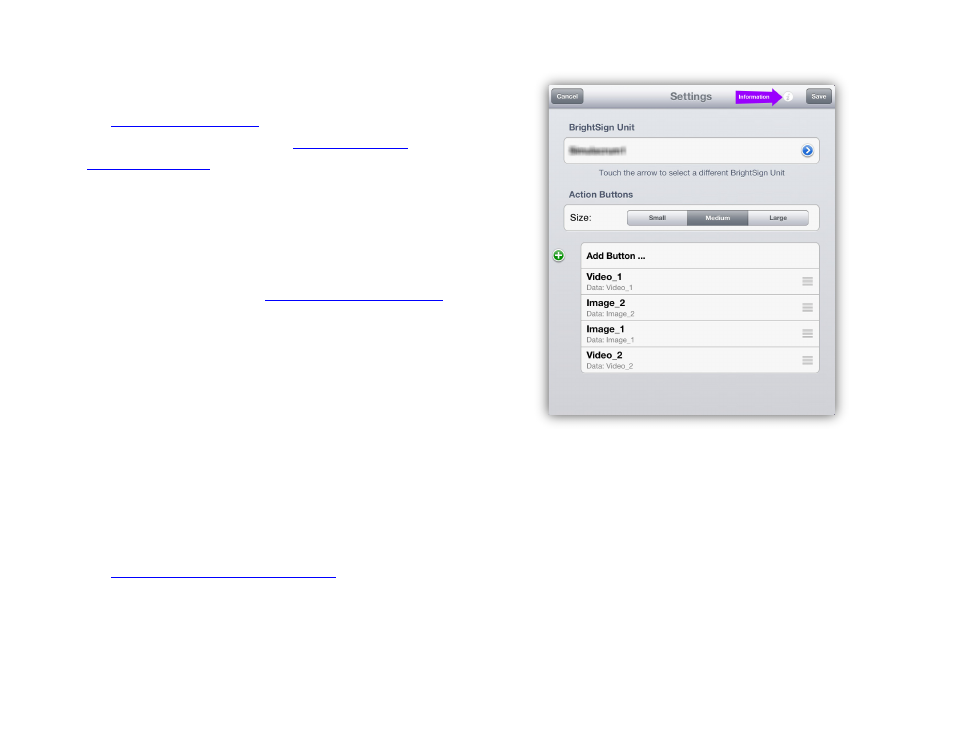
7
By default, the home page of the BrightSign App displays
the
. To change the values of
User Variables, you will need to
The title above a field reflects the name of the User
Variable. The number in the field reflects the current
value of the User Variable. To change the value of a User
Variable, tap the field, enter a new value, and then press
Set Values. If you chose to
when setting up the player, the User Variables page will
automatically refresh whenever a variable value changes.
Note: Like UDP Commands, you can only work with User
Variables that are available on the currently selected
player.
Using the Diagnostic Web Server
The Diagnostic Web Server is a helpful tool for managing
and monitoring networked players. It is included with the
BrightSign App to increase the overall utility of the App,
but it is not directly related to the interactive capabilities
of UDP Commands or User Variables. Please see
t
to learn more
about using this tool.
Retrieving App Logs
Follow these steps to retrieve a record of actions taken in
the BrightSign App:
1. Open the
Settings window.
2. Press the
Information button in the top right.
3. Select the
Logs button.
4. Enter an Email recipient and subject line for the
log report.
Opening the
Information panel
